配置
用价格列表应用期间段折扣或季节折扣
你需要创建并应用到POS
销售应用配置
在 销售 应用中, 进入 。勾上 基于公式的高级定价 。
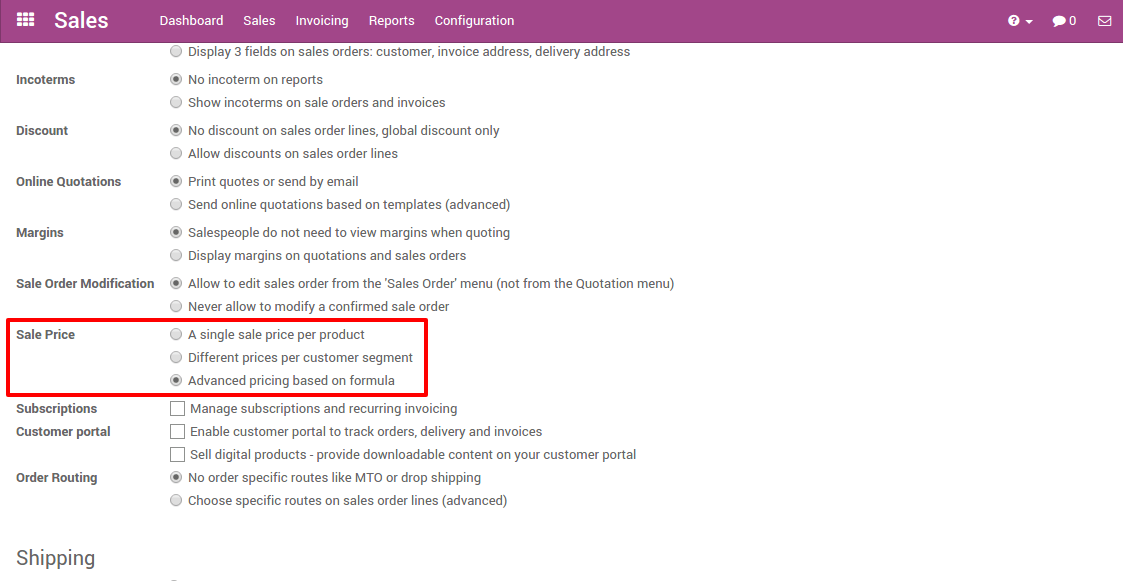
创建价格表
一旦设置被应用,价格列表选项会在销售-》配置里显示
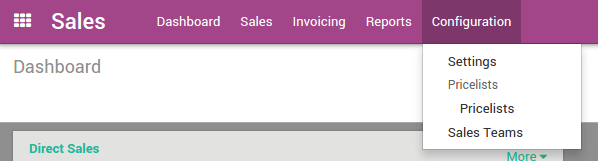
点击,然后**创建××
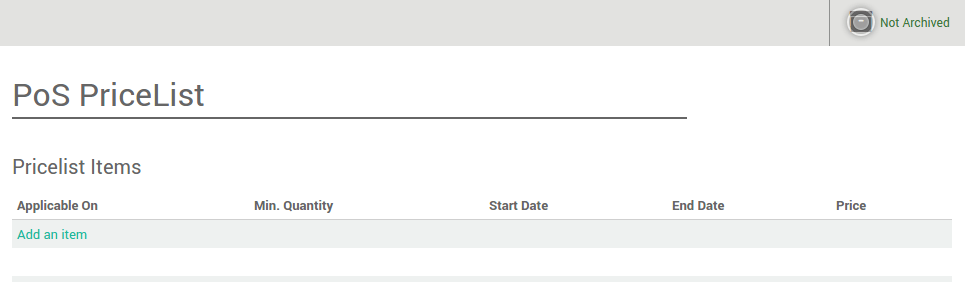
为你的POS建一个价格列表,每个价格列表可以包含多个不同价格和日期的商品,可以选择所有商品或者指定的商品。点击××增加一个项目××
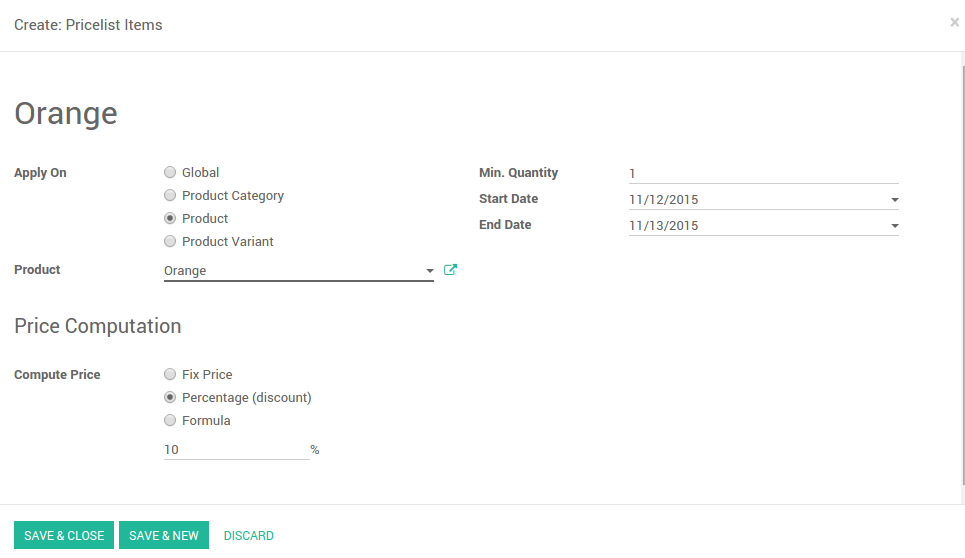
Active
如果不选中,允许您隐藏价格表而无需删除
Selectable
允许最终用户选择此价格表
比如,桔子的价格是3€, 但是两天之后,我们想给POS客户10%的优惠。
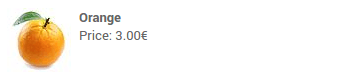
你可以通过商品或商品类别添加商品并应用百分比折扣或其他价格估算公式到价格列表
保存并关闭后,你的价格列表已生效。
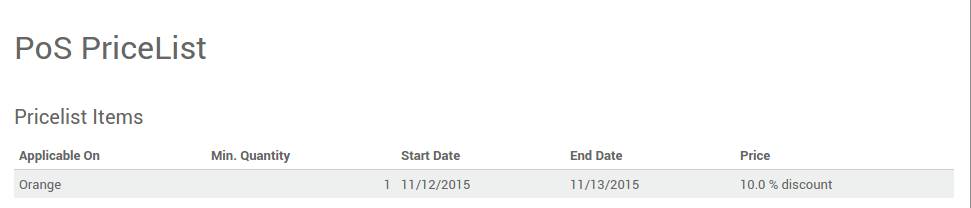
价格列表应用到POS
从仪表板点击

在右边,你可以指定一个价格列表。

注解
你只需要更新价格列表,就能应用带有期间限制的折扣(s).
注册一个订单
当你打开新的页面,你可以看到价格已经自动更新。

注解
更新价格列表后,需要关闭并重新打开页面
