概览
使用 odoo 服务台入门
安装 Odoo 服务台:
打开应用模块, 搜索 “服务台”, 然后单击安装
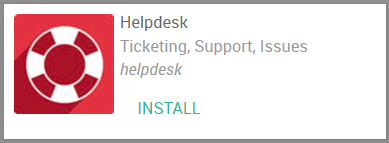
设置服务台团队
默认情况下, Odoo 服务台配备一个名为 “支持” 的团队

要修改此团队, 或创建其他团队, 请在紫色栏中选择 “配置”, 然后选择 “设置”
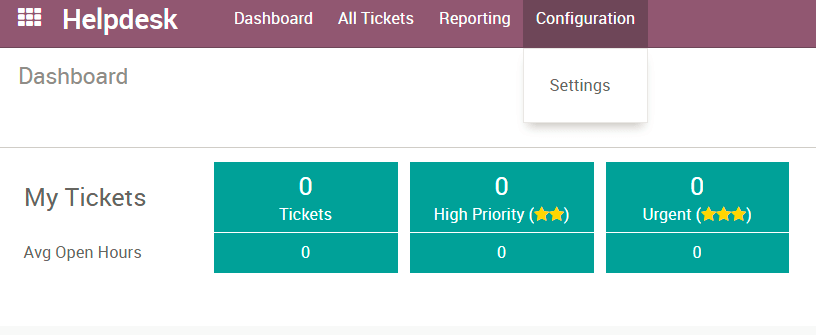
在这里, 您可以创建新团队, 决定向该团队添加哪些团队成员、客户如何提交票证以及如何设置 SLA 策略和评级。对于分配方法, 您可以有随机、平衡或手动分配的票证。
如何为每个团队设置不同的阶段
首先, 您将需要激活开发人员模式。为此, 请转到您的设置模块, 然后在右下侧选择 “激活开发人员模式” 链接。
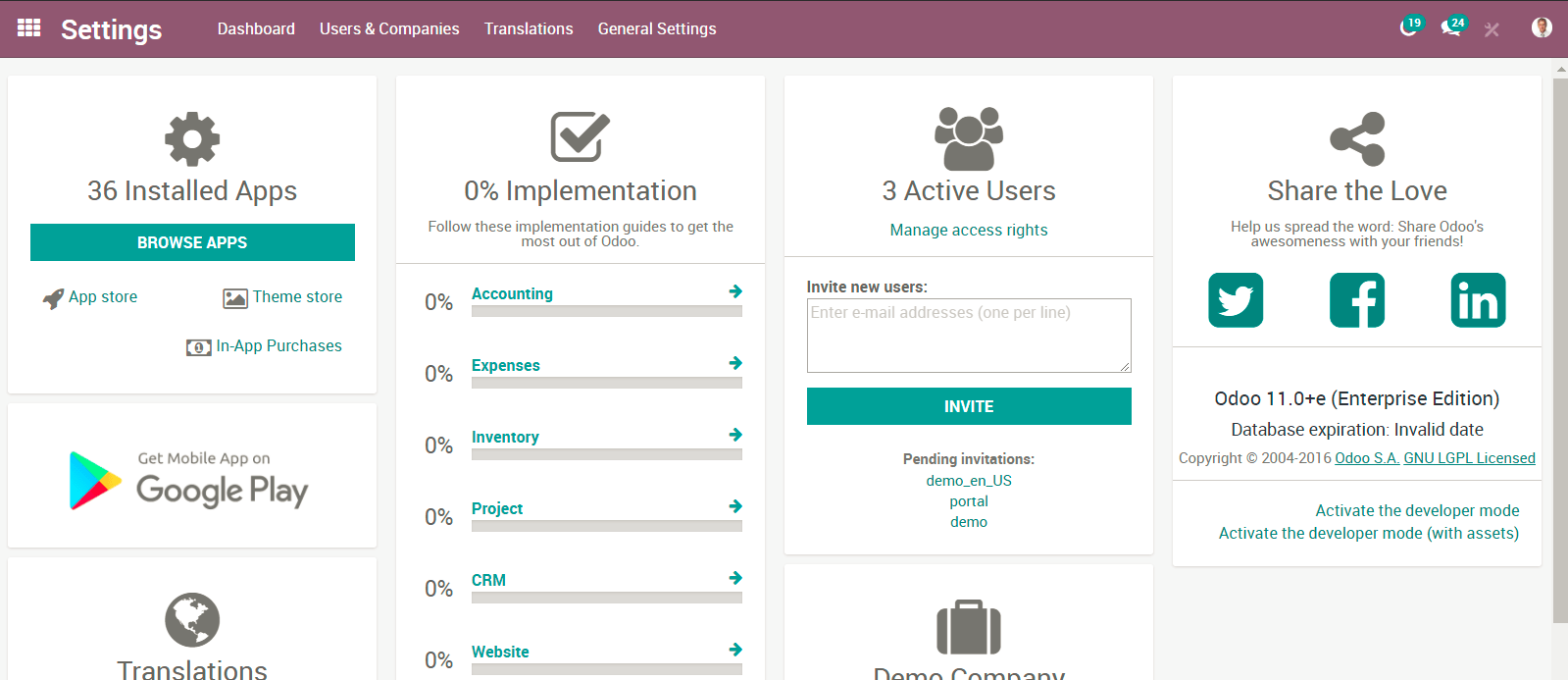
现在, 当您返回到您的服务台模块并在紫色栏中选择 “配置” 时, 您会发现其他选项, 如 “阶段”。在这里, 您可以创建新的阶段, 并将这些阶段分配给1个或多个团队, 允许每个团队的可定制阶段!
开始接收凭证
我的客户如何提交凭证?
在紫色栏中选择 “配置”, 然后选择 “设置”, 选择您的服务台团队。在 “渠道, 你会发现4选项:
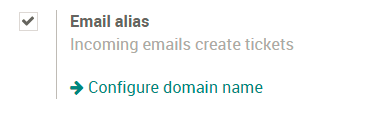
电子邮件别名允许客户通过电子邮件发送您选择创建凭证的别名。电子邮件的主题行成为凭证上的主题。
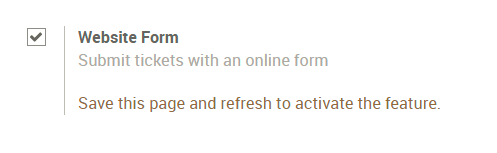
网站表格允许您的客户去 yourwebsite.com/helpdesk/support-1/submit, 并通过网站形式提交机票-很像 odoo.com/help!
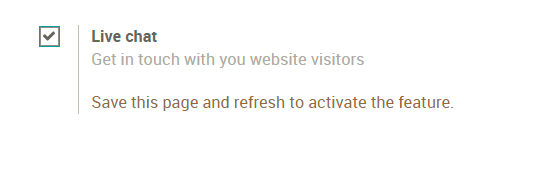
实时聊天允许您的客户通过您网站上的实时聊天提交凭据。您的客户将开始实时聊天, 您的实时聊天操作员可以使用凭证的命令/帮助台主题创建凭证。
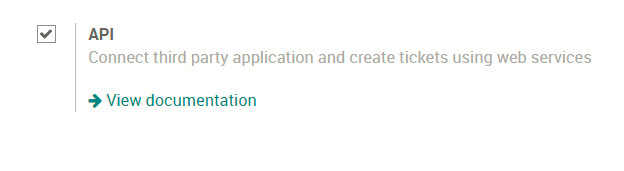
提交票证的最终选项是通过 API 连接。查看文档 “* 在这里* <https://www.odoo.com/documentation/11.0/webservices/odoo.html>`__.
凭证已经创建, 现在怎么办?
现在你的员工可以开始工作了!如果您选择了手动分配方法, 那么您的员工将需要使用票证左上方的 “分配给我” 按钮或将自己添加到 “分配给” 字段中来分配自己的票证。
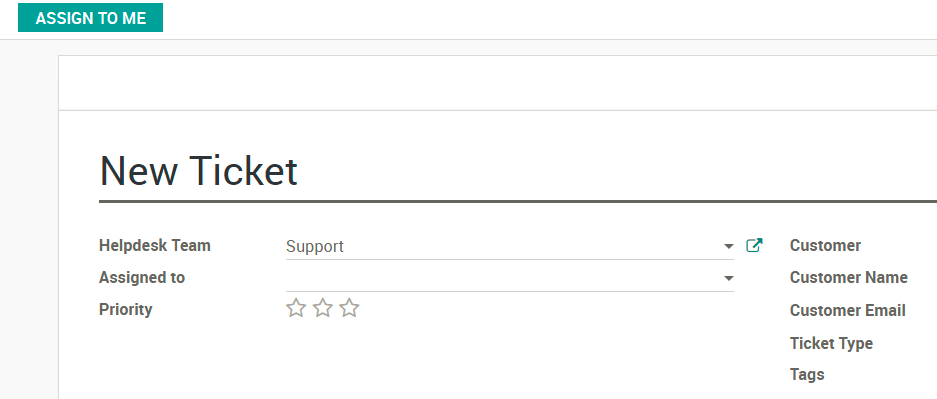
如果您选择了 “随机” 或 “平衡” 分配方法, 您的票证将分配给该服务台团队的成员。
From there they will begin working on resolving the tickets! When they are completed, they will move the ticket to the solved stage.
How do I mark this ticket as urgent?
On your tickets you will see stars. You can determine how urgent a ticket is but selecting one or more stars on the ticket. You can do this in the Kanban view or on the ticket form.
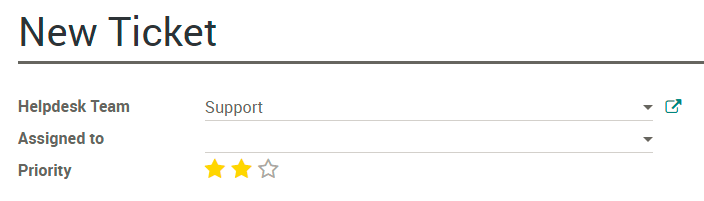
To set up a Service Level Agreement Policy for your employees, first activate the setting under “Settings”
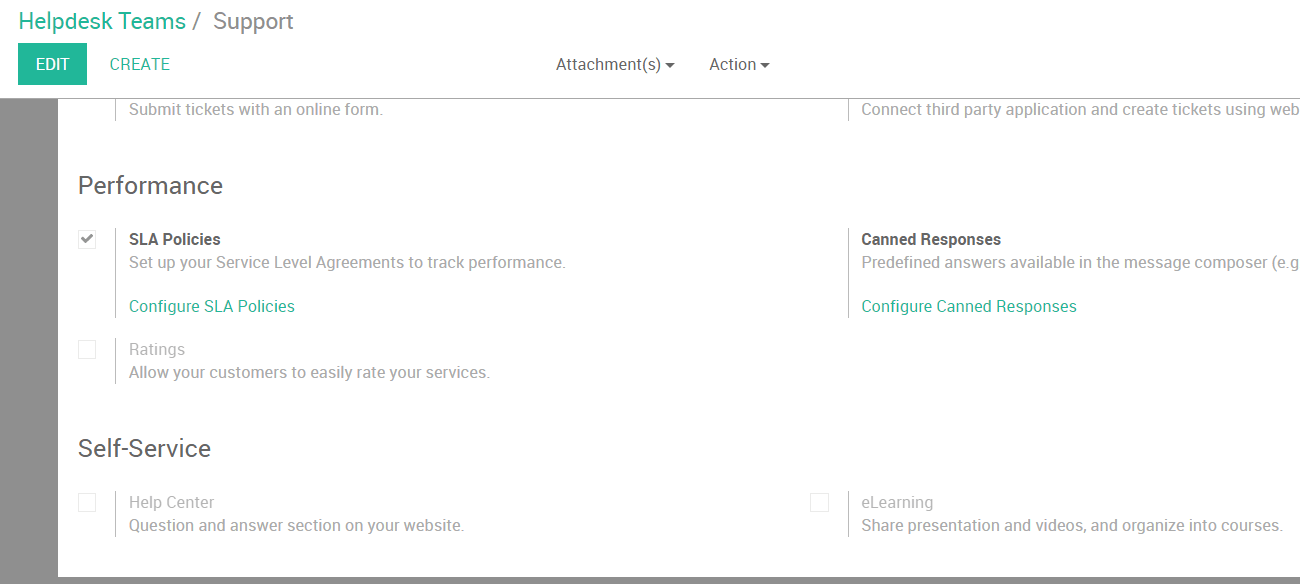
From here, select “Configure SLA Policies” and click “Create”.
You will fill in information like the Helpdesk team, what the minimum priority is on the ticket (the stars) and the targets for the ticket.
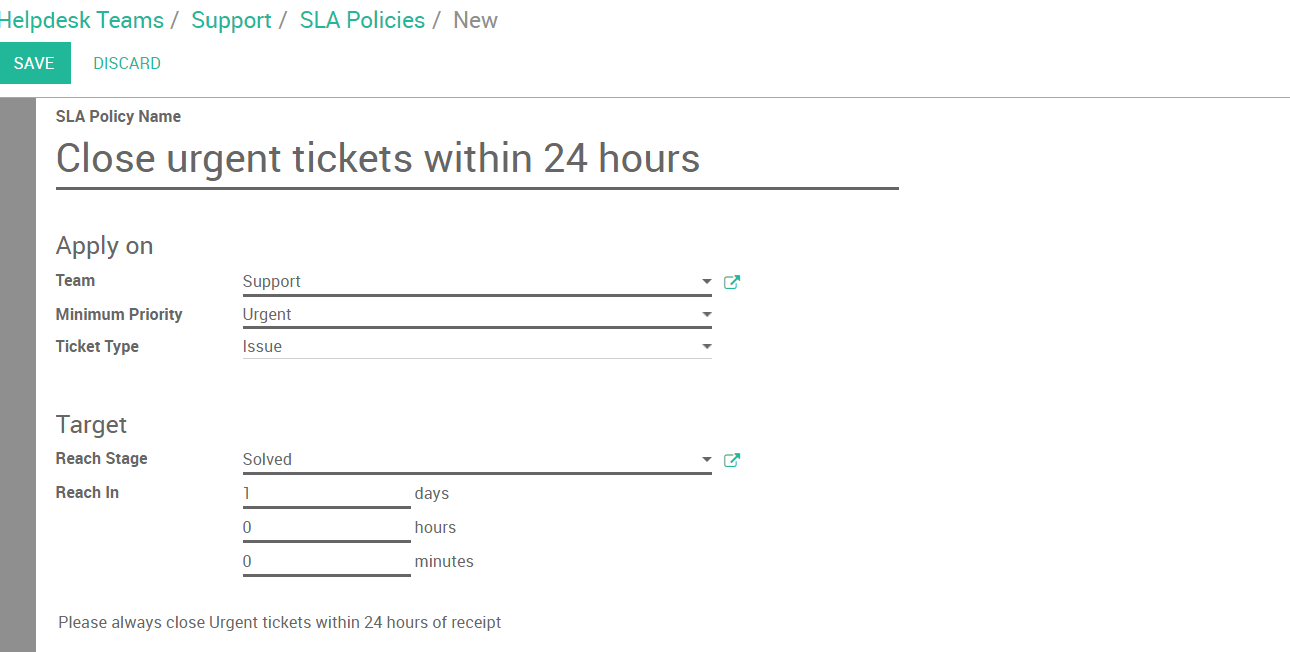
What if a ticket is blocked or is ready to be worked on?
If a ticket cannot be resolved or is blocked, you can adjust the “Kanban State” on the ticket. You have 3 options:
- Grey - Normal State
- Red - Blocked
- Green - Ready for next stage
Like the urgency stars you can adjust the state in the Kanban or on the Ticket form.
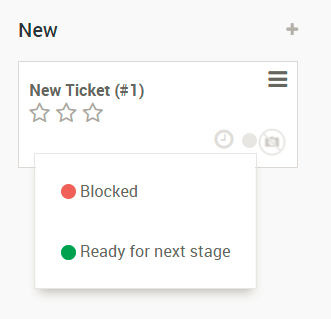
How can my employees log time against a ticket?
First, head over to “Settings” and select the option for “Timesheet on Ticket”. You will see a field appear where you can select the project the timesheets will log against.
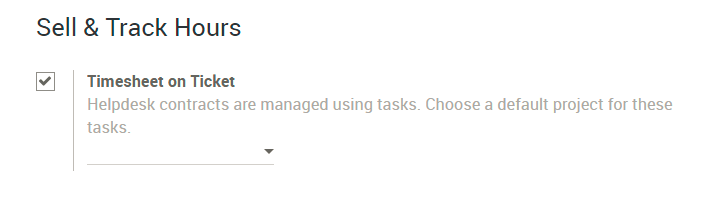
Now that you have selected a project, you can save. If you move back to your tickets, you will see a new tab called “Timesheets”
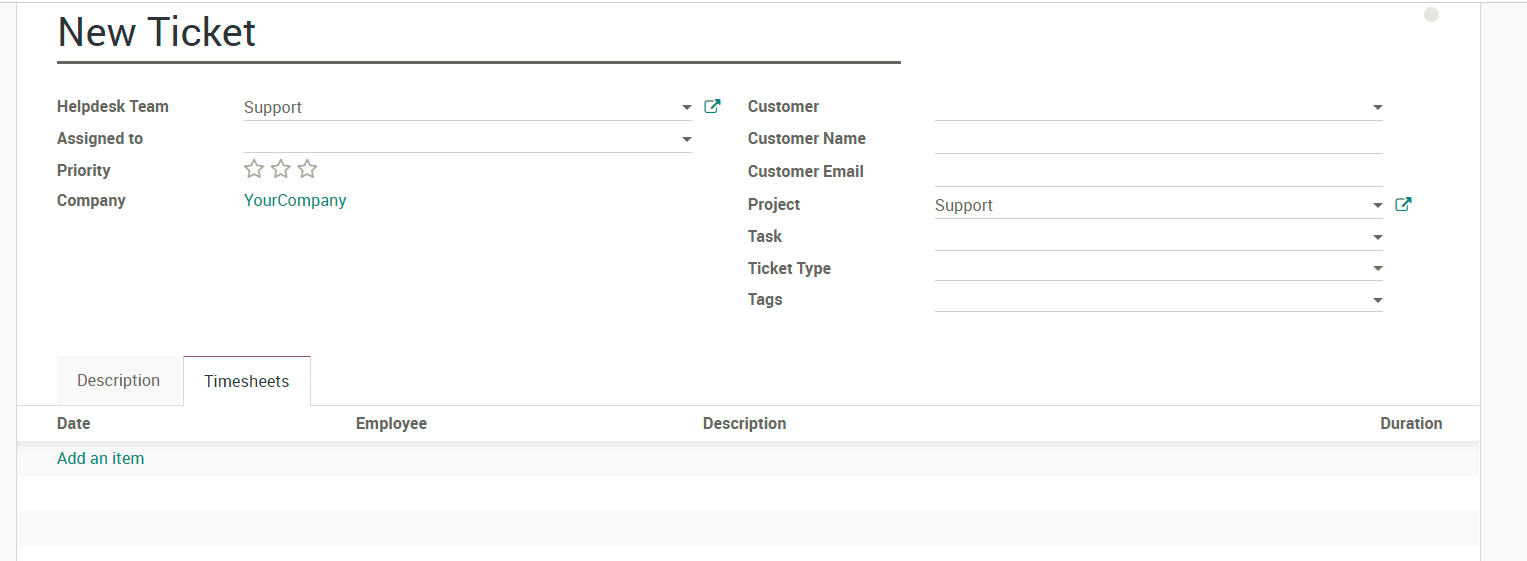
Here you employees can add a line to add work they have done for this ticket.
How to allow your customers to rate the service they received
First, you will need to activate the ratings setting under “Settings”
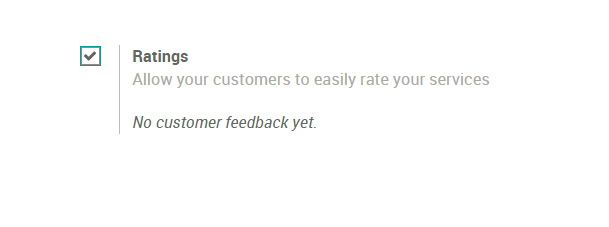
Now, when a ticket is moved to its solved or completed stage, it will send an email to the customer asking how their service went.
