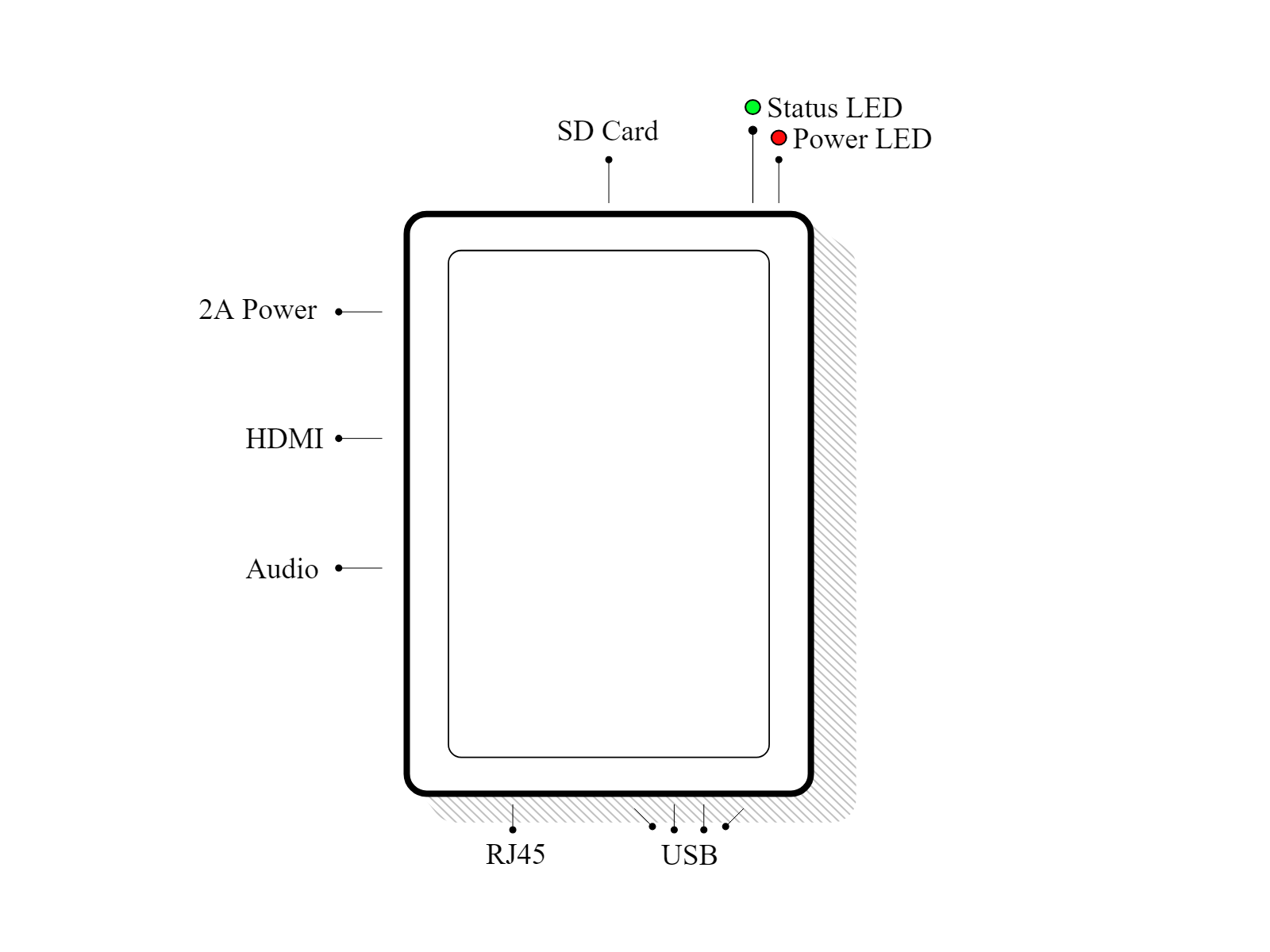在你的 Odoo 数据库中安装物联网(IoT)应用
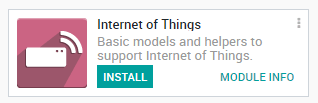
进入 IoT 应用并单击 IoT 盒子页面上的 Connect 链接。
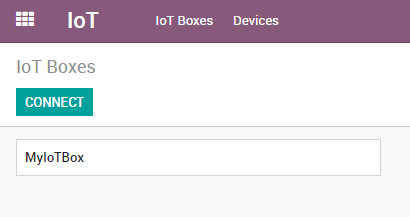
按步骤连接到你的 IoT 盒子。
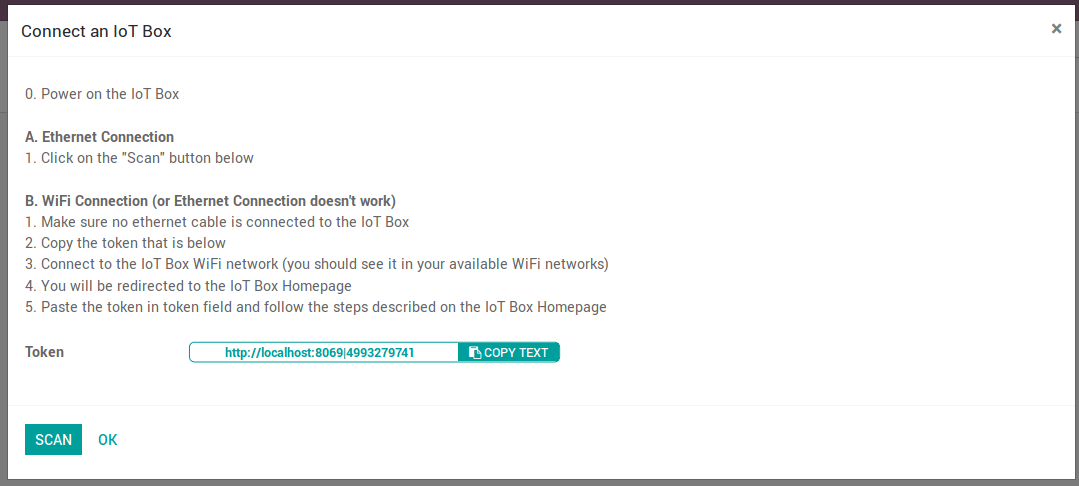
以太网连接
- 将所有必须使用线缆连接的设备(如:网络、USB 设备等)插入 IoT 盒子。
- 打开 IoT 盒子的电源
- 然后点击“扫描”按钮。
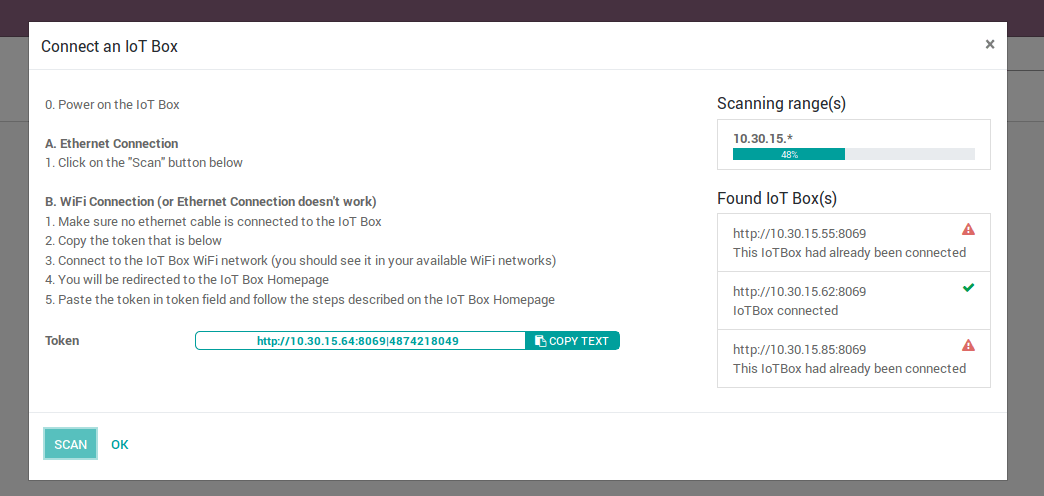
WiFi 连接
- 打开 IoT 盒子的电源
- 复制 Token

- Connect to the IoT Box WiFi Network (make sure there is no ethernet cable plugged in your computer).
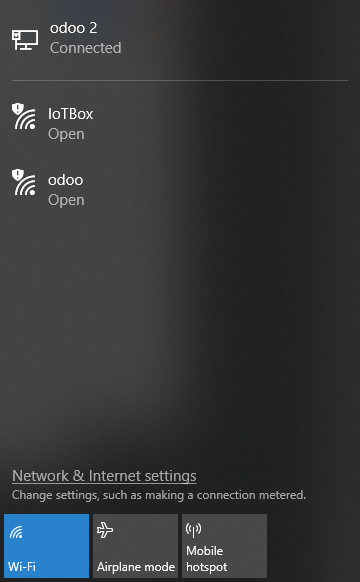
- You will be redirected to the IoT Box Homepage (if it doesn’t work, connect to the IP address of the box). Give a name to your IoT Box (not required) and paste the token, then click on next.
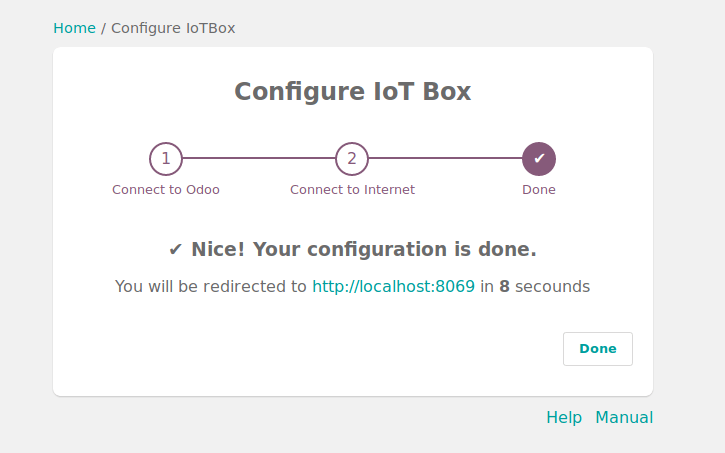
小技巧
If you are on Runbot, do not forget to add the -all or -base in the token (e.g. this token http://375228-saas-11-5-iot-f3f920.runbot16.odoo.com|4957098401 should become http://375228-saas-11-5-iot-f3f920-all.runbot16.odoo.com|4957098401).
- Choose the WiFi network you want to connect with (enter the password if there is one) and click on Submit. Wait a few seconds before being redirected to your database.
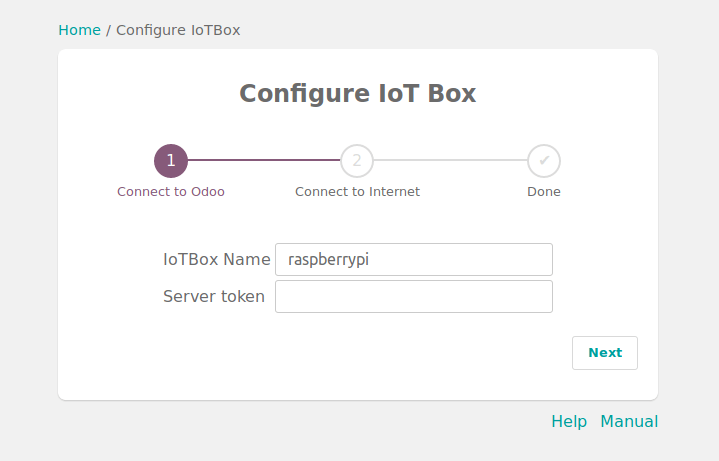
You should now see the IoT Box.
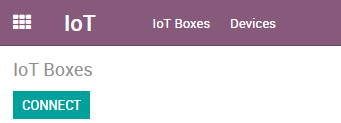
IoT Box Schema