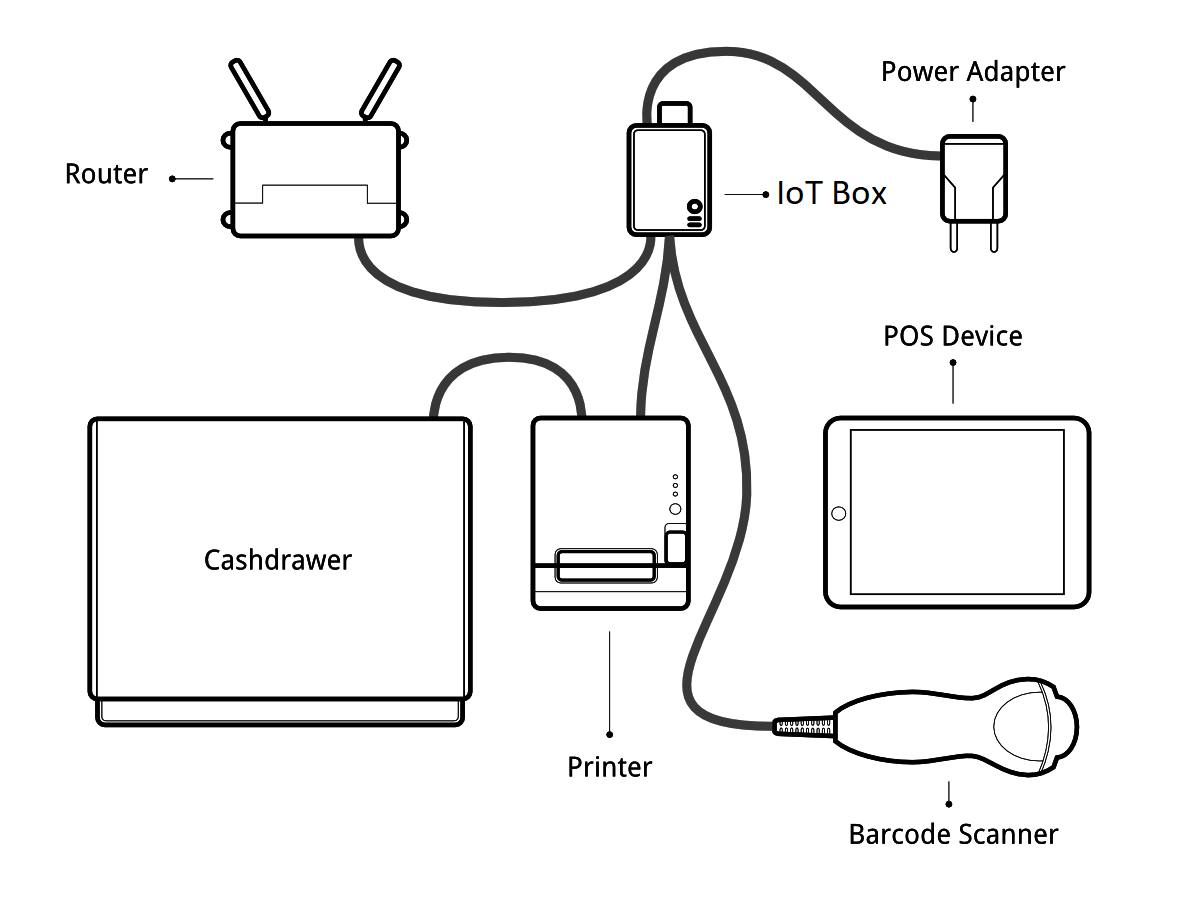
先决条件
Before starting, make sure you have the following:
- An IoT Box
- A 2A Power adapter with pi 3 b+ 2.5 A
- 一台带最新的Web浏览器的计算机或平板电脑。
- A running SaaS or Odoo instance with the Point of Sale and IoT apps installed
- A local network setup with DHCP (this is the default setting)
- An Epson USB TM-T20 Printer or another ESC/POS compatible printer (officially supported printers are listed at the POS Hardware page)
- 霍尼韦尔的Eclipse USB条码扫描仪或其他兼容的扫描仪
- 爱普生兼容钱箱
- RJ45 网线(内置 WiFi 可选)
设置
To connect hardware to the PoS, the first step is to connect an IoT Box to your database. For this, follow this documentation.
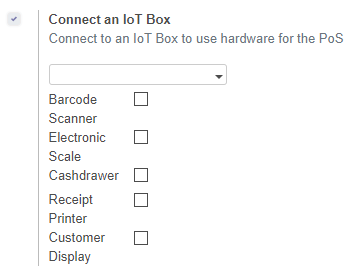
Then, you have to connect the peripheral devices to your IoT Box.
Officially supported hardware is listed on the POS Hardware page, but other hardware might work as well.
- Printer: Connect an ESC/POS printer to a USB port and power it on.
- Cash drawer: The cash drawer should be connected to the printer with an RJ25 cable.
- Barcode scanner: Connect your barcode scanner. In order for your barcode scanner to be compatible it must behave as a keyboard and must be configured in US QWERTY. It also must end barcodes with an Enter character (keycode 28). This is most likely the default configuration of your barcode scanner.
- Scale: Connect your scale and power it on.
- Ethernet: If you do not wish to use Wi-Fi, plug in the Ethernet cable. Make sure this will connect the IoT Box to the same network as your POS device.
- Wi-Fi: The current version of the IoT Box has Wi-Fi built in. Make sure not to plug in an Ethernet cable when booting, because all Wi-Fi functionality will be bypassed when a wired network connection is available on boot.
Once it’s done, you can connect the IoT Box to your PoS. For this, go in Point of Sale > Configuration > PoS, tick the box “IoT Box” and select the IoT Box you want to connect with. Save the changes.
Set up is done, you can launch a new PoS Session.
疑难解答
The PoS cannot connect to the IoT Box
- The easiest way to make sure the IoT Box is properly set-up is to turn it on with the printer plugged in as it will print a receipt indicating any error if encountered or the IoT Box’s IP address in case of success. If no receipt is printed, check the following steps:
- Make sure the IoT Box is powered on, indicated by a brightly lit red status LED.
- Make sure the IoT Box is ready, this is indicated by a brightly lit green status LED just next to the red power status LED. The IoT Box should be ready ~2 minutes after it is started.
- Make sure the IoT Box is connected to the same network as your POS device. Both the device and the IoT Box should be visible in the list of connected devices on your network router.
- If you specified the IoT Box’s IP address in the configuration, make sure it corresponds to the ip address printed on the IoT Box’s status receipt.
- 确认 POS 部分未开启 HTTPS 访问.
- A bug in Firefox’s HTTP implementation might prevent the autodiscovery from working reliably. You could also manually set up the IoT Box’s IP address in the POS configuration.
条码枪不能使用
- 在US QWERTY中配置条形码扫描仪, 扫码后输入。这是大多数条形码扫描仪的默认配置。有关更多信息,请参阅条形码文档。
- The IoT Box needs a 2A power supply to work with some barcode scanners. If you are not using the provided power supply, make sure the one you use has enough power.
- 一些条形码扫描仪将需要超过2A的电源, 有时即使提供了电源也不可靠。在这些情况下,你可以把条形码扫描器连接在自供电的USB集线器上。
- Some poorly built barcode scanners do not advertise themselves as barcode scanners but as a usb keyboard instead, and will not be recognized by the IoT Box.
条码枪确实不能使用
- Make sure that no more than one device with ‘Scan via Proxy’/’Barcode Scanner’ enabled are connected to the IoT Box at the same time.
打印小票太慢
- A small delay before the first print is expected, as the IoT Box will do some preprocessing to speed up the next printings. If you suffer delays afterwards it is most likely due to poor network connection between the POS and the IoT Box.
收据上打印出来的字母有些错误
- The IoT Box does not support all languages and characters. It currently supports Latin and Cyrillic based scripts, with basic Japanese support.
打印机处于离线
- 确保打印机是连接, 有电源,有足够的纸, 它的盖子是关闭的, 并且没有报告错误。如果错误出现, 请联系技术支持。
钱箱无法打开
- 现金盒应该连到打印机, 在POS中应将设置激活。
