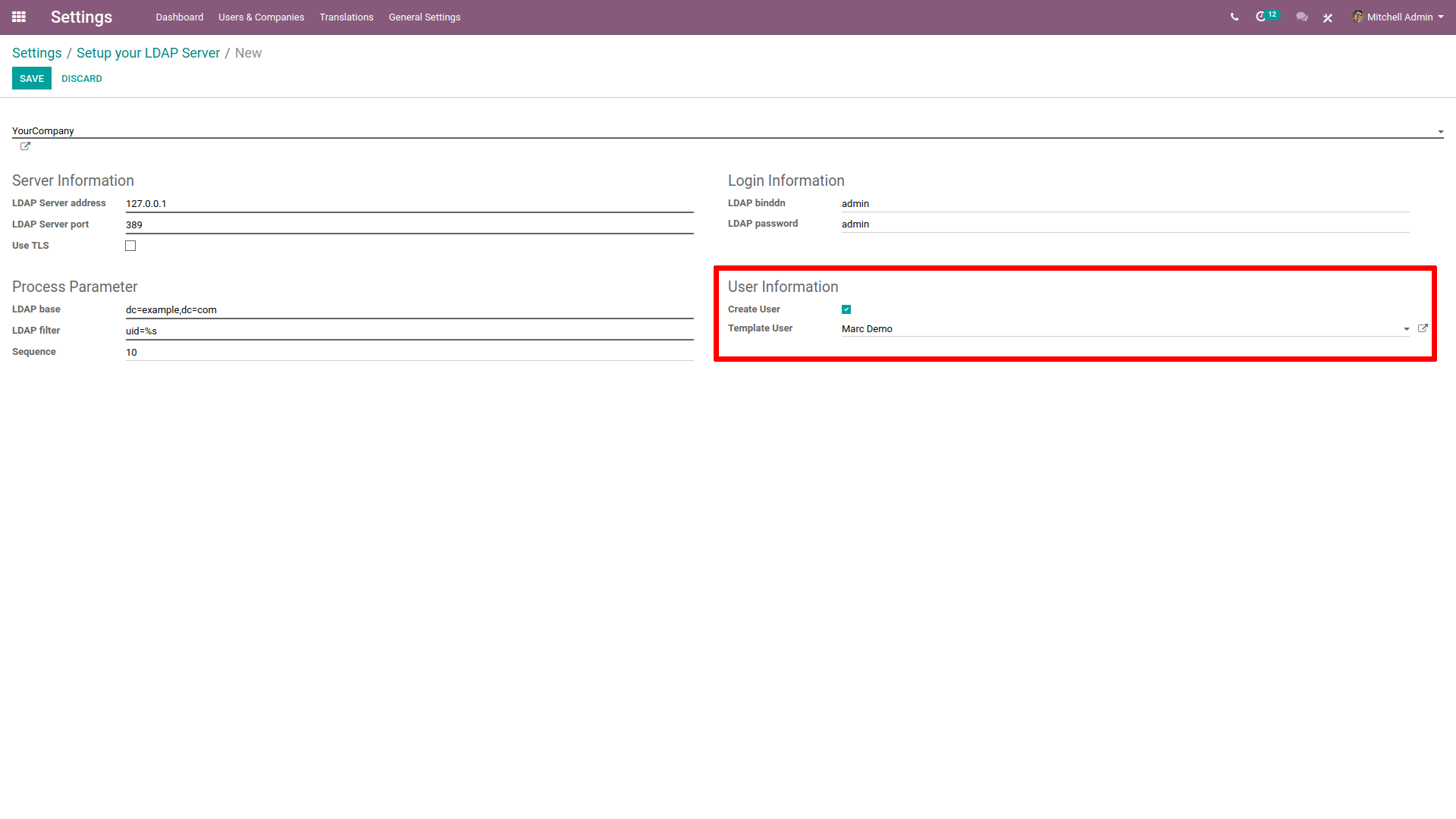- Install the LDAP module in General Settings.
- Click on Create in Setup your LDAP Server.
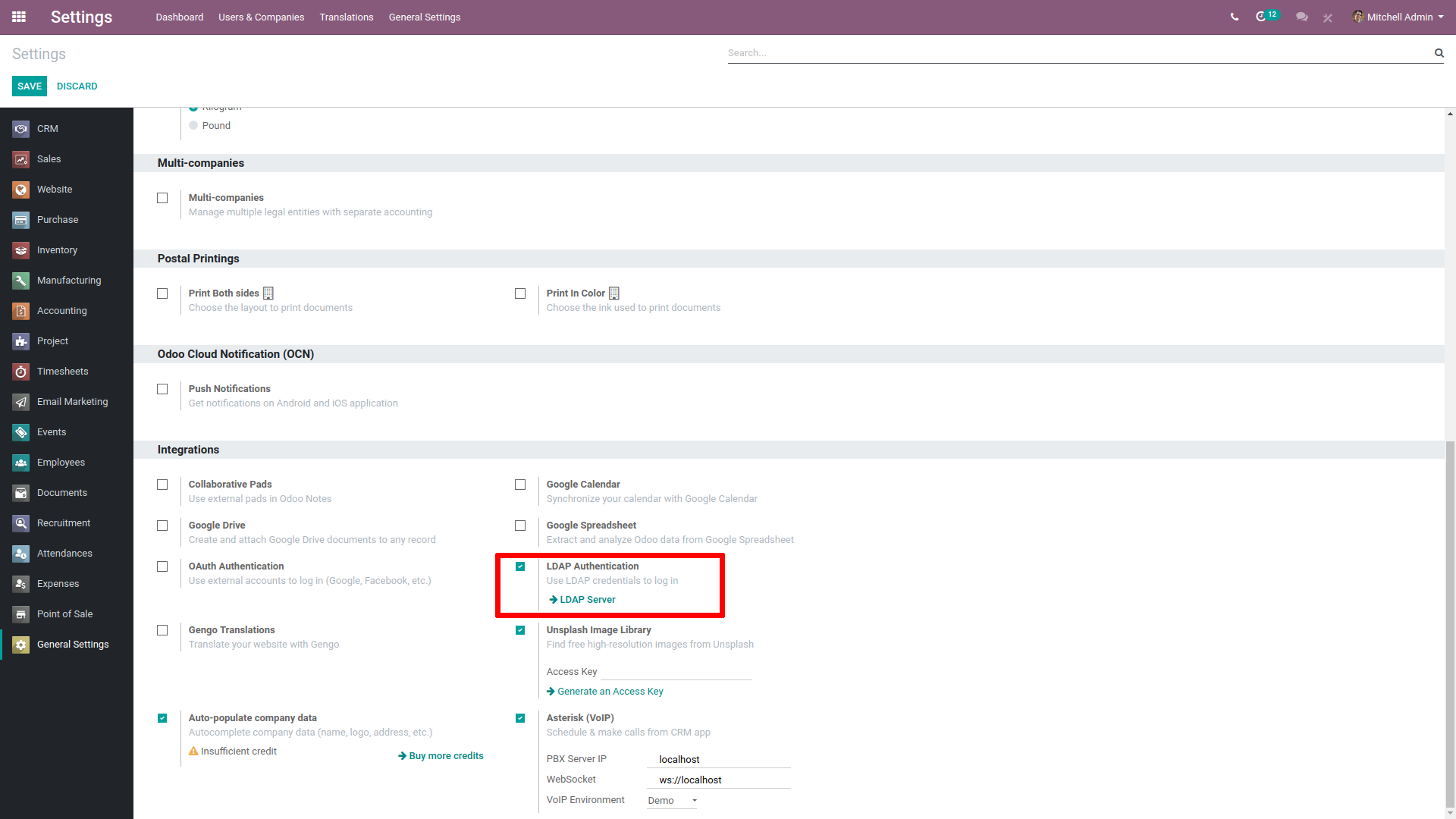
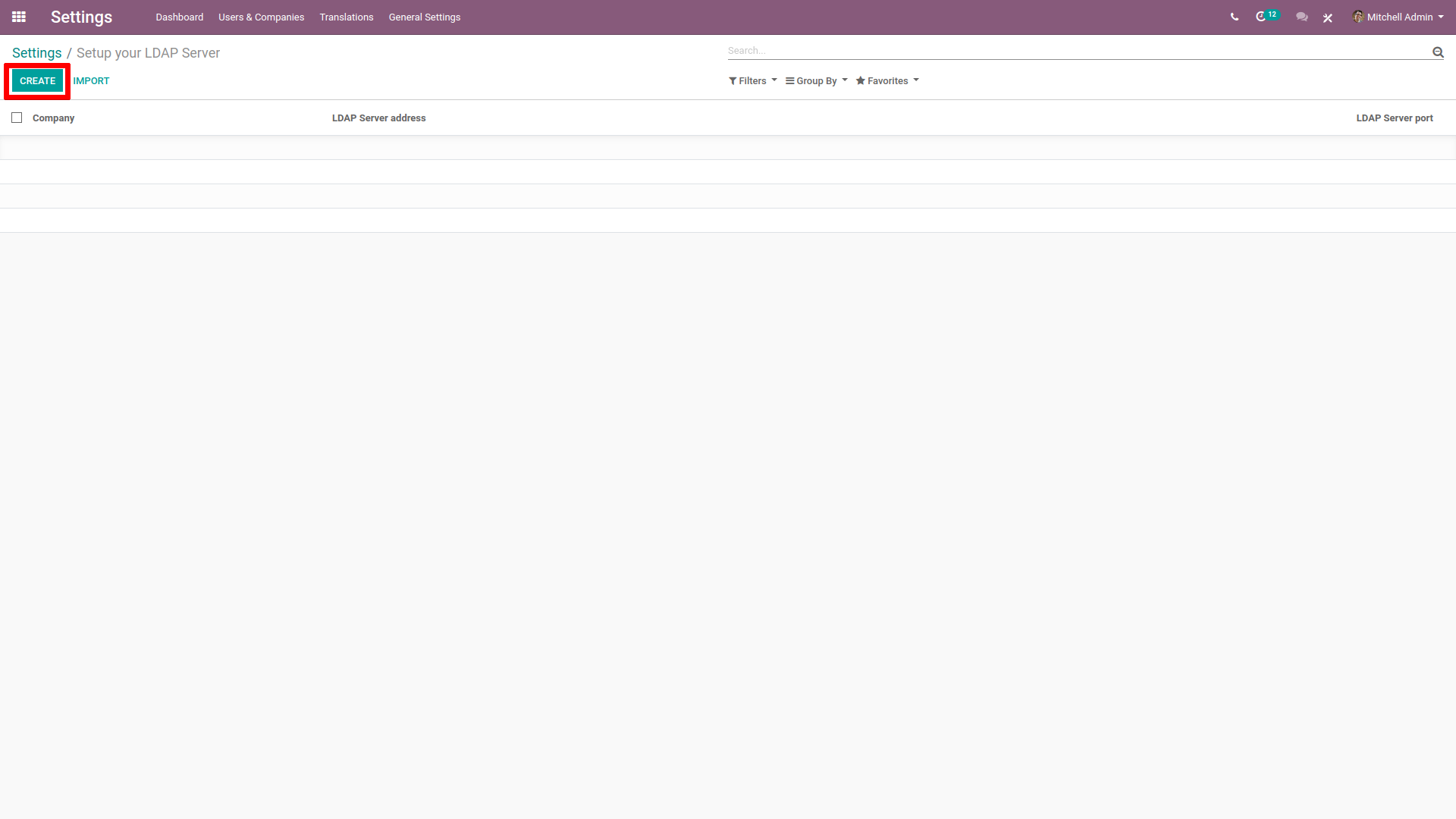
- Choose the company about to use the LDAP.
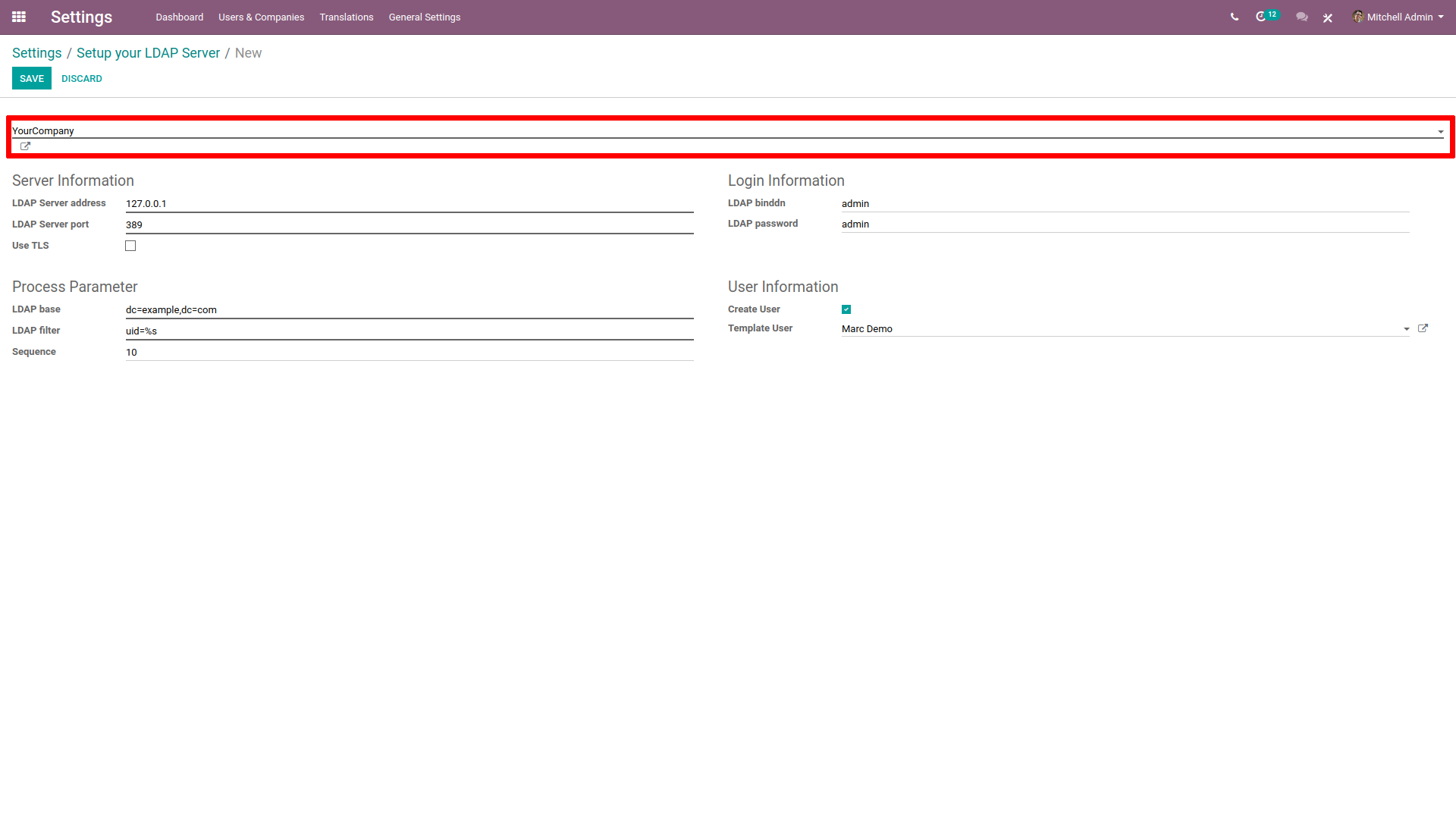
- In Server Information, enter the IP address of your server and the port it listens to.
- Tick User TLS if your server is compatible.
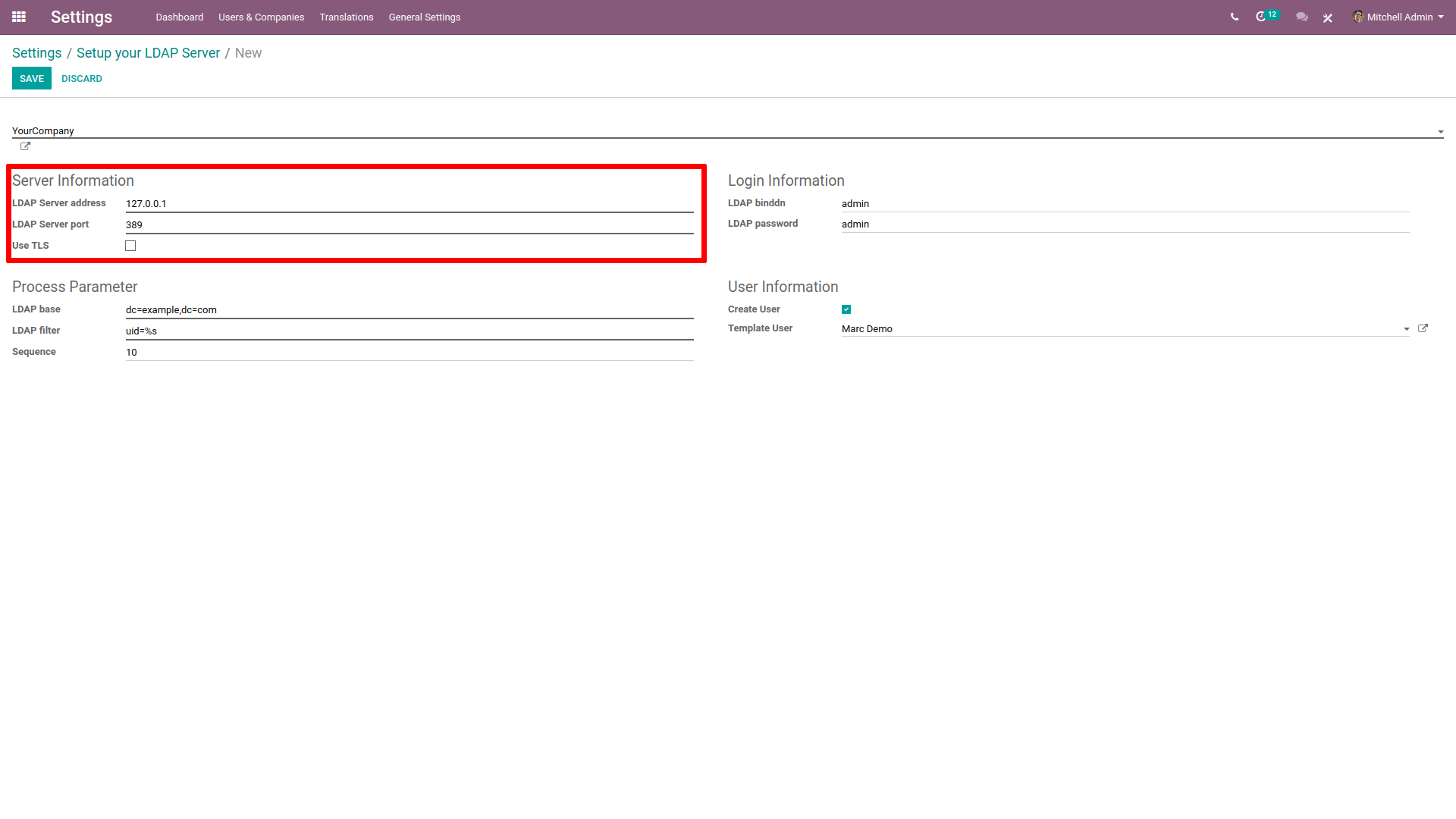
- In Login Information, enter ID and password of the account used to query the server. If left empty, the server will be queried anonymously.
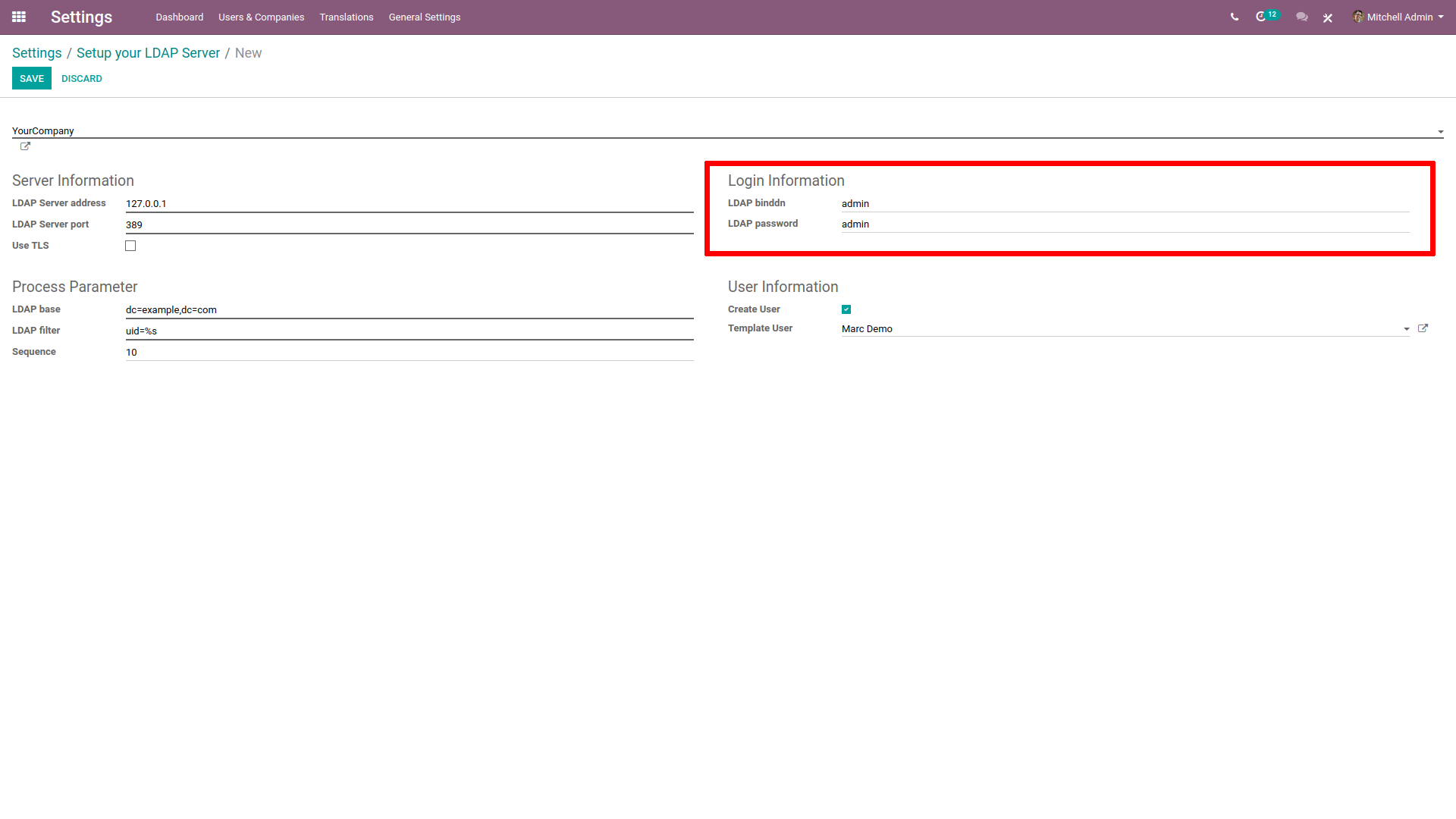
- In Process Parameter, enter the domain name of your LDAP server in LDAP nomenclature (e.g.
dc=example,dc=com). - In LDAP filter, enter
uid=%s
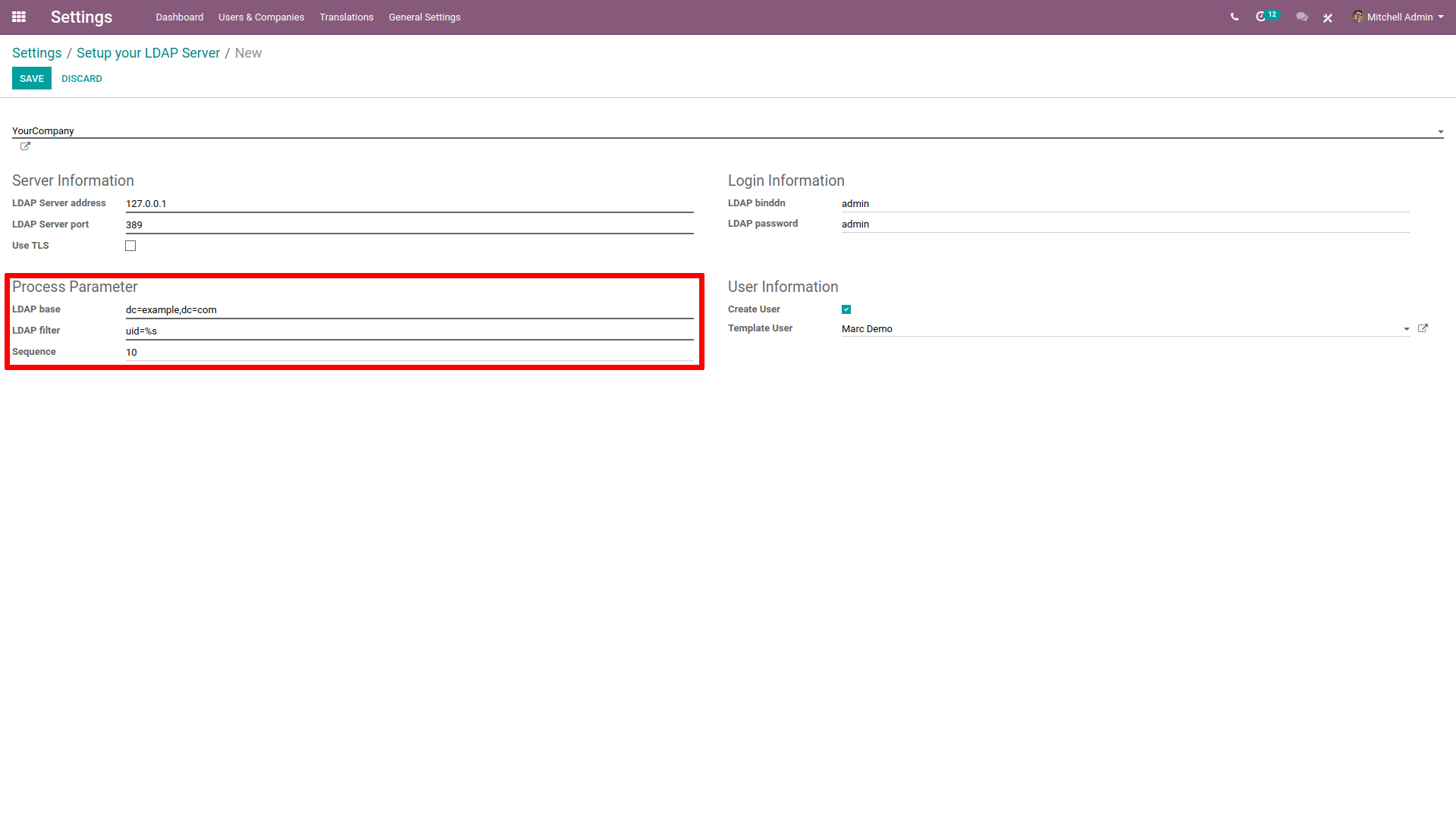
- In User Information, tick Create User if you want Odoo to create a User profile the first time someone log in with LDAP.
- In Template User, indicate a template for the new profiles created. If left blanked, the admin profile will be used as template.