- 辞旧迎新特惠:2025全面升级Odoo18 。预告旧版模块全场5折,满赠一键Odoo升级评估模块
- 即时下载:购买后从我的 订单下载
- 服务支持:购买后15天内邮件 安装指导
- 授权许可:购买即代表同意 用户协议
- 售后承诺: odooApp.cn 的模块与主题均保证功能与您下载时所见描述一致,如有异议可在下单后15天内申请免费退款
- 更多支持:务必参考 FAQ常见问题与答疑
App Stock Picking Order Product Multi Add
One Click to add multi product to Stock Picking Order.
Important: This app is depends on a Paid App. app_web_one2many_multi_add
One Click to add multi product to Stock Picking Order.
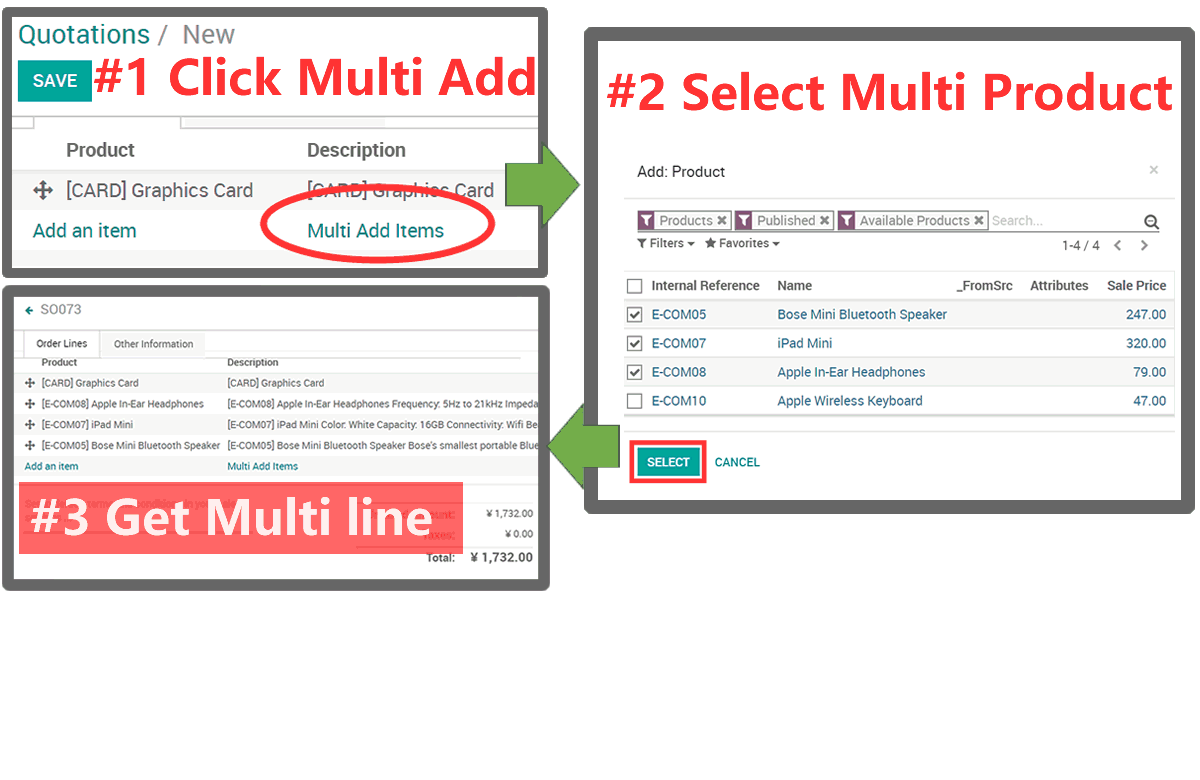
You may also like these free Apps for odoo.
- 1. One Click to add multi product to Sale Order. Free Download from here.
- 2. One Click to add multi product to Purchase Order. Free Download from here.
- 3. One Click to add multi product to MRP Bom. Free Download from here.
- 4. One Click to add multi product to Stock Picking Order. Free Download from here.
- 5. One Click to add multi product to Account Customer Invoice, Vendor Bill. Free Download from here.
- 6. You can also make any one2many field to get this feature by config the xml.
- 7. You can filter or group the product / object, in the pop windows, and the multi select and add to the order
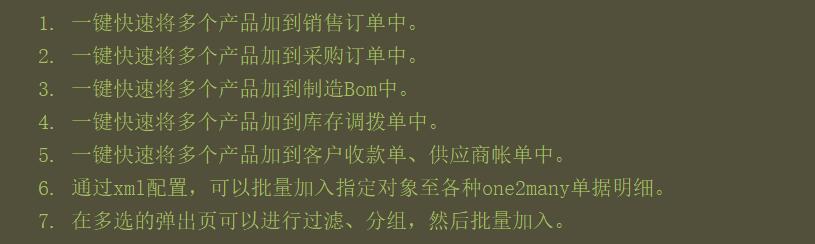
Easy to Use. Click "Multi Add Items" in the one2many tree view.
Step1. Click "Multi Add Items" in any order form.
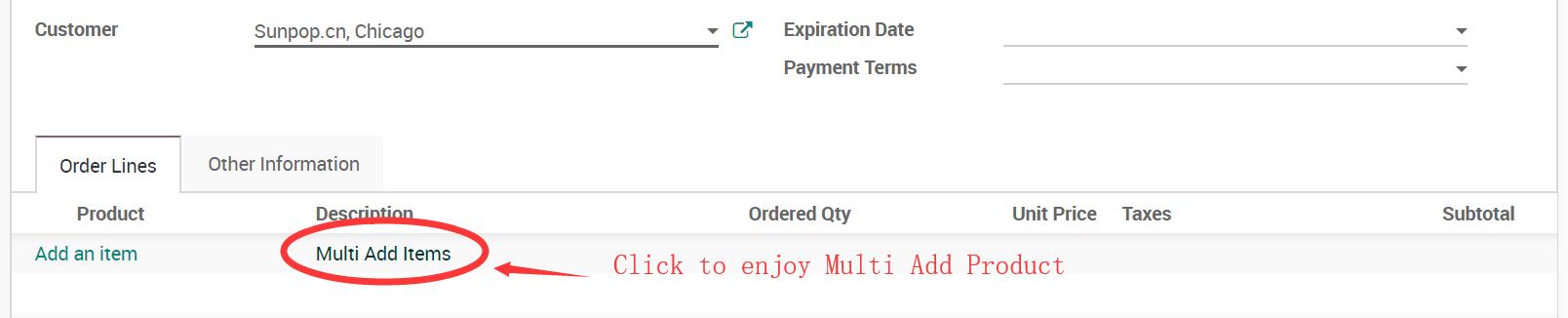
Step2. Select product (or any item you setup in xml).
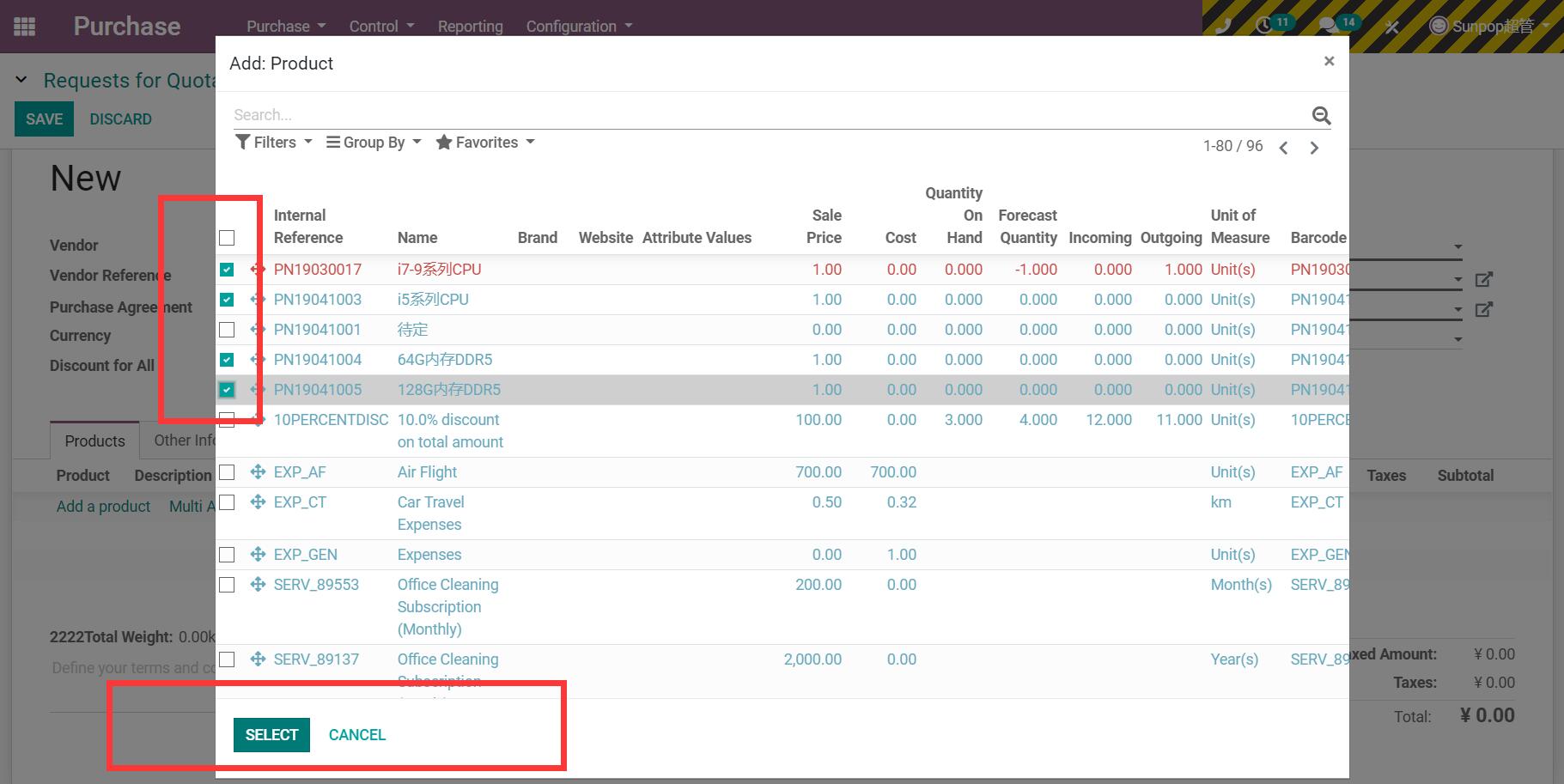
Step3. Click "Select", then all product you select would add to the order.

1. One Click to add multi product to Sale Order.
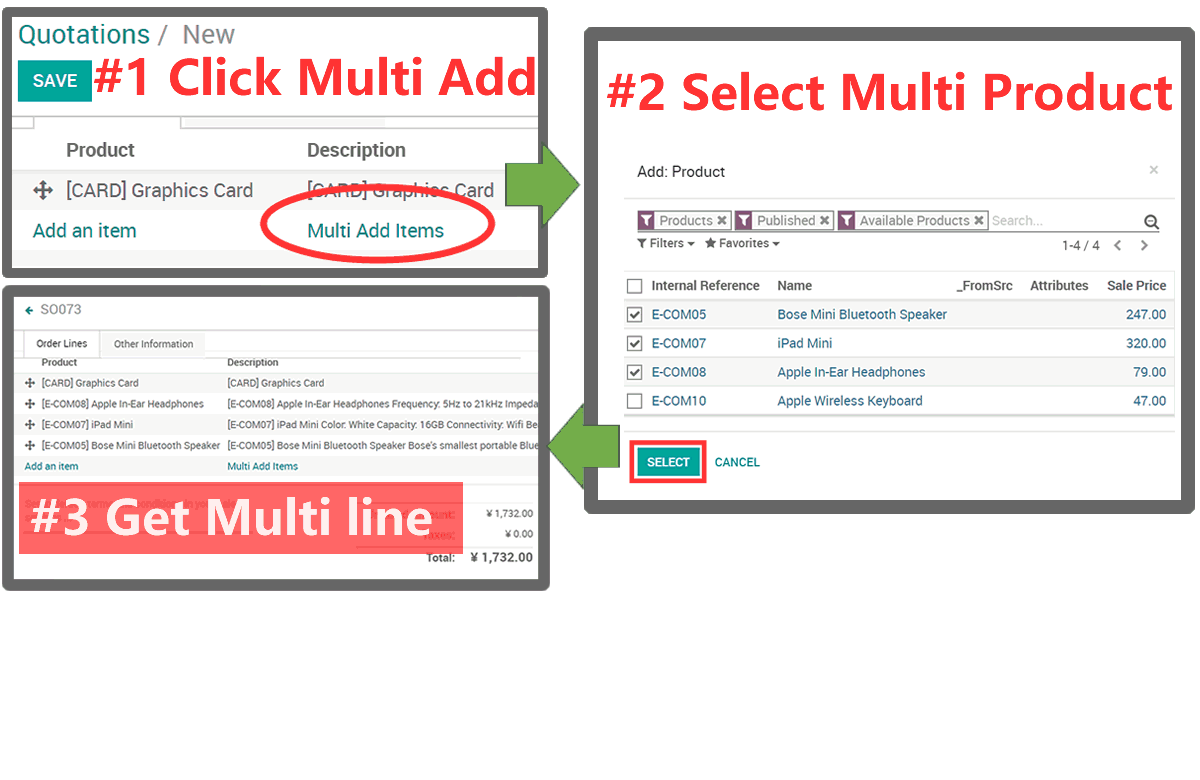
2. One Click to add multi product to Purchase Order.

3. One Click to add multi product to MRP Bom.
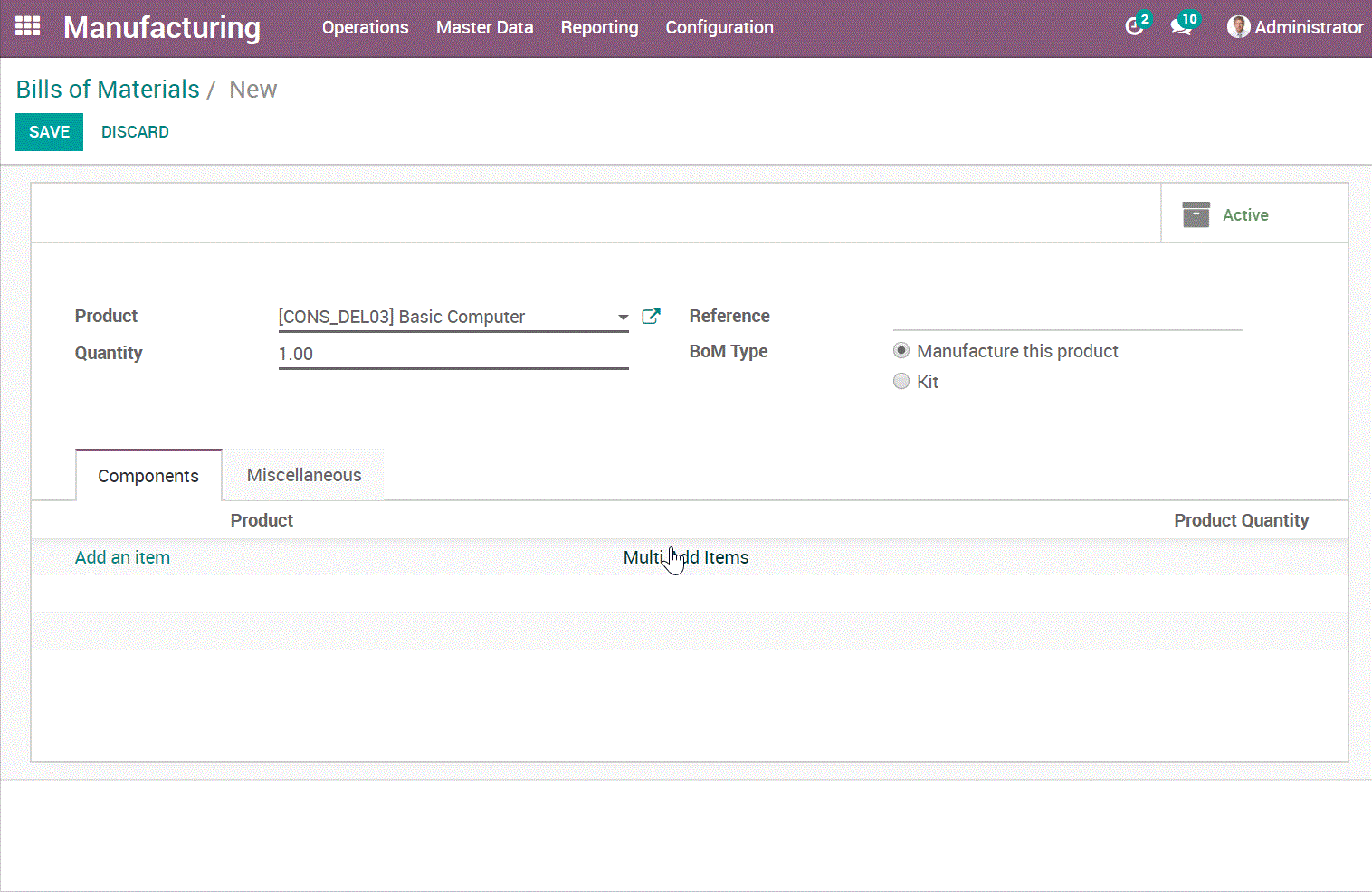
4. One Click to add multi product to Stock Picking Order.
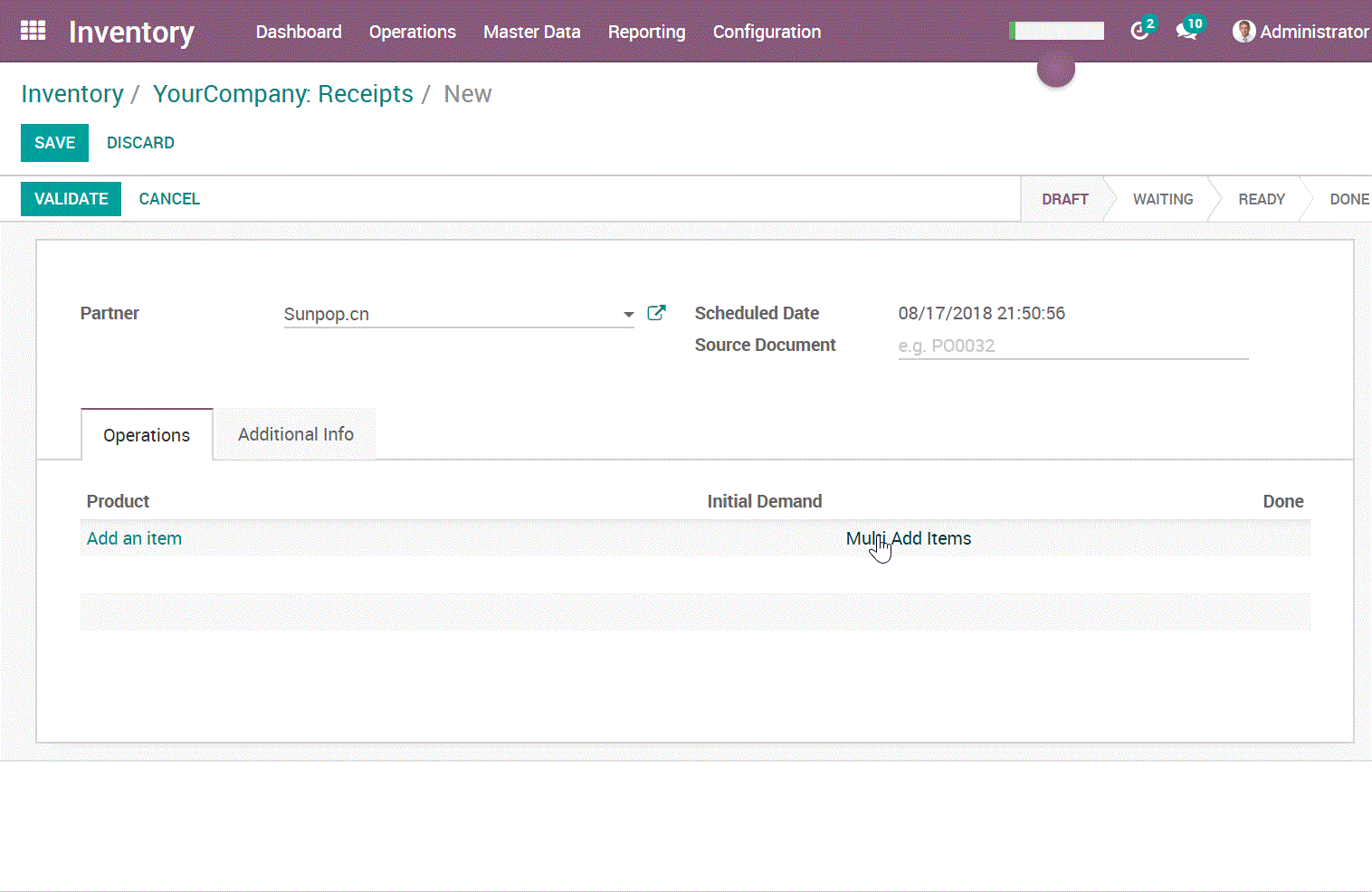
5. One Click to add multi product to Account Customer Invoice, Vendor Bill.
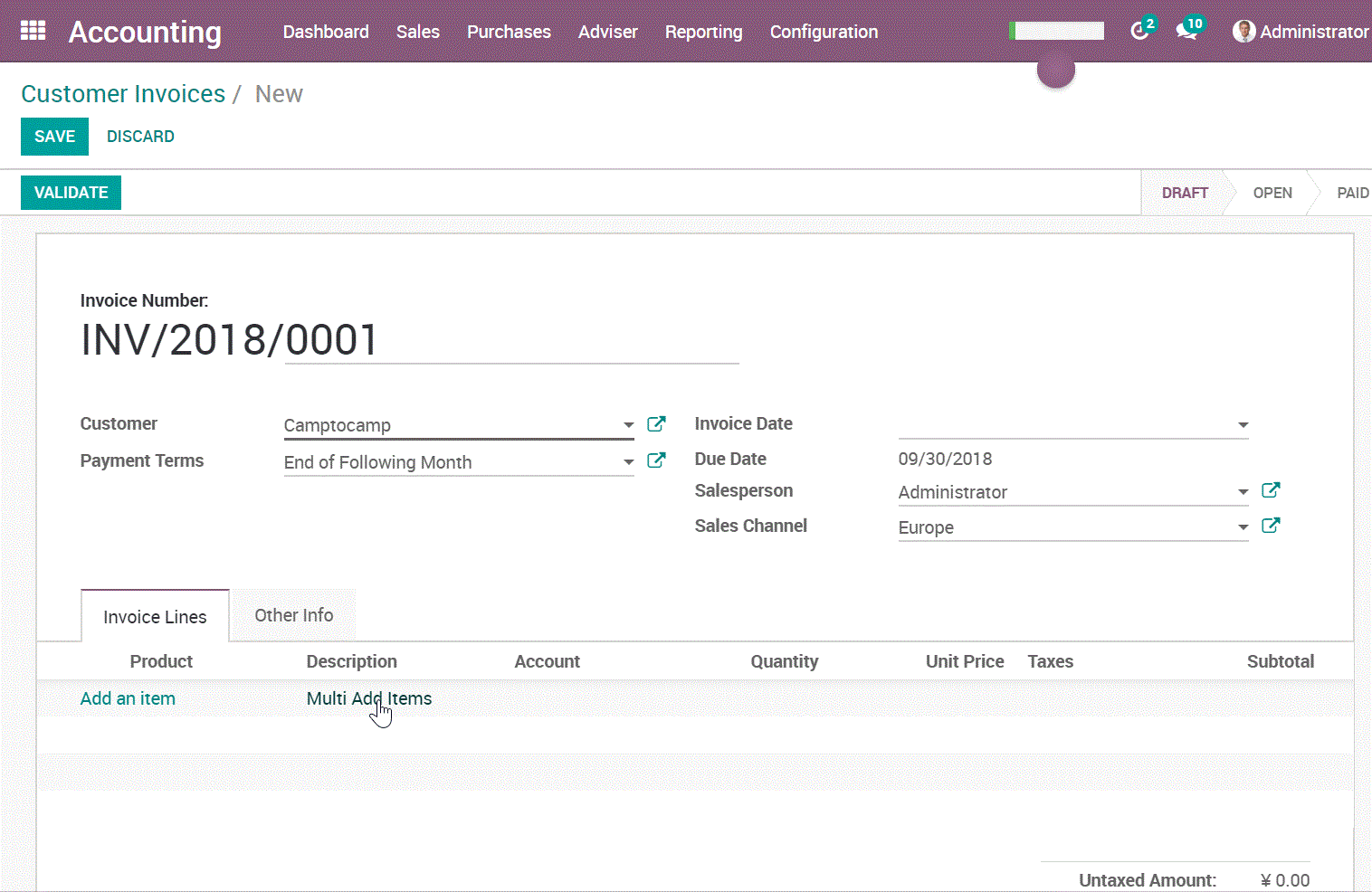
6. You can also make any one2many field to get this feature by config the xml.
Check this example.
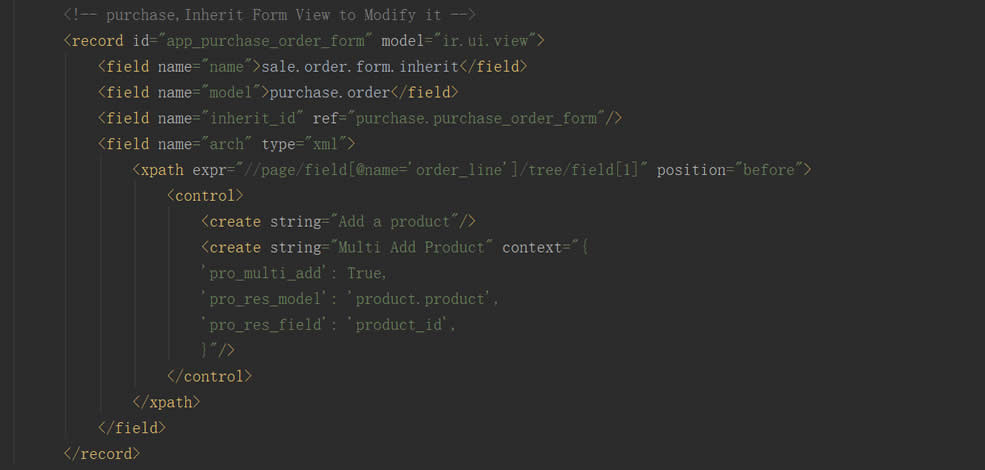
?unique=6068abb)

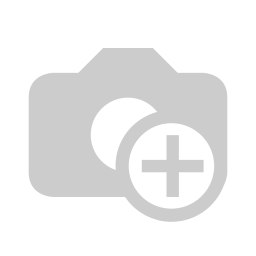
?unique=6068abb)

