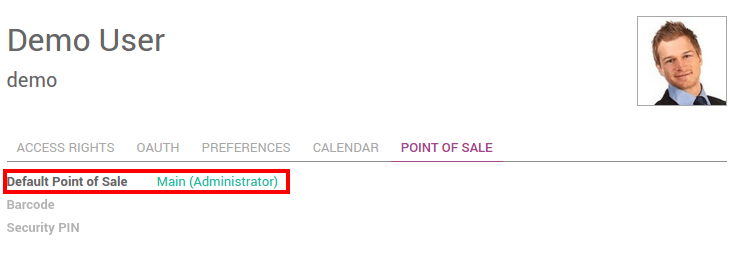本教程将介绍如何管理多个收银员。有四种不同的方式管理多个收银员。
无需安全切换收银员
作为先决条件, 您只需要有 销售 权限的第二个用户(在菜单中选择 :[UNKNOWN NODE problematic]常规设置 - > 用户菜单)。在 仪表板 点击 新建会话 为主要用户。
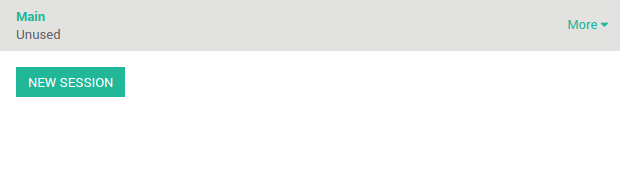
在屏幕顶部点击 用户名称 。
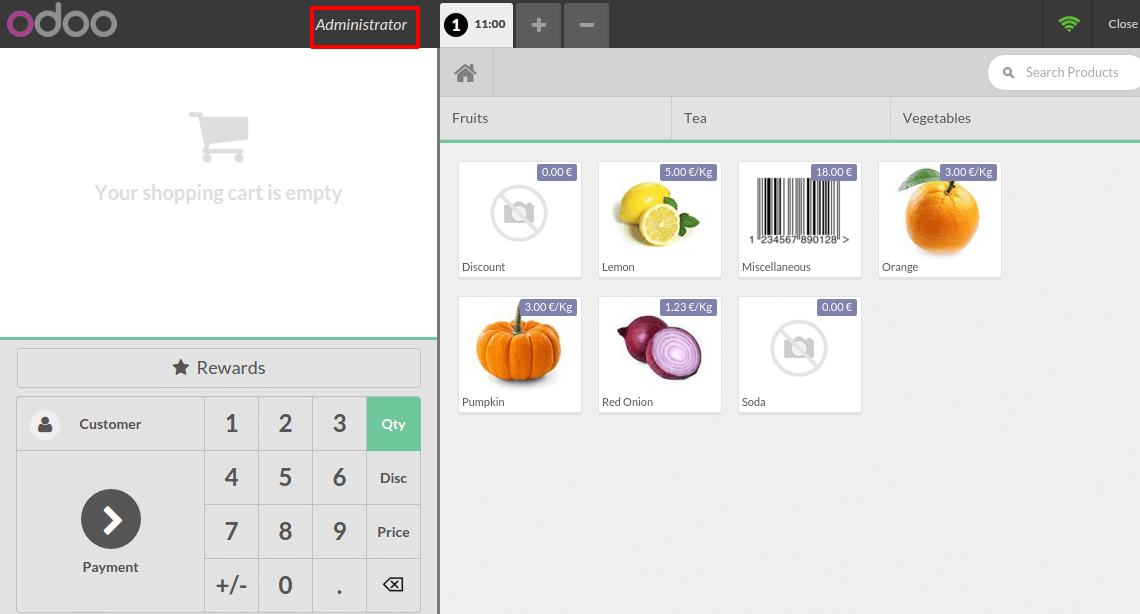
并且转换为其他收银员。
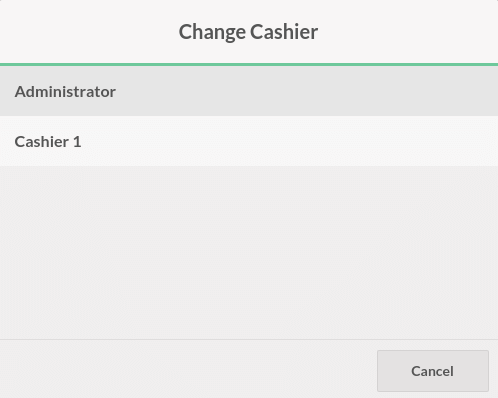
上面的名称已更改, 这意味着你已经改变了收银员.
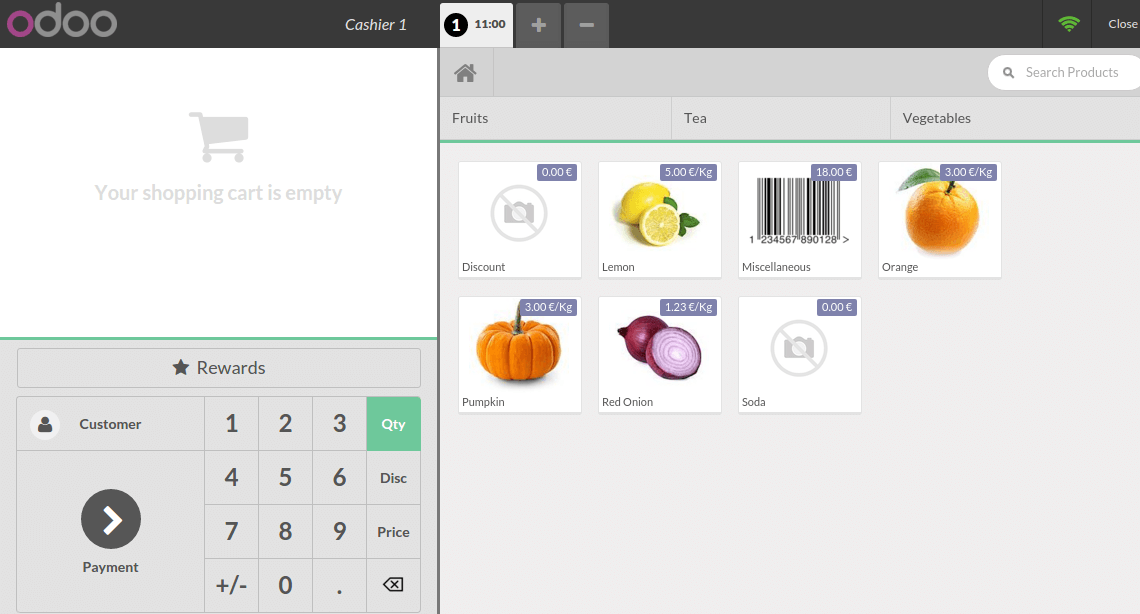
使用pin码切换收银员
配置
如果你希望你的收银员需要PIN码才能使用它, 你可以通过点击 设置 。
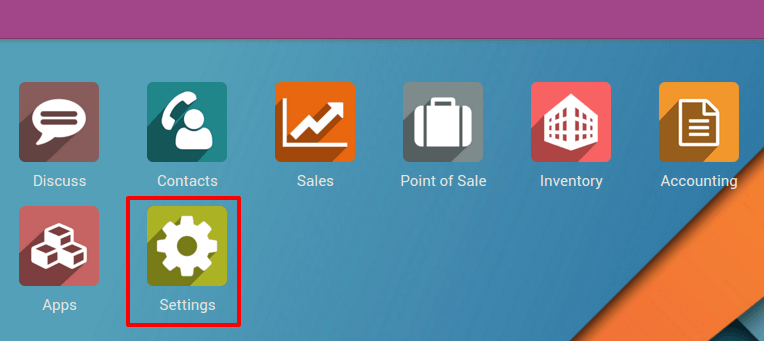
然后点击 管理访问权限 。
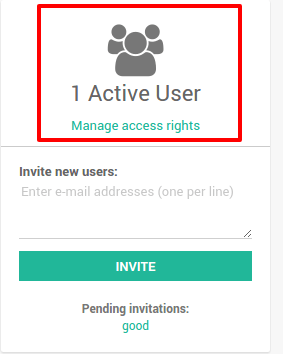
Edit the cashier and add a security pin code on the Point of Sale tab.
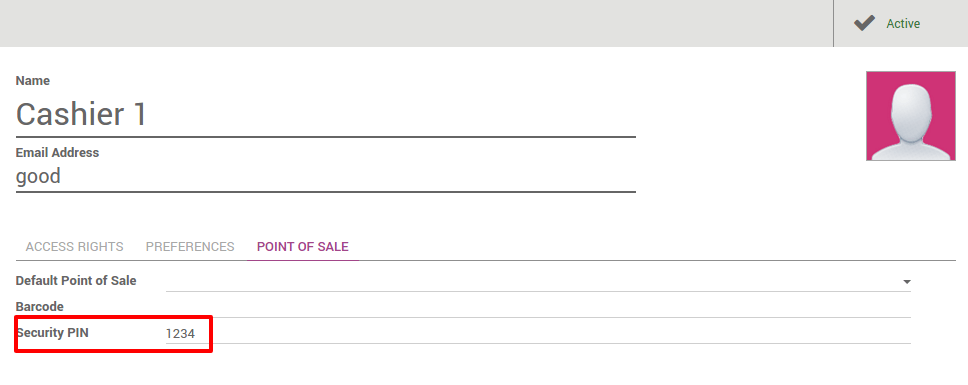
变更收银员
在 仪表盘 点击 新的会话 。

在屏幕顶部点击 用户名称 。
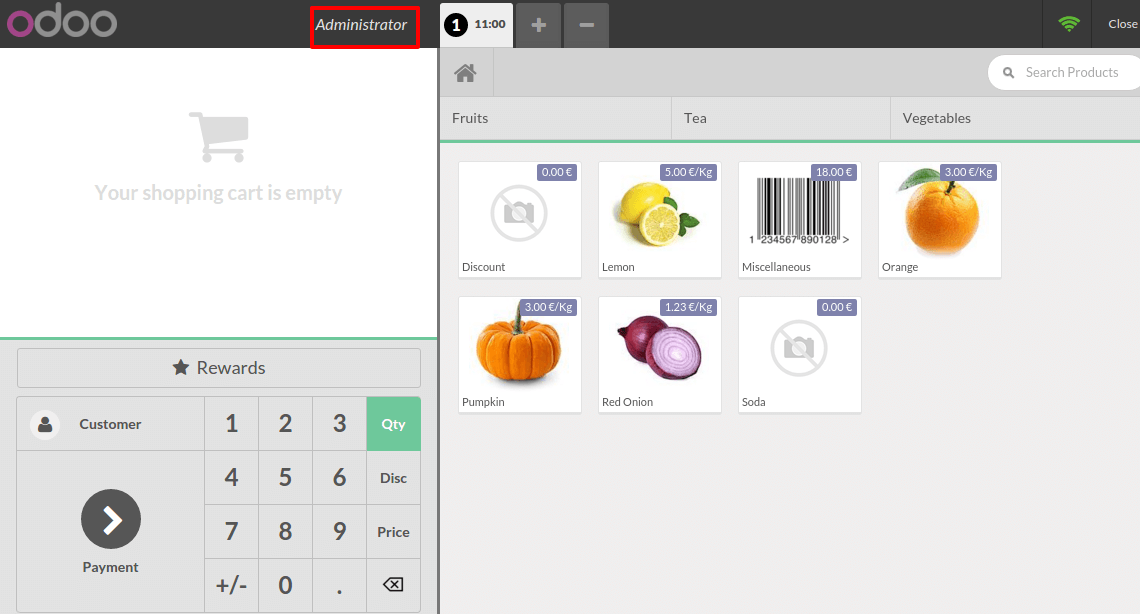
选择你的 收银员:
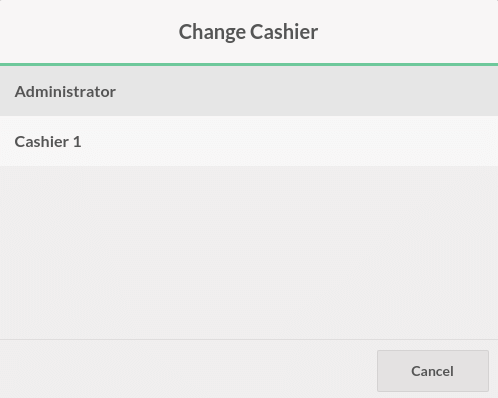
你必须插入用户的 PIN码 才能够继续。
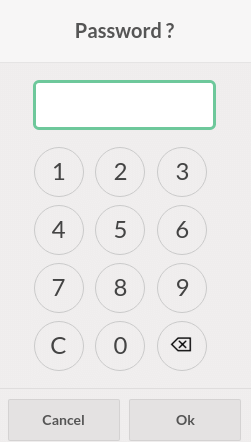
现在, 你可以看到收银员发生了变化。
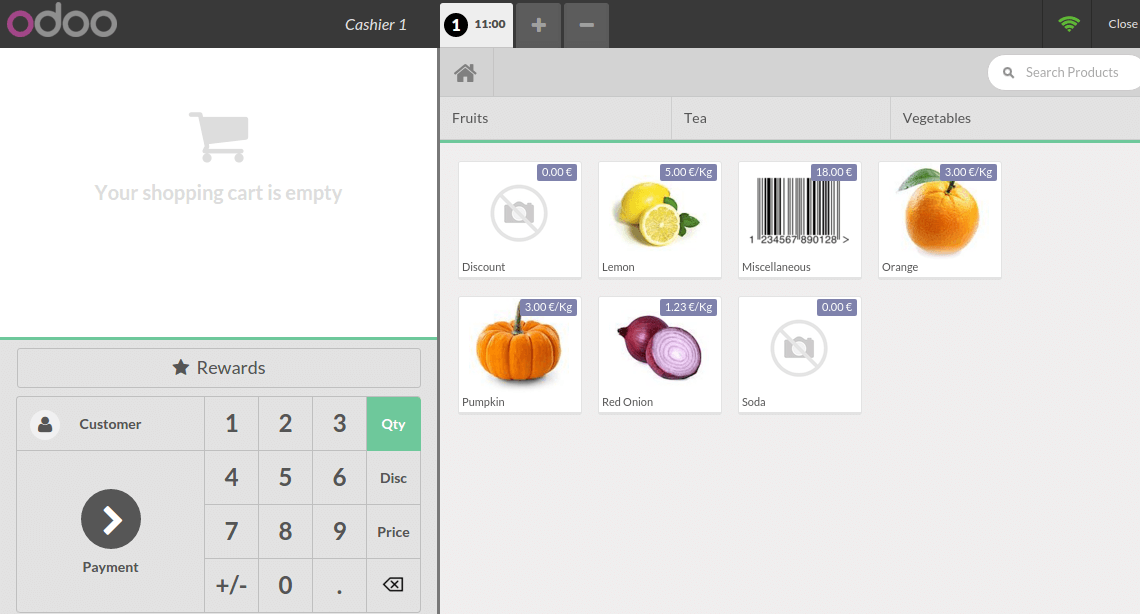
用收银员的条形码切换收银员
配置
如果你希望你的收银员扫描它的徽章, 你可以通过点击 设定 设置它。
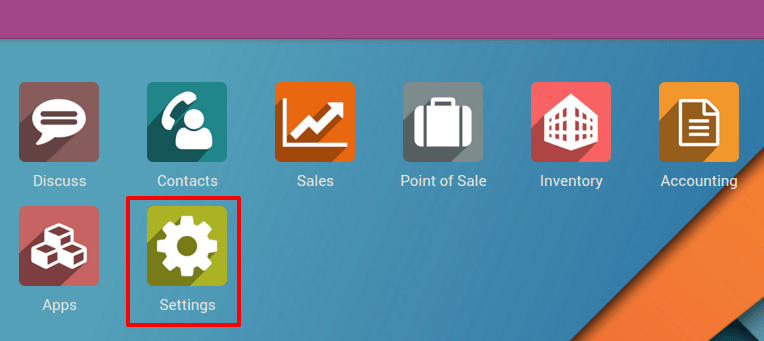
然后点击 管理访问权限
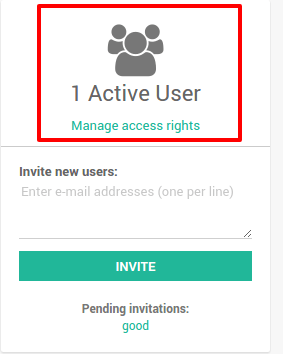
Edit the cashier and add a security pin code on the Point of Sale tab.
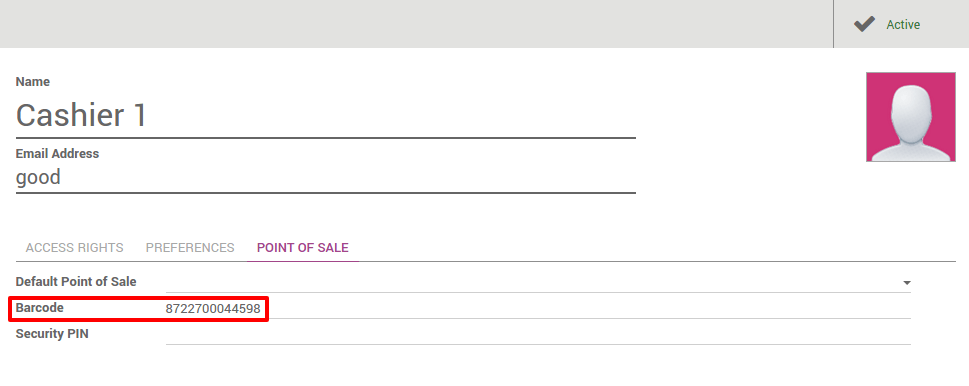
小技巧
小心条形码命名规则, 默认会强迫你使用" 041 "开头的收银员条形码。若要更改, 请访问 。
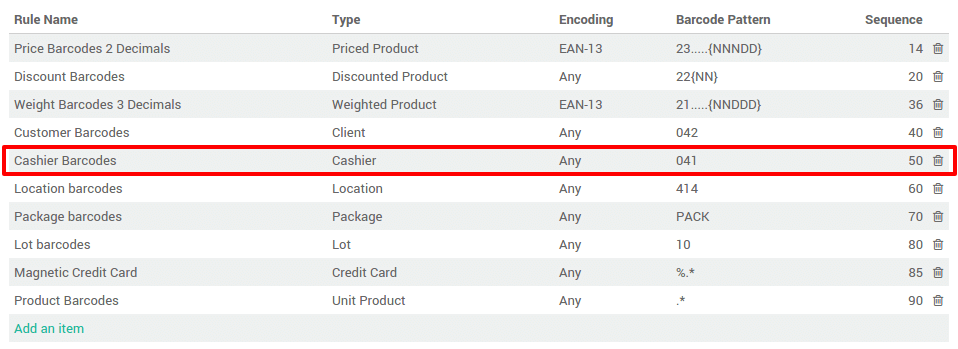
更换收银员
在 仪表盘 点击 新的会话 。
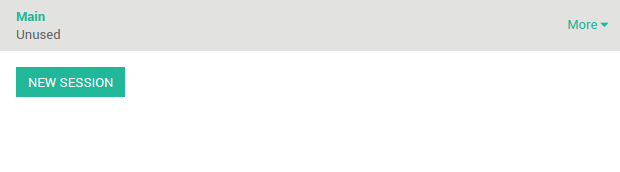
在屏幕顶部点击 用户名称 。
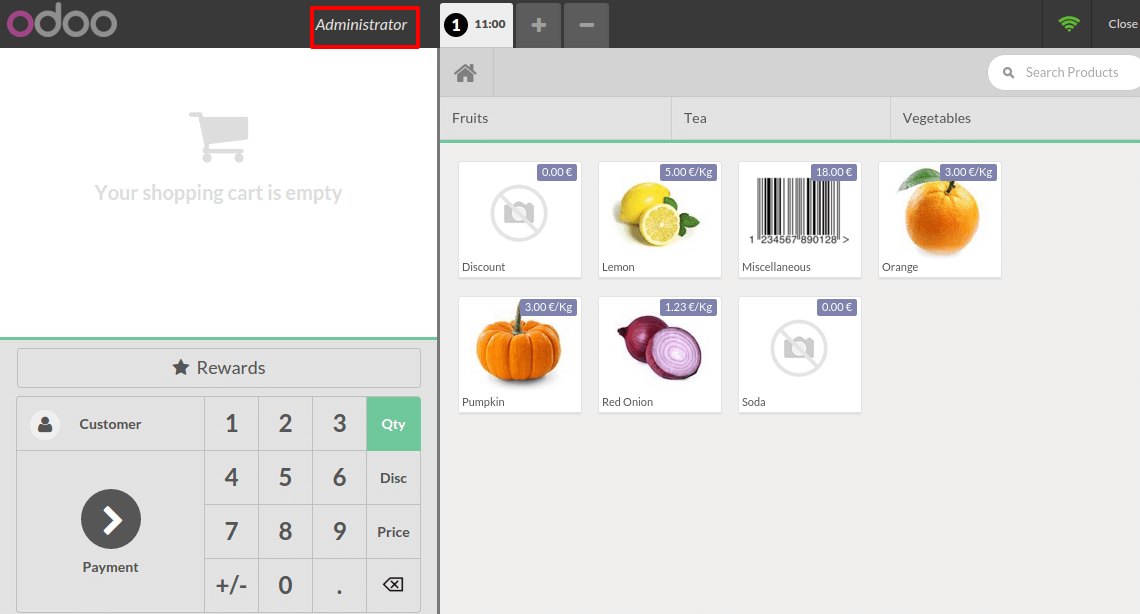
当收银员扫描自己的徽章, 你可以看到在顶部的收银员发生了变化。
给用户分配一个会话
点击菜单 。
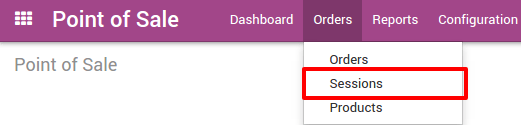
然后, 点击 新建 并指派 责任人 给正确的零售收银员。
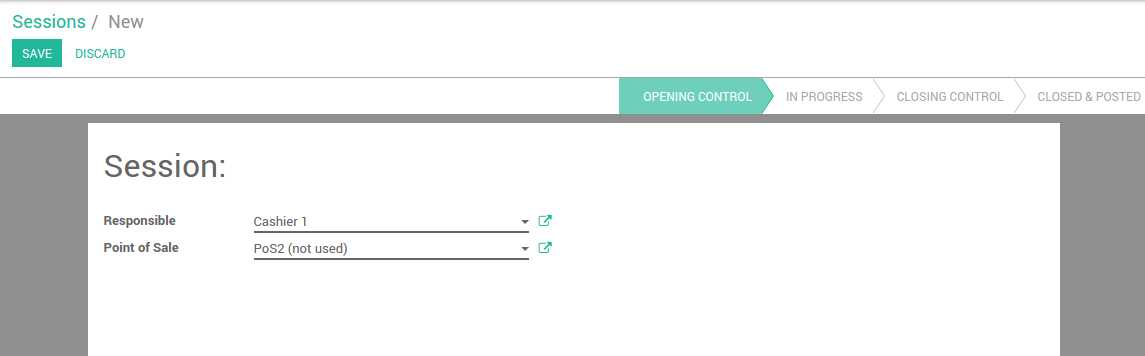
当收银员登录时, 他能打开这个会话
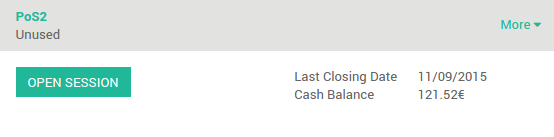
把默认销售点赋予一个钱箱
如果你要分配你的收银员给零售, 去 :menuselection:'零售-->配置-->设置‘
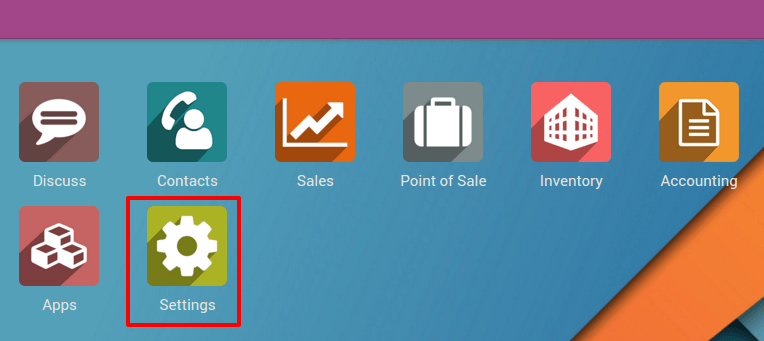
然后点击 管理访问权限
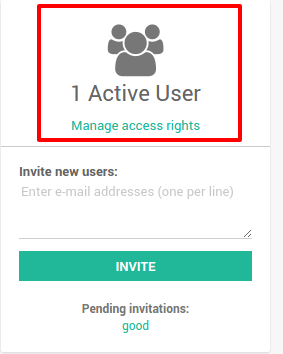
Edit the cashier and add a Default Point of Sale under the Point of Sale tab.