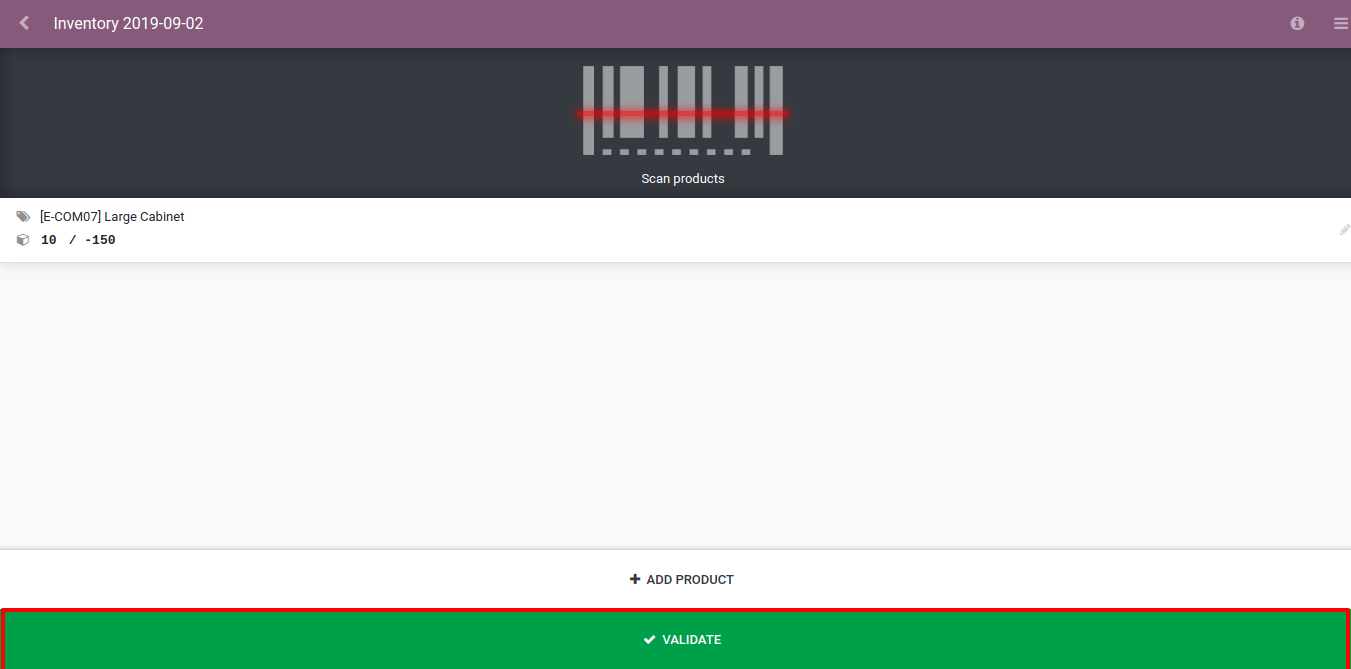使用条码来做库存盘点¶
要使用条码来做库存盘点,你先要安装开启 条码 应用。然后,在扫码面板中,点击 库存盘点 .
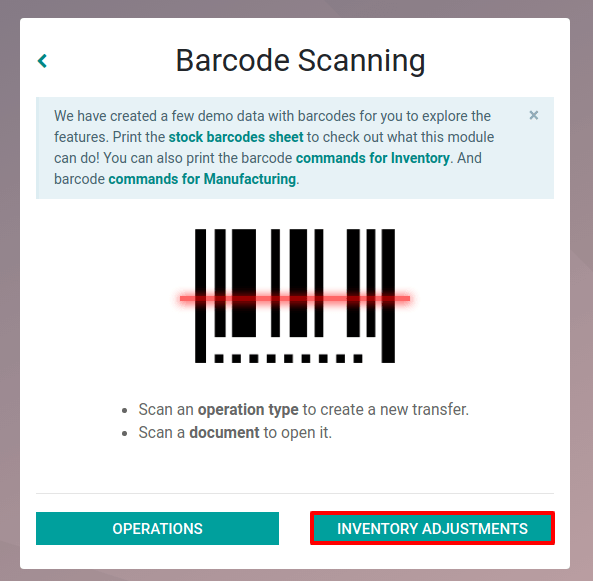
注解
如果你想将所有操作全部通过扫码来完成,你可以下载此表格 条码指令表 .
一旦你点击 盘点库存, Odoo将自动仓储盘点记录. 注意,如果你使用了多区位, 则必须指定盘点所在区位,这个操作可以通过扫码进行。
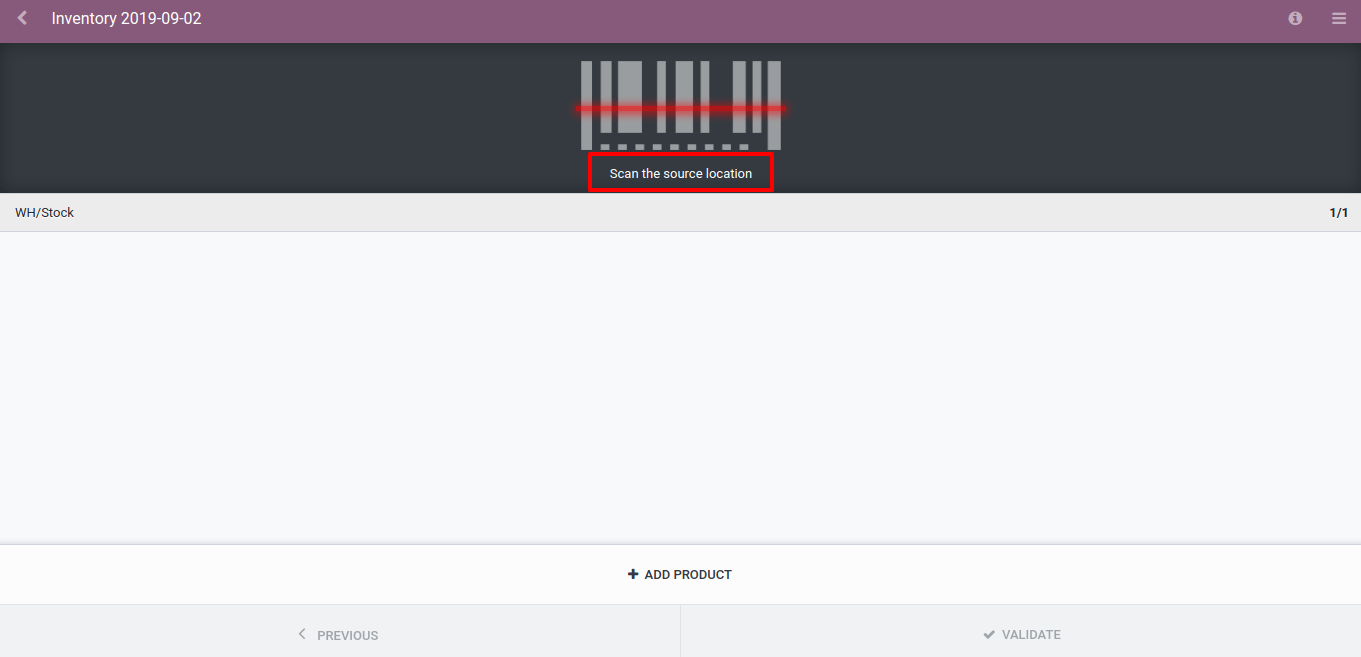
如没有多个库位,你可开始扫描库存盘点中包含的不同产品。
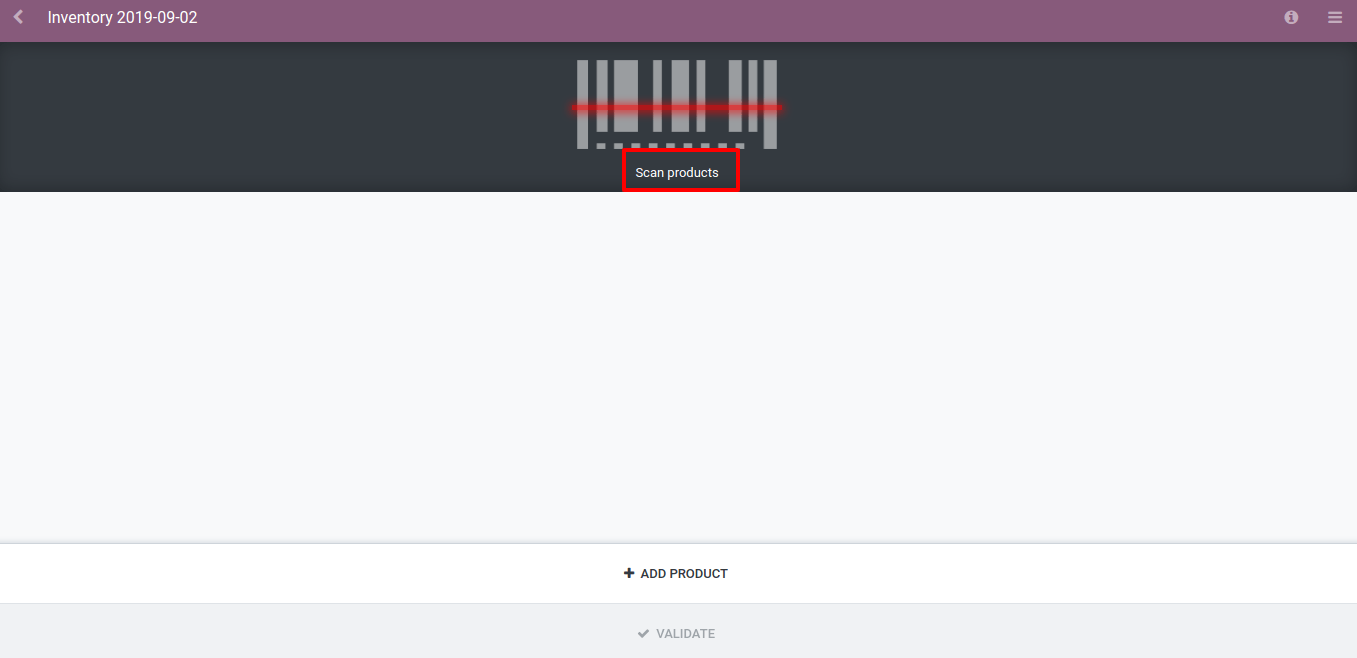
注解
如有5件相同物品,可将它扫描5次或用键盘设置数量。
除了使用条码扫描器,如有必要,你还可手动添加产品。为此,点击 添加产品 并手动填写信息。
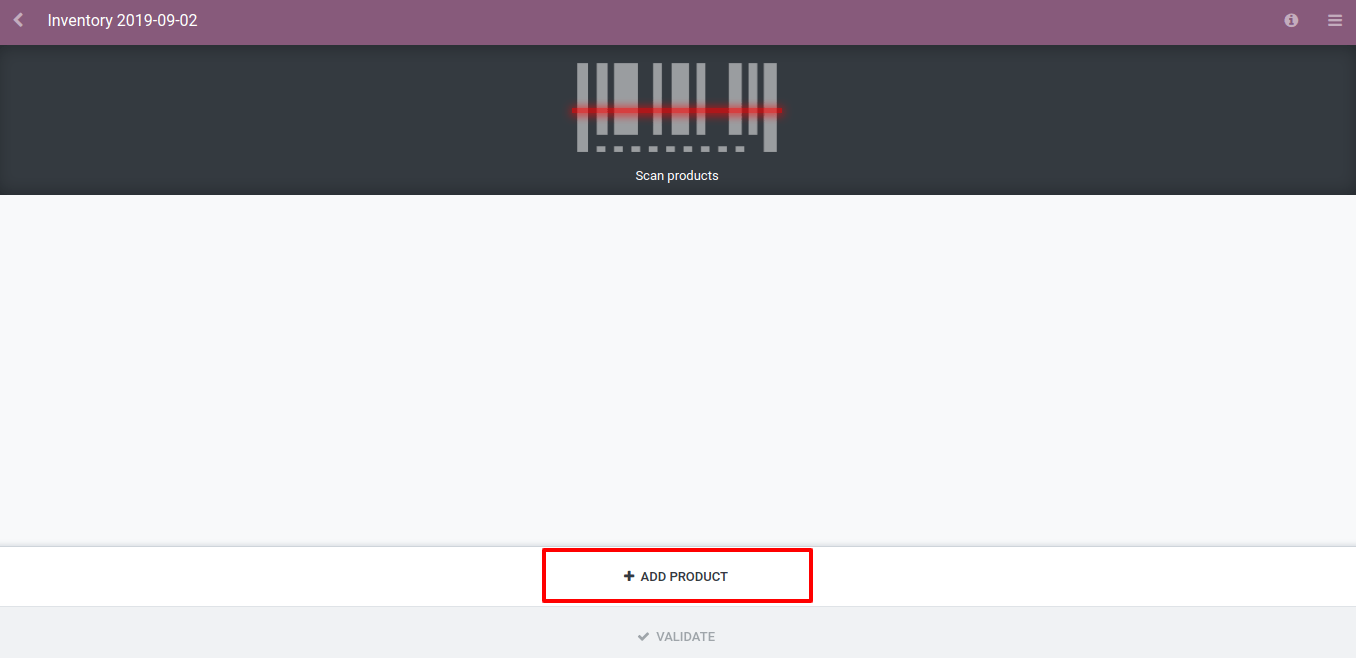
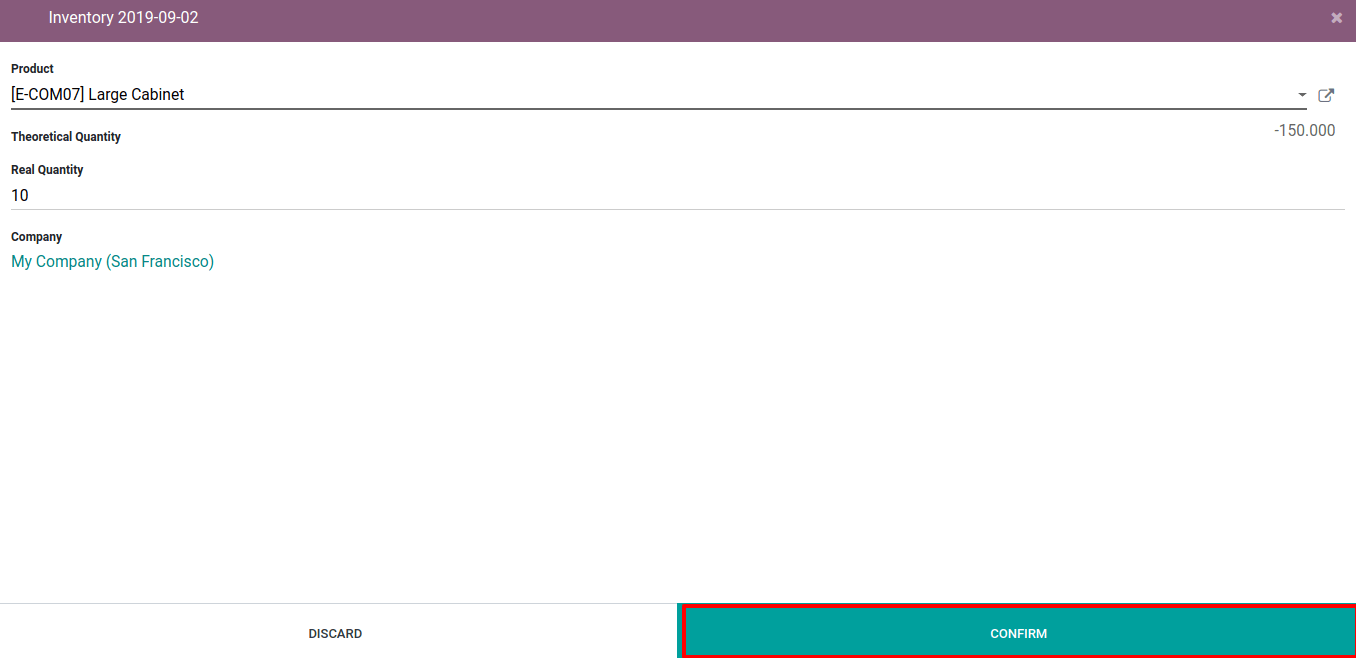
当完成了该库位的所有产品的扫描后,手工确认库存或者通过扫描代表 验证 的条码进行确认。