会员订阅计划¶
Subscription plans are quotation templates used to preconfigure quotations with subscription products. Use subscription plans to quickly create subscription orders.
Configure subscription plans¶
To configure subscription plans, go to . Then, click New to create a new plan, or select an existing plan to edit it.
Since the Odoo Subscriptions app is integrated closely with the Sales app, subscription plans use the same form as quotation templates.

The subscription plan form contains the following options:
Name: Enter a name for the subscription plan at the top of the page.
Quotation expires after: Enter the number of days after which the quotation expires, starting from the day the quotation is sent to the customer. Leave this field at zero for the quotation to never expire.
Online Confirmation: Check the boxes next to Signature or Payment to enable the customer to confirm their subscription order by signing or paying for the quotation. Enable both to leave the choice to the customer. Enable neither to only confirm the quotation in the backend.
Confirmation Mail: Select an email template for the confirmation email that is automatically sent to the customer after the quotation is confirmed. Leave this field blank to send nothing.
To create a new email template, enter a name for the template, then click Create and edit.
To edit an existing email template, select one from the drop-down menu, then click on the Internal link arrow at the end of the line.
Recurrence: Select the recurrence period used for the plan. The recurrence periods available here are the same ones that are configured in .
Selecting a Recurrence turns the quotation template into a subscription plan and enables the following additional options:
Duration: Choose whether the subscription plan has no end date (Forever) or a Fixed duration.
If the duration is Forever, then the subscription plan will continually renew until either the customer or the company manually ends the subscription.
If the duration is Fixed, then enter an End After date, which determines the amount of time after which the subscription will automatically end.
Self Closable: Check this box to enable the customer to terminate their subscription from the customer portal.
Automatic Closing: Enter the number of days after which unpaid subscriptions past the due date are automatically closed.
Invoicing Journal: Select the accounting journal in which invoices for this subscription plan are recorded. Leave this field blank to use the sales journal with the lowest sequence.
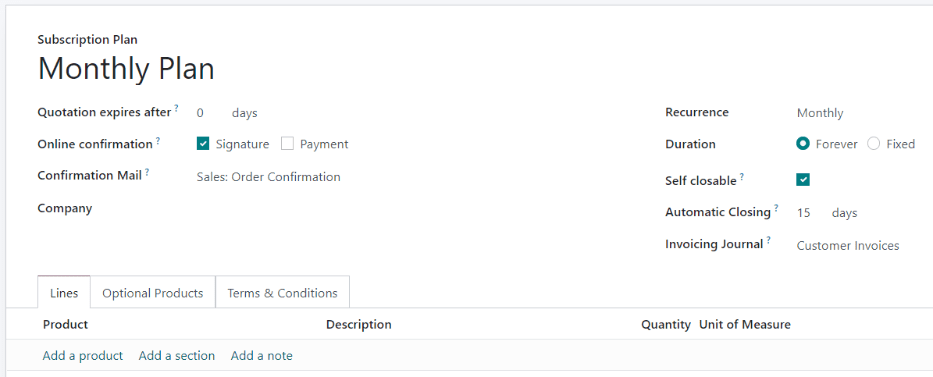
In the Lines tab, create the order lines for the quotation. Click Add a product, select a product to include in the plan, and then enter the Quantity and Unit of Measure. Add as many products as desired to the order lines.
In the Optional Products tab, enter any optional products that the customer can add to their quotation before confirming the order.
If the subscription plan has unique terms and conditions, add them in the Terms & Conditions tab. If terms conditions are specified on a plan, these will be used instead of the default terms and conditions set up in the Sales app settings.

Use subscription plans on quotations¶
Quotations for subscription products can be created in both the Subscriptions app and the Sales app.
From the Subscriptions dashboard, click New to create a new quotation. Then, select a subscription plan in the Subscription Plan field.
The Recurrence, products, and other information from the plan are automatically filled in. The quotation can then be modified further as needed.
From the Sales dashboard, click New to create a new quotation. Then, select a subscription plan in the Quotation Template field.
All subscription orders will appear on the Subscriptions dashboard regardless of whether they were created in the Subscriptions app or the Sales app.
