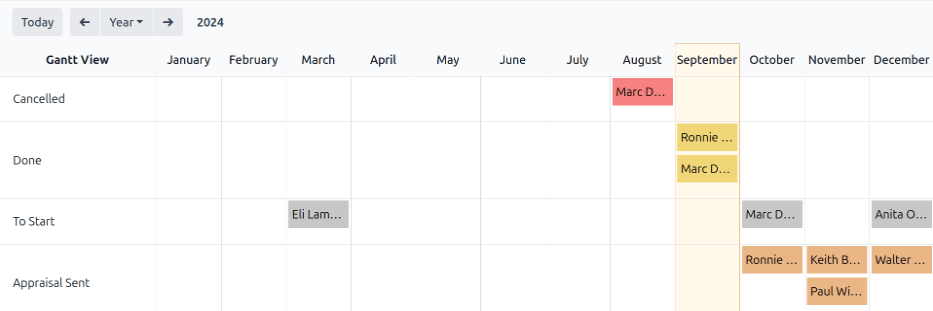考评分析¶
**考评**应用程序能够报告系统中的所有评估,包括过去、现在和未来的评估及其各自的状态。该报告可帮助管理人员跟踪已安排的考评,并确定任何逾期或未确认的考评。
要访问 考评分析 报告,请导航至 。
在 考评分析 页面上,会加载一份报告,显示数据库中的所有估价。每个条目都用不同的颜色突出显示,以表示其状态:
颜色 |
状态 |
Meaning |
|---|---|---|
黄色 |
Done |
The appraisal was completed. |
橘色 |
Appraisal Sent |
The appraisal was confirmed, but not completed. |
红色 |
Cancelled |
The appraisal was cancelled. |
灰色 |
To Start |
The appraisal was scheduled, but not confirmed. |
注解
Appraisals are scheduled automatically (appear in gray), according to their respective 考评计划.
The report displays the current year, in a default Gantt view, grouped by department, with the current month highlighted.
To change the period of time that is presented, adjust the date settings in the top-left corner of the report by clicking the default Year to reveal a drop-down menu of options. The options to display are Day, Week, Month, and Year. Use the adjacent arrows to move forward or backward in time.
在任何时候,点击 今日 按钮,甘特图视图都会包含今天的日期。
To view the details of any appraisal, click on any appraisal. A pop-over window appears, displaying the due date for the appraisal. To view more details, click the View button, and further details appear in a pop-up window.
The report can have other filters and groupings set in the search bar at the top.
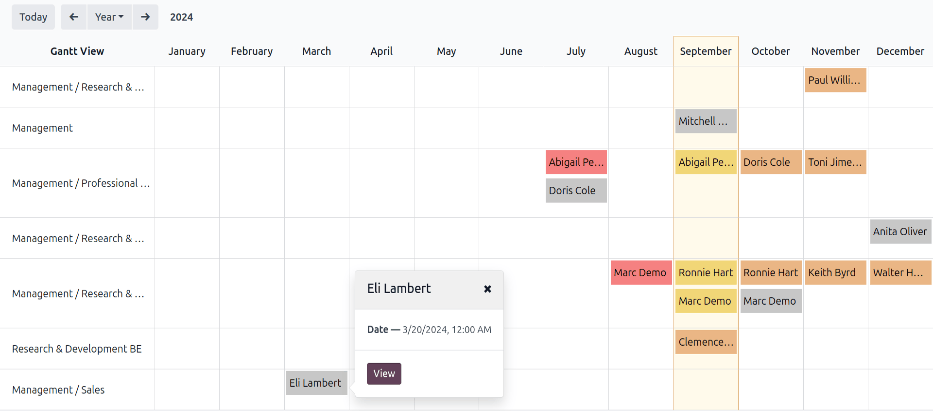
Group by status¶
When a company has a large number of employees, the default Appraisal Analysis report may display too much information to view easily. In this scenario, viewing the data by status can be beneficial.
First, remove the default Department grouping from the search bar. Next, click the (down arrow) icon in the far-right of the search bar. Click Status in the Group By column. Click away from the drop-down menu to close it.
All the appraisals are now organized by status, in the following order: Cancelled, Done, To Start, and Appraisal Sent.
This view makes it easy to see which appraisals need to be completed, and when, as well as which appraisals still need to be confirmed.
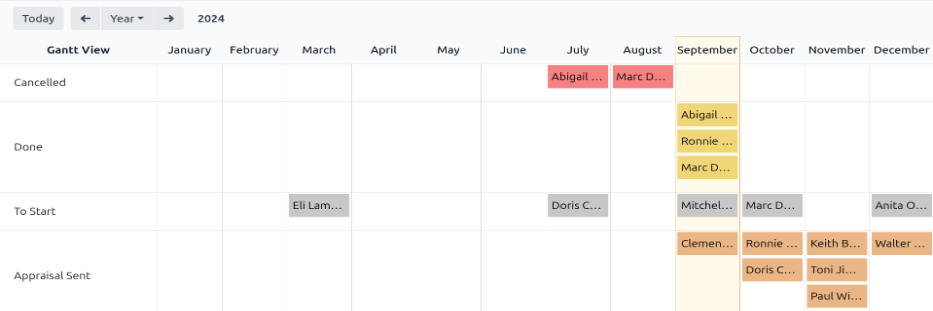
Use case: view only the user’s appraisals¶
When viewing the Appraisal Analysis report, it can save time to only view the appraisals the signed-in user is responsible for, and hide the rest.
To only view this data, click the (down arrow) icon in the far-right of the search bar, revealing a drop-down menu.
注解
无需移除默认的 :icon:`ioi-group`:guilabel:`部门`分组。如果保持激活状态,结果将按部门分组。如果移除,结果将按字母顺序显示在列表中。
点击 筛选器 列底部的 添加自定义筛选器,弹出 添加自定义筛选器 窗口。
点击第一个字段,弹出一个有多种选项的窗口。点击 员工 后面的 (右箭头) 图标,然后向下滚动并点击 经理。接着,将中间字段设置为 = (等于)。最后,点击第三个字段,从列表中选择所需的用户。设置好所有字段后,点击 添加。
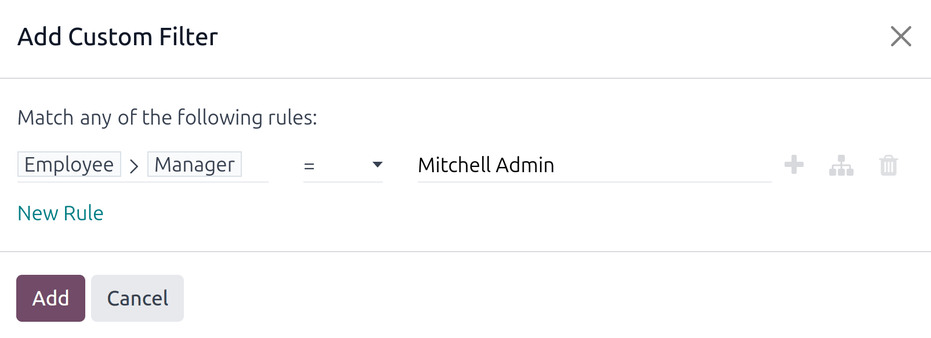
Now, the only appraisals that appear are the appraisals that the selected user is responsible for, instead of viewing all the appraisals.
该报告也可以 按状态 分组。