基础委外¶
在制造中,委外是指公司聘请第三方制造商或委外服务商生产产品,然后由承包公司销售的过程。
在基础委外中,委外服务商负责获取必要的部件。这意味着承包公司只需负责委外产品生产出来后的情况。
购买使用基础委外生产的产品的工作流程与从供应商处购买非委外产品的流程类似。主要区别在于委外产品的配置方式,以及委外产品从供应商处发送的时间较长,因为它们必须首先由供应商生产。
配置¶
要在 Odoo 中使用委外,请导航至 标题下 委外 设置旁边的复选框。然后点击 保存 。
启用 委外 设置后,还需要正确配置委外产品和产品的 BoM。
配置产品¶
要为基础委外配置产品,请导航至 ,然后选择一个产品,或点击 新建 创建一个新产品。
在产品表单中,选择:guilabel:采购 选项卡,然后点击 添加明细,在:guilabel:供应商 下拉菜单中选择委外服务商,并在:guilabel:价格 字段中输入价格,将产品的委外服务商添加为供应商。
然后,点击 库存 选项卡,使用 路线 字段配置路线,该路线决定委外服务商生产成品后成品的去向。
如果成品运回承包公司,请确保选择 购买 路线。此外,选择 :guilabel:`按订单补货(MTO)`途径,在确认销售订单(SO)后自动为产品创建 PO,除非有足够的库存来满足 SO。
如果成品由委外服务商直接运送给客户,请确保 仅 选择 代发货 路线。
配置 BoM¶
要为基础委外配置 |物料清单|,请点击产品表单上的 物料清单 智能按钮,然后选择所需的 |物料清单|。
或者,导航至 ,然后选择委外产品的 BoM 。
更多内容
有关 BoM 配置的完整概述,请参阅 物料清单 文档。
在 物料清单类型 字段中,选择 委外 选项。然后,在下面显示的 委外服务商 字段中添加一个或多个委外服务商。
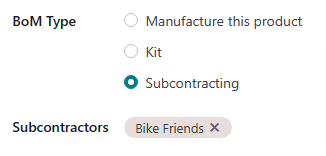
最后,点击 杂项 选项卡。在 杂项前置时间 字段中,输入委外服务商生产产品所需的天数。在计算产品的预计到达日期时,这个数字将被计算在内。
注解
When using basic subcontracting, there is no need to list components in the Components tab of the BoM, since the components required for manufacturing, and the means by which they are acquired, are handled by the subcontractor.
Basic subcontracting workflow¶
The basic subcontracting workflow consists of up to four steps:
Create a sales order (SO) for the subcontracted product; doing so creates a PO to purchase the product from the subcontractor.
Confirm the PO created in the previous step, or create a new PO; doing so creates a receipt order or a dropship order.
Process the receipt once the subcontractor has finished manufacturing the subcontracted product, and shipped it back to the contracting company, OR process the dropship order to ship the product directly to the customer.
If the workflow was started by creating an SO, and the finished product is not dropshipped to the end customer, process the delivery order once the product is shipped to the customer.
The specific number of steps depends on the reason that the subcontracted product is being purchased from the subcontractor.
If the reason is to fulfill a specific customer order, the process starts with creating an SO, and ends with delivering the product to the customer, or having the subcontractor dropship it to them.
If the reason is to increase the quantity of stock on-hand, the process starts with creating a PO, and ends with receiving the product into inventory.
Create SO¶
It is only necessary to complete this step if the product is being purchased from the subcontractor to fulfill a customer need. If the product is being purchased to increase the quantity of stock on-hand, move on to the next step.
To create a new SO, navigate to , and click New.
Select the customer in the Customer drop-down menu. Then, click Add a product on the Order Lines tab, select a subcontracted product in the Product drop-down menu, and enter a quantity in the Quantity field.
Click Confirm to confirm the SO, at which point a Purchase smart button appears at the top of the page. This opens the PO created to purchase the subcontracted product from the subcontractor.
注解
An SO for the product only creates a PO if the Replenish on Order (MTO) route is enabled on the product’s form, and there is not enough stock of the product on-hand to fulfill the SO.
If there is enough stock on-hand, confirming an SO for the product creates a delivery order instead, because Odoo assumes that the SO is fulfilled using the stock in the warehouse.
This is not the case for subcontracted products that are dropshipped to the end customer. In that case, a PO is always created, even if there is enough stock on-hand.
Process PO¶
If a PO was created in the previous step, navigate to it by clicking the Purchase smart button at the top of the SO, or by going to Purchase app –> Orders –> Purchase Orders, and selecting the PO. Then, click Confirm Order to confirm it, and move on to the next step.
If a PO was not created in the previous step, do so now by navigating to , and clicking New.
从 供应商 下拉菜单中选择委外服务商,开始填写 PO。在 产品 选项卡中,点击 添加产品 创建新产品系列。在 产品 字段中选择委外产品,并在 数量 字段中输入数量。最后,点击 确认订单 。
当使用基础委外生产的产品的 PO 被确认时,会自动创建收货单或发货单,可通过 PO 顶部相应的:guilabel:收货单 或:guilabel:`代发货`智能按钮访问。

基础委外产品的 PO,页面顶部有一个智能收货单按钮。¶
处理收货单或代发货订单¶
委外服务商完成产品制造后,要么将其运送给承包公司,要么将其交付给最终客户,具体取决于产品的 配置。
处理收货单¶
如果委外服务商将成品运送到承包公司,收到成品后,导航至 ,然后选择 PO。
点击 PO 顶部的 接收产品 按钮,或页面顶部的 收货单 智能按钮,打开收货单。然后,点击收货单顶部的 验证 将产品登记入库。
处理代发货订单¶
If the subcontractor dropships the product, once they have sent it, navigate to , and select the PO.
Select the Dropship smart button at the top of the page to open the dropship order, and click Validate at the top of the order to confirm that the product has been sent to the customer.
Process delivery order¶
If the subcontracting workflow was started by a customer SO, and the finished product was not dropshipped to the customer, but rather delivered to the contracting company, it is necessary to ship the product to the customer, and process the delivery order.
Once the product has been shipped to the customer, navigate to the app, and select the SO. Select the Delivery smart button at the top of the page to open the delivery order, and click Validate on the order to confirm that the product has been shipped.
