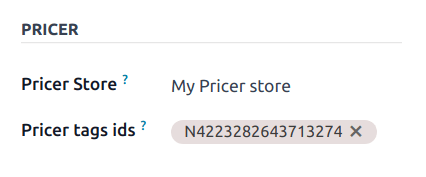电子货架标签¶
通过电子货架标签,您可以在商店货架上显示价格和条形码等产品信息,并从后台远程同步这些信息。这样,当产品信息发生变化时,无需打印新标签。
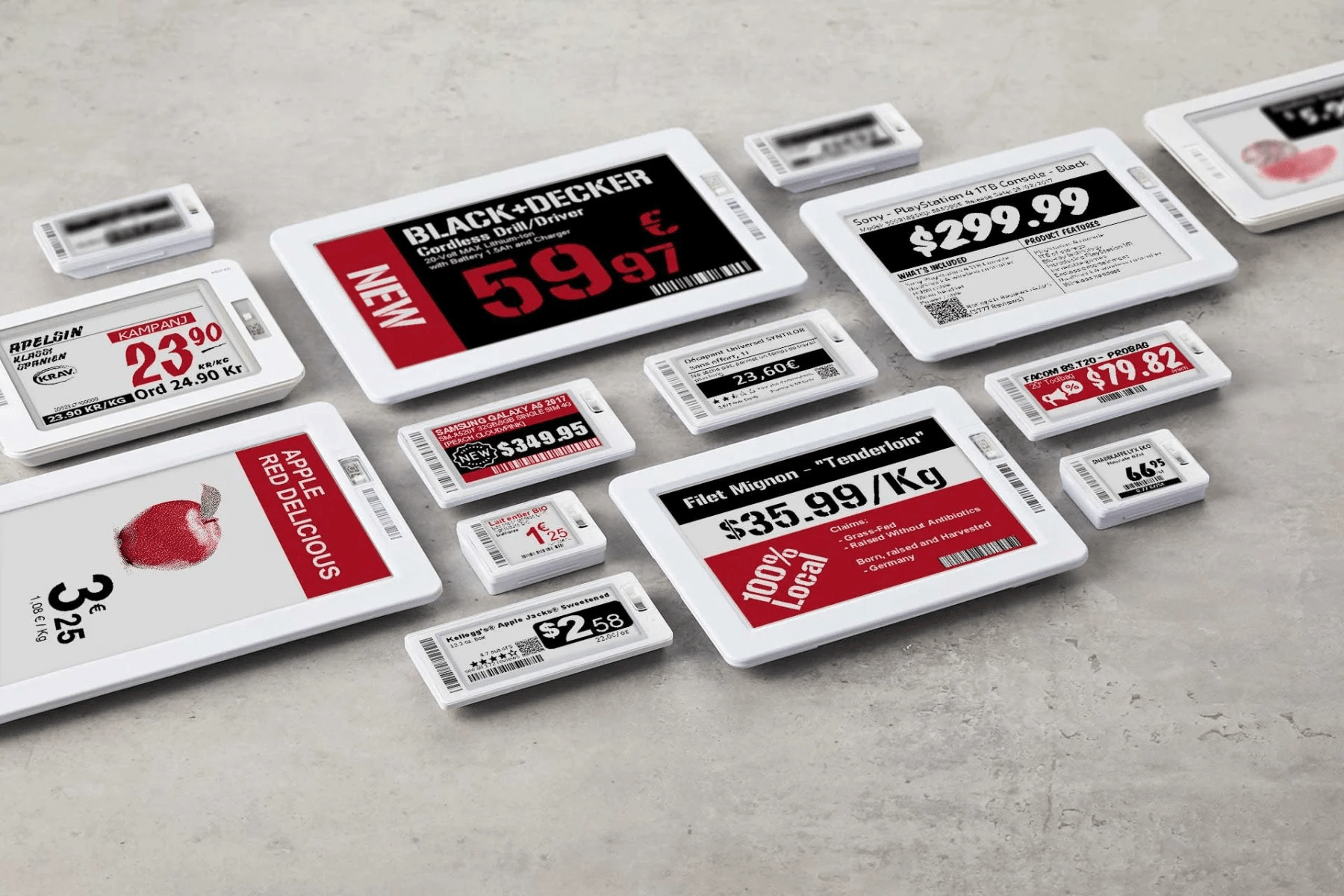
注解
Odoo 使用来自 Pricer 的电子标签。
配置¶
Pricer 设置¶
联系 Pricer 创建并配置您的 Pricer 帐户。
创建您的商店:一家定价商店相当于一家实体店。
根据需要将尽可能多的收发器连接到 Pricer 商店。
创建以下变量,以便在 Odoo 数据库系统和 Pricer 之间共享产品信息。这些变量就像标签模板上的占位符。
itemId: 保存分配给每个产品的唯一内部标识符itemName: 产品的实际名称价格: 产品的售价,包括任何适用的税费介绍: Pricer 中用于在标签上显示产品信息的模板名称货币: 您公司的货币(例如美元、欧元)条形码: 与每个产品相关的条形码号
重要
在 Pricer 数据库中,这些变量的名称必须**相同**。
创建一个名为
正常的模板。该模板用于显示数字标签上的信息。
在 Pricer 上配置好账户、商店、变量和模板后,您就可以继续设置 Odoo 数据库了。
重要
与 Pricer 商店相关的账户必须有向 Pricer 发送 API 请求的权限。
Odoo 设置¶
作为先决条件,激活 POS Pricer 模块 (技术名称:pos_pricer) 以获得使用 Pricer 电子标签所需的所有功能。
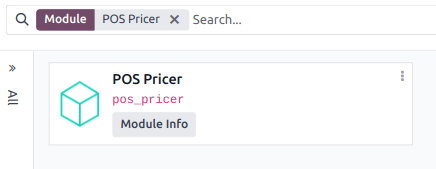
Pricer 商店¶
与 Pricer 中的配置类似,您需要为每个物理位置创建一个 Pricer 商店。要执行此操作,请转到 ,点击 新建,然后在该行填写所需信息:
商店名称: 您可以输入任何自己喜欢的名称。
Pricer 租户名称: 您在 Pricer 中的公司账户名称,通常后跟
-country_code。该值由 Pricer 提供。Pricer 登录: 您的 Pricer 账户的登录信息。
Pricer 密码: 您的 Pricer 账户密码。
guilabel:
Pricer 商店 ID: 在 Pricer 数据库中定义的相关 Pricer 商店的 ID。

注解
当标签链接到产品时,Pricer 标签 列会自动更新。
标签更新时,上次更新 和 上次更新状态 列会自动更新。
实际应用¶
Odoo automatically sends requests to Pricer to synchronize the tags every 12 hours if you make any modifications to:
Product name, price, barcode, or customer taxes
币种
Associated Pricer store or Pricer tags
To force the update, activate the developer mode. Then:
Go to .
Select the desired store(s).
Click Update tags to update all tags affected by changes to:
Product name, price, barcode, or customer taxes
币种
Associated Pricer store or Pricer tags
Alternatively, click Update all tags to force the update of every tag, regardless of whether changes were made.

如果 Pricer 已处理并接受请求,则状态字段显示 更新成功发送到 Pricer。如果有任何问题,系统会显示错误信息。
警告
如果向 Pricer 发送的请求失败,Odoo 仍会认为产品已更新。在这种情况下,我们建议强制更新所有标签。
Discount labels¶
To display a discount label on a Pricer Tag, you need to link a pricelist to the product variant associated with the tag.
To do so, open the product variant form:
Go to .
Select the product you want to apply a discount to.
Then, set the desired pricelist:
Go to the General Information tab.
Select a pricelist in the Pricer Sales Pricelist field.
Once a pricelist is set, the On Sale Price field appears, showing the Sales Price with the discount applied.
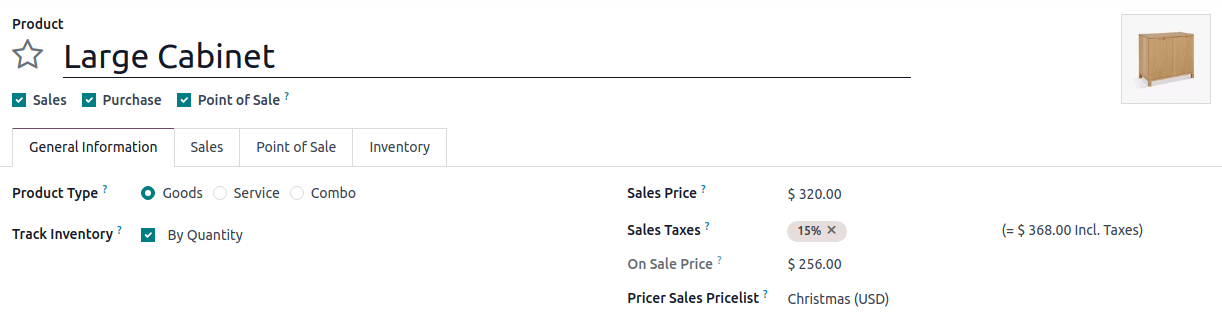
After updating your electronic labels, a PROMO tag should appear on the electronic label,
displaying both the old, crossed-out price and the discounted price.
注解
Currently, pricelists that offer discounts for purchasing multiple units or derive their prices from other pricelists are not supported.
Assigning a pricelist to a product variant only affects the electronic label display. Scanning the product at the point of sale does not automatically apply the discount.
更多内容