Project profitability¶
When handling billable projects, it is essential to determine whether your projects are turning a profit. Measuring project profitability involves keeping track of the costs of resources used to carry out the project, such as employee costs, materials used, purchases, expenses, or after-sales services, and comparing them with the project revenues.
Project profitability is tracked in the project dashboard on all billable projects.
To access the project dashboard, open the Project app and navigate to the applicable project. Click the (sliders) icon to add Dashboard to the project’s top bar.
小技巧
You can also access the project dashboard by hovering over the desired project’s card, clicking the (vertical ellipsis), and selecting Dashboard.
The profitability dashboard is on the right side of the project dashboard and displays data for all records linked to the project and its analytic account. It’s divided into two major sections: revenues, which displays a breakdown of income generated by the project, and costs accrued by your company. The same record can be displayed in both sections, e.g., the same timesheet is listed under Revenues with the amount the customer paid for the work and under Costs with the amount of wages paid to the employees.
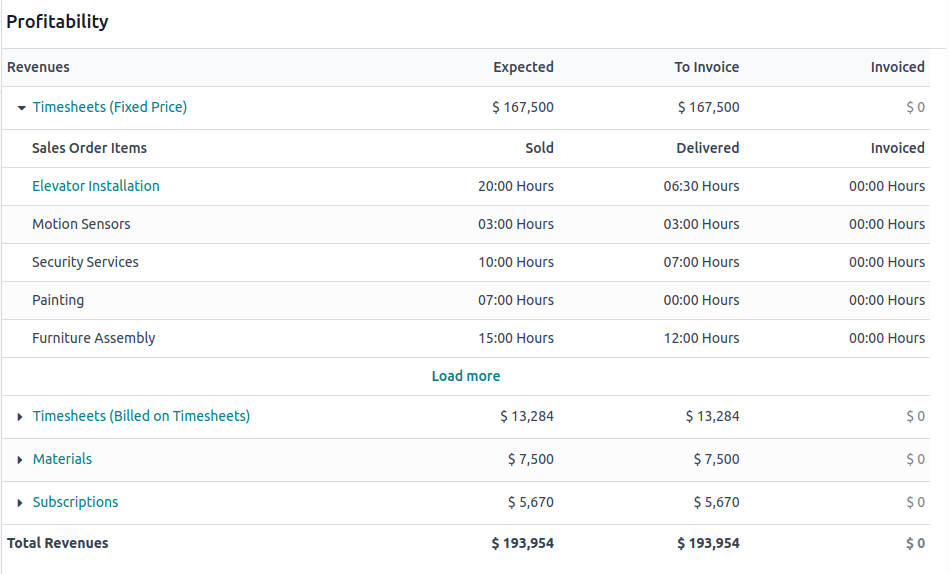
The amounts displayed in the profitability report are divided into three columns:
Expected: the amounts expected based on existing sales or purchase orders.
To invoice (revenues) or To bill (costs): the amounts are moved to this column when the work or goods have been delivered, e.g., a timesheet has been created and/or validated, a delivery order has been marked as done, or the delivered quantity has been manually updated on the sales order.
Invoiced or Billed: the amounts are moved to this column once an invoice or bill has been confirmed.
Based on the same principle, the revenues section is further divided into Sold, Delivered, and Invoiced columns. Use the (arrow) icon to see a detailed breakdown for each line.
小技巧
Use the project’s top bar to easily access and edit records linked to the project’s profitability from the project’s Kanban view.
重要
In order for a record to be displayed on the profitability dashboard, it must be linked to the project and its analytic account.
The following records can be displayed in the profitability dashboard.
收入¶
Timesheets: revenues from timesheets, broken down according to the Invoicing Policy selected on the product form (e.g., Prepaid/Fixed Price, Based on Timesheets, Based on Milestones).
Materials: total of sales prices of products sold via sales orders linked to the project.
Customer invoices: a total of invoices linked to the project.
Subscriptions: a total of sales prices of subscriptions linked to the project.
Down payments: a total of down payments linked to the project.
Expenses: any expenses that have been reinvoiced to the customer.
成本¶
Timesheets: total cost of time tracked by employees via timesheets, based on the employee’s HR settings.
Purchase Orders: total cost of purchase orders linked to the project. Those could cover goods, materials, or even subcontracted services. This entry only appears once the vendor bill is posted.
Materials: total cost of products included in stock moves (deliveries and receipts) that have been validated for the project. This section is only displayed if Analytic Costs have been enabled in for applicable operations. This ensures that the product’s cost is tracked during the stock move.
Expenses: total costs of expenses linked to the project that have been submitted and approved.
Vendor bills: total costs of vendor bills linked to the project’s analytic account.
Manufacturing orders: total costs of manufacturing orders linked to the project’s analytic account.
Other costs: any other costs linked to the project’s analytic account.
