售后管理¶
After-Sales services can be configured in the Helpdesk application for individual teams. Once enabled, users can issue refunds, generate coupons, process returns, and schedule repairs or field service interventions directly from a ticket.
设置售后服务¶
Start by enabling the after-sales services on a specific Helpdesk team, by going to and click on the team the services should be applied to. Then, scroll to the After-Sales section on the team’s settings page, and choose which of the following options to enable:
退款:签发贷方票据,向客户退款,或调整剩余应付金额。
优惠券:通过现有的优惠券计划提供折扣和免费产品。
退货:通过反向转移从客户处发起产品退货。
维修:为损坏或有问题的产品创建维修订单。
Field Service: plans onsite intervention through the Field Service application.
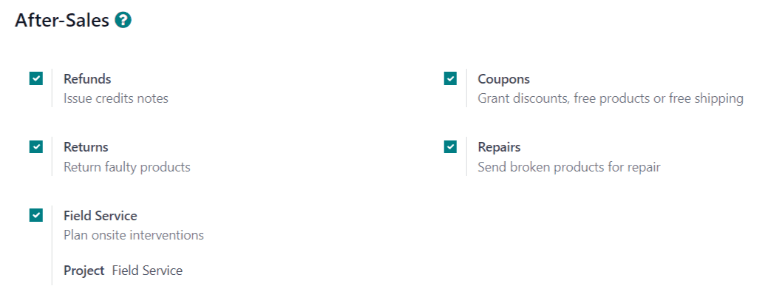
启用的服务可根据团队提供的支持类型而有所不同。¶
危险
由于 Odoo 中的所有售后服务都需要与其他应用程序整合,因此启用其中任何一项服务都可能导致安装额外的模块或应用程序。在“单一应用程序免费”数据库上安装新应用程序,会触发 15 天的试用期。试用期结束时,如果数据库中尚未添加付费订阅,则将无法再访问该数据库。
出具退款和贷记单据¶
A credit note is a document issued to a customer informing them that they have been credited a certain amount of money. They can be used to provide a full refund to a customer, or to adjust any remaining amount due. While they are usually created through the Accounting or Invoicing applications, they can be created through a Helpdesk ticket, as well.
重要
在生成贷记单据之前,发票**必须**已入账。
要创建贷记单据,请导航至 上的工单,然后点击工单表单左上角的 退款 按钮。这将打开一个 退款 弹出窗口。
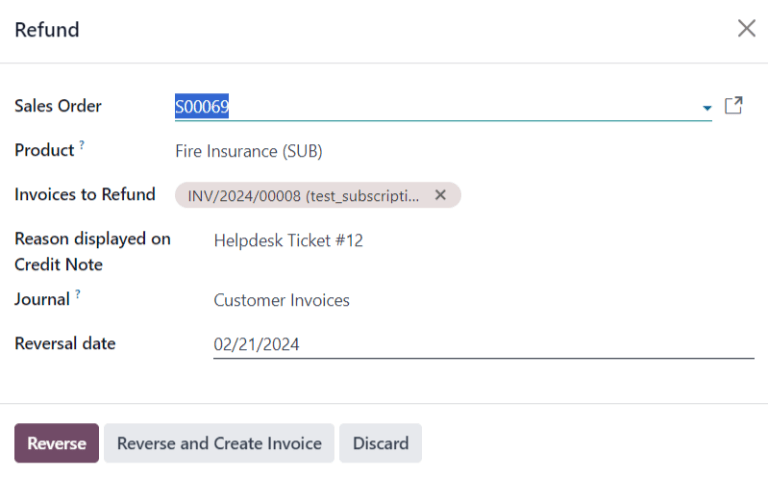
填写必要的信息:
销售订单:如果原始工单中引用了销售订单,则该字段将自动填充。
产品:工单涉及的产品。如果在此字段中选择了一个产品,则只能选择包含此产品的销售订单、交货和发票。
要退款的发票:此字段为**必填**。如果下拉菜单中没有发票,则表示该客户目前没有已对账的发票,或者 产品 没有相关发票。
贷记单据上显示的原因:该字段会自动填入工单编号,但也可以编辑其他信息。
日记账:贷记单据应入账的会计分录。选择发票后,此字段默认为原始发票上列出的日记账,但必要时可以更改。
撤销日期:点击此字段时,使用弹出的日历选择贷记单据的日期。此字段为**必填**。
填写必要字段后,点击 撤销 或 撤销并创建发票。
撤销 在草稿状态下创建贷记,可在发布前进行编辑。此选项可用于提供部分退款。
撤销并创建发票 创建自动入账的贷记单据以及草稿状态的发票。发票包含与原始发票相同的信息,但这些信息可以更改。
Once the credit note has been posted, a Credit Notes smart button is added to the Helpdesk ticket.

更多内容
从工单发放优惠券¶
Coupons can be used to alter the price of products or orders. Conditional rules define the usage constraints of a coupon. Coupon Programs are configured in the Sales, Point of Sale, or Website applications.
重要
The eCommerce module must be installed to create coupon codes from the Website.
To generate a coupon, open a Helpdesk ticket and click on the Coupon button in the top-left corner. Select an option from the Coupon Program drop-down menu in the Generate a Coupon pop-up window that appears.
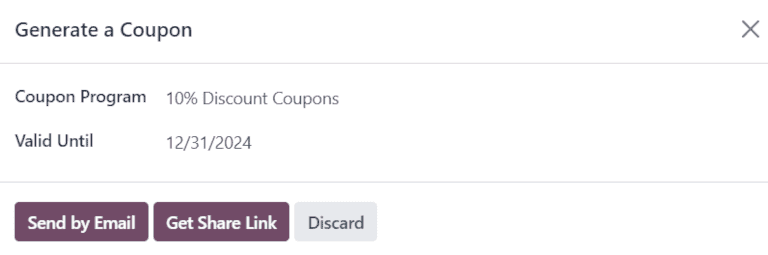
注解
To create a new Coupon Program, navigate to and click New. To make the program available to share with Helpdesk customers, the Program Type must be set to Coupons. This generates single-use coupon codes that grant immediate access to rewards and discounts.
Coupon programs can also be created in the Point of Sale or Website applications. Refer to discount and loyalty programs for more information.
点击 有效直至 字段,使用弹出的日历为优惠券代码选择有效期。如果该字段留空,则优惠券代码**不会**过期。
点击 通过电子邮件发送 撰写电子邮件,将优惠券代码发送给客户。
点击 获取分享链接 生成直接发送给客户的链接。此操作将打开 分享优惠券 弹出窗口。点击 分享链接 字段旁边的 复制 按钮,并将结果粘贴到与客户的任何通信中。当客户使用链接时,代码会自动应用到购物车中。
生成 优惠券代码 后,工单顶部会添加一个 优惠券 智能按钮;点击该智能按钮可查看优惠券代码、有效期和其他信息。

Return products¶
Returns are completed through reverse transfers, which generate new warehouse operations for the returning products. Click the Return button at the top of a ticket to open the Return pop-up window.

重要
只有当客户在数据库中记录了交货时,工单上 才会 显示 退货 按钮。
选择 销售订单 或 待退货的发货 以确定需要退回的产品。
By default, the quantity matches the validated quantity from the delivery order. Update the Quantity field, if necessary. To remove a line, click the (trash) icon.
选择 退货位置,退货完成后,物品应被送往该地点。
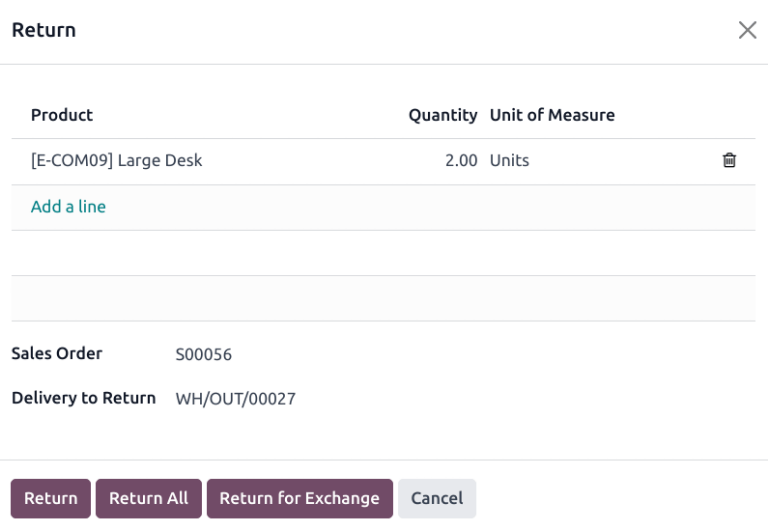
To confirm the return, click Return. This generates a new warehouse operation for the incoming returned products.
To exchange the received item with a new one, click Return for Exchange. Doing so generates a warehouse operation in Odoo to deliver the replacement product.
使用面包屑导航返回服务台工单。现在可在工单顶部访问新的 退货 智能按钮。

更多内容
通过工单发送产品进行维修¶
If the ticket is related to an issue with a faulty or broken product, a repair order can be created from the Helpdesk ticket, and managed through the Repairs application.
要创建新维修单,请打开:menuselection:服务台`工单并单击左上角的:guilabel:`维修`按钮。将打开 :guilabel:`维修参考 表单。
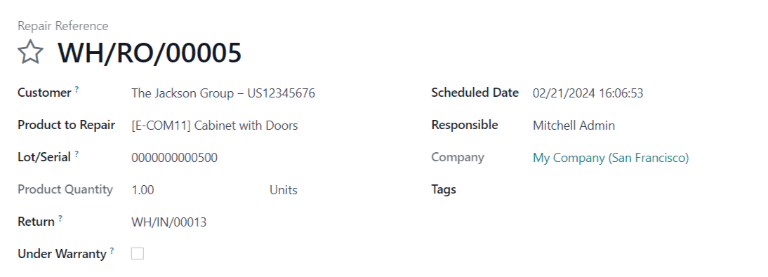
填写必要的信息:
客户:该字段沿用工单,但可从下拉菜单中选择新联系人。
要维修的产品:如果在工单得 产品 字段中指定了产品,则该产品将自动添加到此字段中。如果没有,请点击该字段,从下拉菜单中选择产品。
批次/编号:**只有**通过批号或序列号追踪维修的产品时,此字段才可见。
退货:要维修的产品来自的退货订单。
在保修期内:如果选中此复选框,维修订单中所有产品的销售价格都将设为零。
计划日期:该字段默认为当前日期。要选择新日期,请点击该字段,然后使用下拉日历选择日期。
负责人:从下拉菜单中指定一个用户来管理维修。
标签:点击此字段,可指定现有标签或创建新标签。可指定多个标签。
如果维修需要部件,可在 部件 选项卡中添加。内部维修团队的其他信息可添加到 维修说明 选项卡中。
表格填写完成后,请点击 确认维修。要创建、编辑和发送此维修的报价,请单击 创建报价。
然后会在工单上添加一个 维修 智能按钮,关联到维修单。

小技巧
Once a user creates a repair order from a Helpdesk ticket, they can access it through the ticket’s Repair smart button, or from a link in the chatter, even if they do not have access rights to the Repair application.
从工单创建现场服务任务¶
On-site interventions can be planned from a ticket and managed through the Field Service application. Customers with portal access are able to track the progress of a Field Service task the same as they would a Helpdesk ticket.
小技巧
To change the default Field Service project for the team, go to to select a Team. Scroll to the After-Sales section, and choose a project under Field Service.
To create a new Field Service task, navigate to a ticket. Click Plan Intervention to open the Create a Field Service task pop-up window.
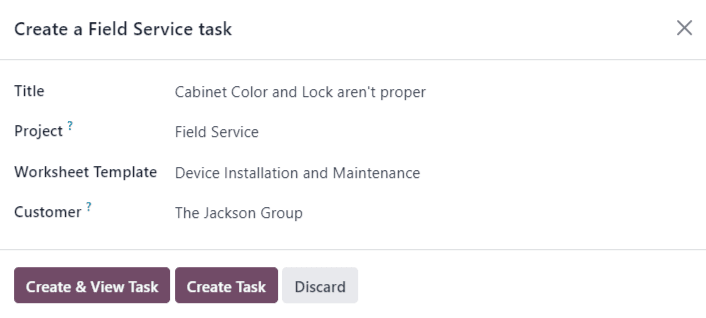
确认或更新任务 标题。
The Project field on the Create a Field Service task pop-up window defaults to the same Field Service project that was identified on the team’s settings page. To change the project for this specific task, select one from the Project field.
如果适用,请从下拉菜单中选择 工作表模板。
注解
*现场服务工作表*是详细记录现场工作完成情况的报告。工作完成后,客户会在工作表上签字,以确认工作已完成且客户满意。
If the Field Service project assigned to the Helpdesk team has worksheets enabled, and has a default template assigned, that template automatically appears in the Worksheet Template drop-down field. Even so, the field can be edited, and another template can be selected.
If the Field Service project does not have worksheets enabled, the Worksheet Template field does not appear on the Create a Field Service task pop-up window.
单击 创建任务 或 创建并查看任务。
创建任务后,会在工单中添加 任务 智能按钮,将 现场服务 任务链接到工单。

更多内容
