未达商机分析¶
Not every opportunity results in a successful sale. To keep the pipeline up-to-date, lost opportunities need to be identified. Specifying why an opportunity was lost helps identify recurring issues, reveal coaching opportunities, and can assist with improving overall sales strategy.
注解
Merging lost opportunities with active ones will pull them back into the pipeline.
将商机标记为丢失¶
To mark an opportunity as lost, first open the , and then select an opportunity from the pipeline by clicking on its corresponding Kanban card. Doing so reveals that opportunity’s detail form.
然后,点击商机详情表顶部的 已丢失。

This opens the Mark Lost pop-up window. From the Lost Reason drop-down menu, choose an existing lost reason. If no applicable reason is available, then create a new one by entering it into the Lost Reason field, and then clicking Create.
Additional notes and comments can be added below the lost reason in the designated Closing Note field.
小技巧
Neither the Lost Reason field, nor the Closing Note field, on the Mark Lost pop-up window are required. However, it is recommended to include this information for the sake of traceability, accountability, and reporting purposes.
在弹出的 标记丢失 窗口中输入所有所需信息后,单击 标记为丢失。
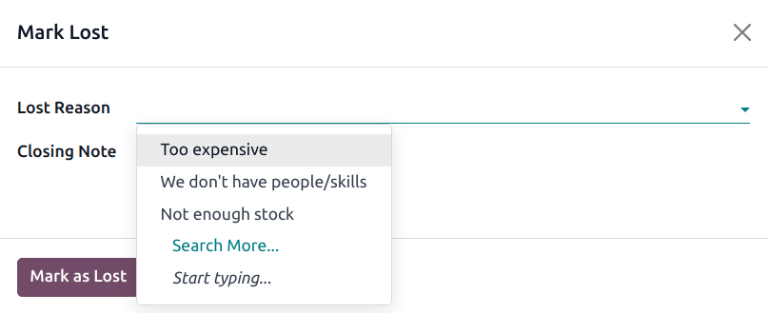
After clicking Mark as Lost, a red Lost banner is added to the upper-right corner of the opportunity.
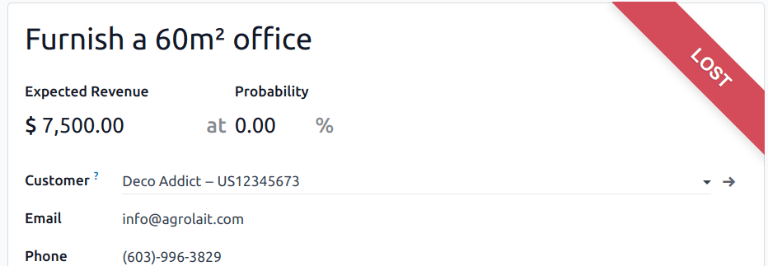
注解
To mark an inactive (archived) opportunity as lost, set the Probability field to
0 percent.
创建/编辑丢失原因¶
要创建新的丢失原因或编辑现有原因,请导航至 。
To edit an existing lost reason, click the reason to be edited to highlight it. From here, change the selected lost reason by editing the Description field.
To create a new lost reason, click New in the upper-left corner of the Lost Reasons page. Then, type the new lost reason in the Description field.
查看丢失的商机¶
To retrieve lost opportunities, go , then click on the search bar at the top of the page, and then remove all of the default filters.
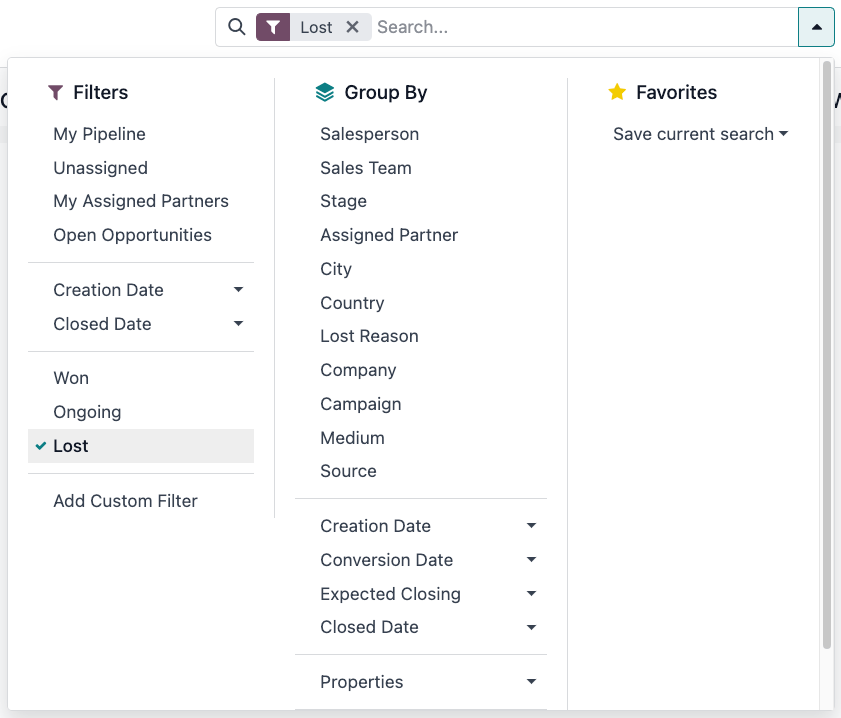
Open the Filters drop-down menu by clicking the (dropdown) icon to the right of the search bar to open the drop-down menu containing Filters, Group By, and Favorites options, designated into respective columns.
Select the Lost option from the Filters section. Upon selecting
Lost, only the opportunities marked as Lost appear on the Pipeline page.
Sort opportunities by lost reason¶
To filter opportunities by a specific lost reason, click the (dropdown) icon to the right of the search bar again to open the drop-down menu. In addition to the Lost filter, under the Filters column, click Add Custom Filter, which opens an Add Custom Filter pop-up window.
On the Add Custom Filter pop-up window, click in the first field and type Lost Reason
in the search bar, or scroll to search through the list to locate it. Then, click into the next
field, and select = from the drop-down menu. Click into the third field, and then select
a lost reason from the drop-down menu. Finally, click Add.
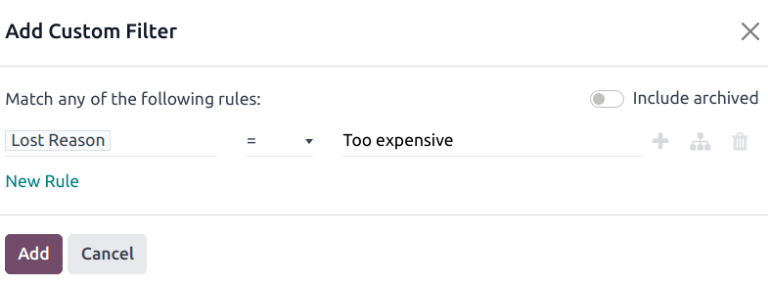
小技巧
要查看多个丢失原因的结果,请在弹出的 添加自定义筛选器 窗口中的自定义筛选器第二个字段中选择操作符 is in。选择该运算符后,就可以在第三个字段中选择多个丢失原因。
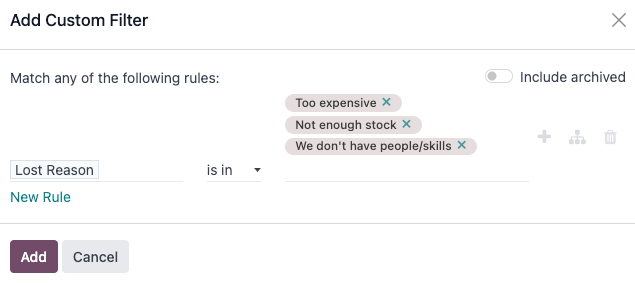
恢复失去的机会¶
To restore a lost opportunity, open the app to reveal the Pipeline dashboard. Or, navigate to . From here, click the (dropdown) icon to the right of the search bar to open the drop-down menu that contains Filters, Group By, and Favorites columns.
在 筛选 列下,选择 丢失。这样就会显示 管道 页面上所有丢失的商机。
小技巧
To see all opportunities in the database, remove the default My Pipeline filter from the search bar.
在已丢失商机的详细信息表单中,点击左上角的 恢复。这样,商机表单上的红色 已丢失 条幅就会消失,表明商机已恢复。
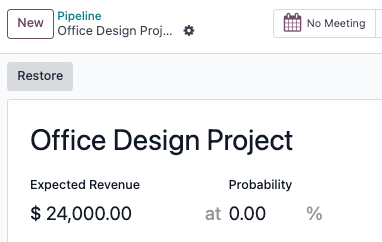
一次恢复多个机会¶
To restore multiple opportunities at once, open the dashboard mega menu by clicking the (dropdown) icon (to the right of the search bar) and select the default Lost option located under the left-side Filters column.
Next, select the list view option, represented by the (list) icon in the upper-right corner. Doing so places all the opportunities from the Pipeline page in a list view. With the list view chosen, select the checkbox to the left of each opportunity to be restored.
Once the desired opportunities have been selected, click the Actions drop-down menu at the top of the Pipeline page. From the (Actions) drop-down menu, select Unarchive.
这样做将从 管道 页面移除这些选定的机会,因为它们不再符合 已丢失 筛选条件。从搜索栏中删除 已丢失 筛选器,以显示这些新恢复的商机。
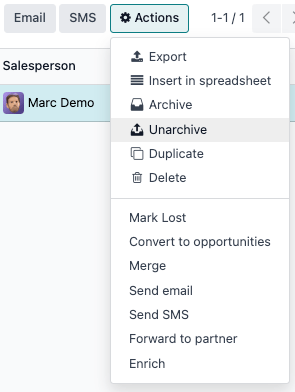
管理丢失的潜在客户¶
If Leads are enabled on a database, then they can be marked as lost in the same manner as opportunities. Leads use the same lost reasons as opportunities.
注解
To enable leads, navigate to and check the Leads checkbox. This adds a new Leads menu to the header menu bar at the top of the page.
将销售线索标记为输¶
To mark a lead as lost, navigate to , and select a lead from the list. Doing so reveals that lead’s detail form. Then, click Lost, located at the top of the lead’s detail form.
This opens the Mark Lost pop-up window. From the Lost Reason drop-down menu, choose an existing lost reason. If no applicable reason is available, then create a new one by entering it into the Lost Reason field, and selecting Create.
可在 :guilabel:`关闭注释 ` 字段指定的丢失原因下方,添加其他注释和评论。
在弹出的 标记丢失 窗口中输入所有所需信息后,单击 标记为丢失。
恢复丢失的潜在客户¶
To restore a lost lead, navigate to , and then click the (dropdown) icon to the right of the search bar to open the drop-down menu that contains the Filters, Group By, and Favorites columns.
在 筛选 栏下,选择 已丢失。这样就会显示 潜在客户 页面上所有丢失的潜在客户。
然后,点击需要恢复的已丢失潜在客户,打开该潜在客户的详细信息表。
在已丢失潜在客户的详细信息表单中,点击左上角的 恢复。此操作将移除潜在客户表单中的红色 :guilabel:`已丢失`横幅,表明潜在客户已恢复。
一次恢复多个潜在客户¶
要一次恢复多个潜在客户,请导航至 ,打开 筛选器 下拉菜单,并选择 已丢失 选项。选择要恢复的每条信息左边的复选框。
Once the desired leads have been selected, click the (Actions) drop-down menu at the top of the Leads page. From the (Actions) drop-down menu, select Unarchive.
Doing so removes those selected leads from the Leads page because they no longer fit the Lost filter criteria. Delete the Lost filter from the search bar to reveal these newly-restored leads.
更多内容
