前台¶
Odoo *前台*应用程序为访客提供了一种在建筑物或地点办理登记手续的方式,并提醒访客已经到达。此外,还可以要求在等待期间为访客送上预先准备好的饮品。
该应用程序非常适合那些**没有**前台接待人员、**没有**指定等候区供客人和访客使用的企业。
配置¶
使用 前台 应用程序配置的第一个项目是工作站,然后是可选择提供的任何饮品。
岗位¶
在 Odoo 的 前台 应用程序中,工作站 可以理解为任何可以签到并等待员工的位置。这通常是某种形式的等候区,如大堂。每个工作站都有一个自助服务终端,供访客签到。
在设置 前台 应用程序时,**必须**配置至少一个工作站,但创建和配置工作站的数量没有限制。
要创建工作站,请导航至 ,然后点击 新建。点击后,会出现一个空白的前台表单。
在表格中输入以下信息:
前台名称:输入特定前台位置的名称。该名称应简短且易于识别,如
接待台或大堂。创建服务站时必须填写此字段。负责人:选择在访客使用此特定前台登记时发出警报的人员。可输入多个选择。要创建服务站,必须填写此字段。
自助服务终端 URL:保存前台表单后,该字段将自动填充,且至少已填写 前台名称 和 :guilabel:` 负责人` 字段。要手动保存,请点击表单顶部的 (带向上箭头的云) 图标。
保存后,将在 自助服务终端 URL 字段中生成一个 URL。该 URL 是访问前台终端的一种方式。
要访问自助服务终端,请点击 URL 末尾的 复制 按钮,并在网络浏览器中导航到该 URL。该 URL 会打开特定站点的前台登录页面。
小技巧
要在前台表单中添加图像/照片,请将鼠标悬停在表单右上方的 :guilabel:` (带 ‘+’ 号的相机)`图标上,以显示 :guilabel:`✏️ (铅笔)`图标。
点击 ✏️(铅笔) 图标打开文件资源管理器,导航到所需的图像/照片文件,然后点击 打开 将其选中。
The image selected for the station photo appears as the background image for the station kiosk.
“选项”选项卡¶
Host Selection: if the visitor is attending a meeting, this option allows the visitor to select the meeting host from a presented list, and notify that individual. When enabled, additional fields appear, as detailed below.
Authenticate Guest: if additional information is required when a guest checks in, enable this option, and select which of the following are required:
Email: select whether the guest’s email address is Required, Optional, or if the information is not requested at all (None).
Phone: select whether the guest’s phone number is Required, Optional, or if the information is not requested at all (None).
Organization: select whether the guest’s organization is Required, Optional, or if the information is not requested at all (None).
Theme: select the color mode of the kiosk. Choose either Light or Dark. The Light selection displays a pale gray background on the kiosk, whereas the Dark selection displays a dark gray and black background.
Self Check-In: enable this option to present a check-in QR code on the kiosk. The QR code allows guests to check in using their mobile device, instead of using the kiosk. This option is recommended for a busy kiosk with multiple guests checking in at any time.
Offer Drinks: enable this option to offer guests a drink upon check in. If this option is enabled, it is necessary to configure the drinks being offered, via the Configure Drinks link that appears when the option is enabled. Once all drink options are configured, select each drink to be offered using the drop-down menu.
注解
The following options are only visible in the Options tab if the Host Selection option is enabled.
Notify by email: enable this option to have an email sent to the person the guest is visiting upon check in. When enabled, an Email Template field appears beneath, with the default Frontdesk Email Template selected.
要更改默认电子邮件模板,请点击 电子邮件模板 字段中的下拉菜单,然后选择其他电子邮件模板。
要修改当前选定的模板,请点击行尾的 内部链接(箭头) 图标,然后对模板进行编辑。
短信通知:启用此选项可在登记入住时向访客发送 文本消息。启用后,下面会显示一个 短信模板 字段,默认为 已选择前台短信模板。
要更改默认短信模板,请点击 SMS模板 字段中的下拉菜单,然后选择其他短信模板。
要修改当前选定的模板,请单击行尾的 内部链接(箭头) 图标,然后对模板内容进行任何所需的编辑。短信最多可包含 242 个字符,可容纳 4 条短信(UNICODE)。
Notify by Discuss: this option is enabled by default when the Host Selection option is enabled. This option opens a Discuss application message window with the person the guest is visiting upon check in.
When enabled, a default message appears for the person the guest is visiting. The Discuss application must be installed in order for this option to work.
注解
Discuss is installed by default when creating an Odoo database, and does not count towards billing. As long as the Discuss application is not intentionally uninstalled, the Notify by Discuss option works.
Example
讨论通知 选项的默认信息格式是:`(前台服务站)签到:(客人姓名)(客人电话号码)(组织)与(员工姓名)会面。
在 内部讨论 消息中可能出现的示例如下:主大厅签到:John Doe(123-555-1234)(Odoo, Inc.)将与 Marc Demo 会面。
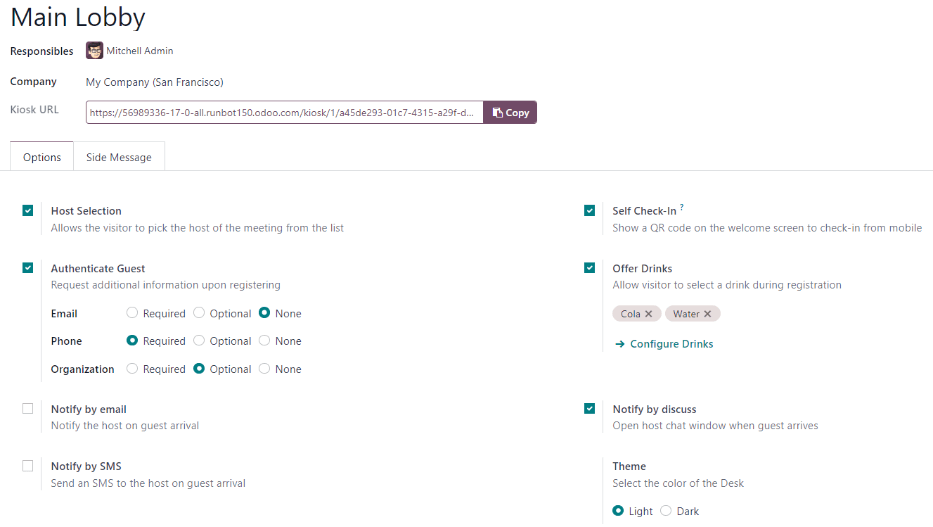
侧边信息选项卡¶
Enter any desired text to appear on the station kiosk after a guest has checked in, such as a welcome greeting or any necessary instructions. The text appears on the confirmation page, on the right side of the screen after a guest has completed the check-in process.
饮料¶
After a station is created, the next step is to configure the drinks to offer visitors, if desired. This step is not necessary or required for the Frontdesk application to work, and only needs to be configured if drinks are offered to guests.
要添加饮料选项,请导航至 ,然后点击 新建。这样就会显示一个空白的饮料表单以供配置。
在饮料表格中输入以下信息:
饮品名称:在此字段中输入饮品选项的名称。此字段为必填字段。
People to Notify: use the drop-down menu in this field to select who is notified when the drink is selected. Multiple people can be entered in this field. This field is required.
Sequence: enter a numerical value in this field to indicate where in the list of drink options this specific option appears. The lower the number, the higher on the list the drink appears. For example, entering the number one would place that drink at the top of the list, and appear first in the sequence.
小技巧
要在饮料表单中添加图像/照片,请将鼠标悬停在表单右上方的 :guilabel:` (带 “+” 号的相机)` 图标上,以显示 ✏️ (铅笔) 图标。
点击 ✏️(铅笔) 图标打开文件资源管理器,导航到所需的图像/照片文件,然后点击 打开 将其选中。
The image selected now appears in the picture field, and is set as the image for the drink.
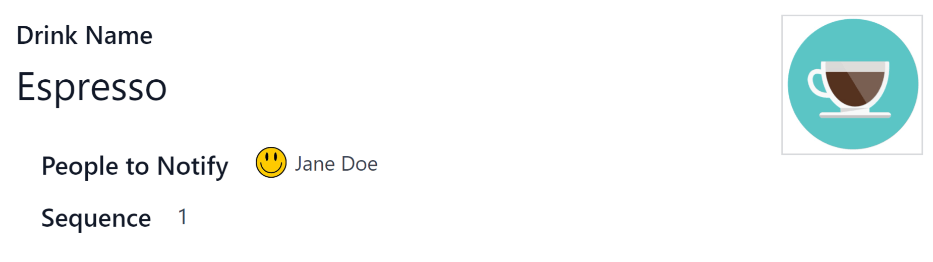
Station dashboard¶
小技巧
要在饮料表单中添加图像/照片,请将鼠标悬停在表单右上方的 :guilabel:` (带 “+” 号的相机)` 图标上,以显示 ✏️ (铅笔) 图标。
点击 ✏️(铅笔) 图标打开文件资源管理器,导航到所需的图像/照片文件,然后点击 打开 将其选中。
The image selected now appears in the picture field, and is set as the image for the drink.
Kiosk setup¶
在配置好各个站点后,设置每个自助服务台以供使用。建议为每个前台自助服务终端使用专用设备,如平板电脑。
通过两种方式之一导航到自助服务终端:
Navigate to the main Frontdesk application dashboard, and click the Open Desk button on the desired station card. The kiosk loads in a new browser tab.
导航至 ,然后点击所需的站台。然后,点击 自助服务终端 URL 行末尾的 复制 按钮,并将 URL 粘贴到新的浏览器标签页或窗口中。
重要
It is recommended to log out of the database, and close the tab, after navigating to the kiosk. That way, there is no possibility of a visitor accessing the database when checking-in.
报表¶
The Frontdesk application has two reports available: Visitors and Drinks.
要访问这些报告中的任何一个,请导航至 ,以显示包含以下选项的下拉菜单:访客 和 饮品。
在 访客 报告中,按月显示当年的访问人数。饮品 报告显示每种饮料的总请求数。
与 Odoo 中的所有报告一样,筛选器和分组也可以修改,以显示其他指标。
更多内容
