登记处¶
Use the Registration Desk feature in Odoo Events to grant access to registered event attendees as they arrive, and store attendee-related data in the reporting metrics.
Registration Desk page¶
On a mobile device (on the Odoo app or in a browser), open the , and click the Registration Desk to view the Registration Desk page.
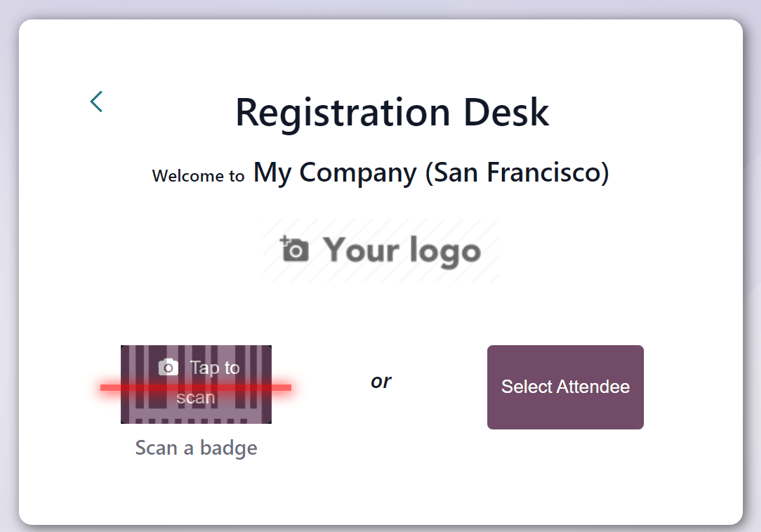
At the bottom of the Registration Desk box, there are options to either Scan a badge or Select Attendee.
扫描徽章¶
通过导航至 并选择 扫描胸卡 选项,扫描活动参与者胸卡上的代码。
重要
必须授予 Odoo 访问所用相机的权限,扫描胸卡 选项才能工作。
一旦 Odoo 可以访问摄像机,就会出现一个 条形码扫描器 弹出窗口,显示摄像机的视角。此外,还会出现一个指定的取景框,可使用 图标手动修改取景框的大小。
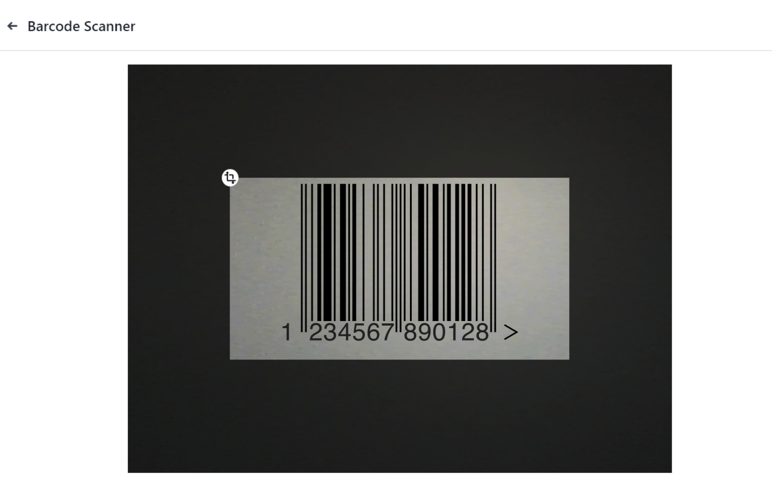
When the badge code is in the middle of the view finder box, the code is scanned, the Barcode Scanner pop-up window disappears, and the attendee is granted access to the event. Once the code is scanned, their attendance is logged in the Odoo Events app.
If the barcode being scanned is invalid, an error pop-up message appears in the upper-right corner.
Select attendee¶
Manually grant access to event attendees, by navigating to , and selecting the Select Attendee option.
Odoo reveals an Attendees page, with all the attendees for every event in the database, in a default Kanban view.
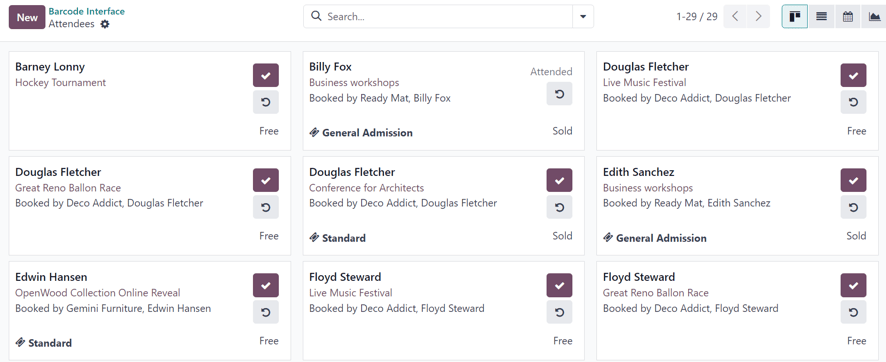
On the Attendees page, each attendee card displays that person’s name, which event they are registered to attend, their associated company (if applicable), what ticket tier they purchased (if applicable), along with two buttons: a (checkmark) and (counter-clockwise arrow).
To grant access to a person, marking them as attended, click the (checkmark) button on that attendee’s card.
Click the (counter-clockwise arrow) button on an attendee’s card to undo the previous action.
小技巧
It is recommended to use an event-specific filter on the Attendees page, via the search bar drop-down menu.
To do that, click the (down arrow) beside the seach bar to reveal a drop-down menu with Filters, Group By, and Favorites options.
For example, click the Event option, in the Group By column. Then, click away to remove the drop-down menu. Odoo reveals the Attendees page with event-specific columns, allowing users to locate specific event attendees.
更多内容
