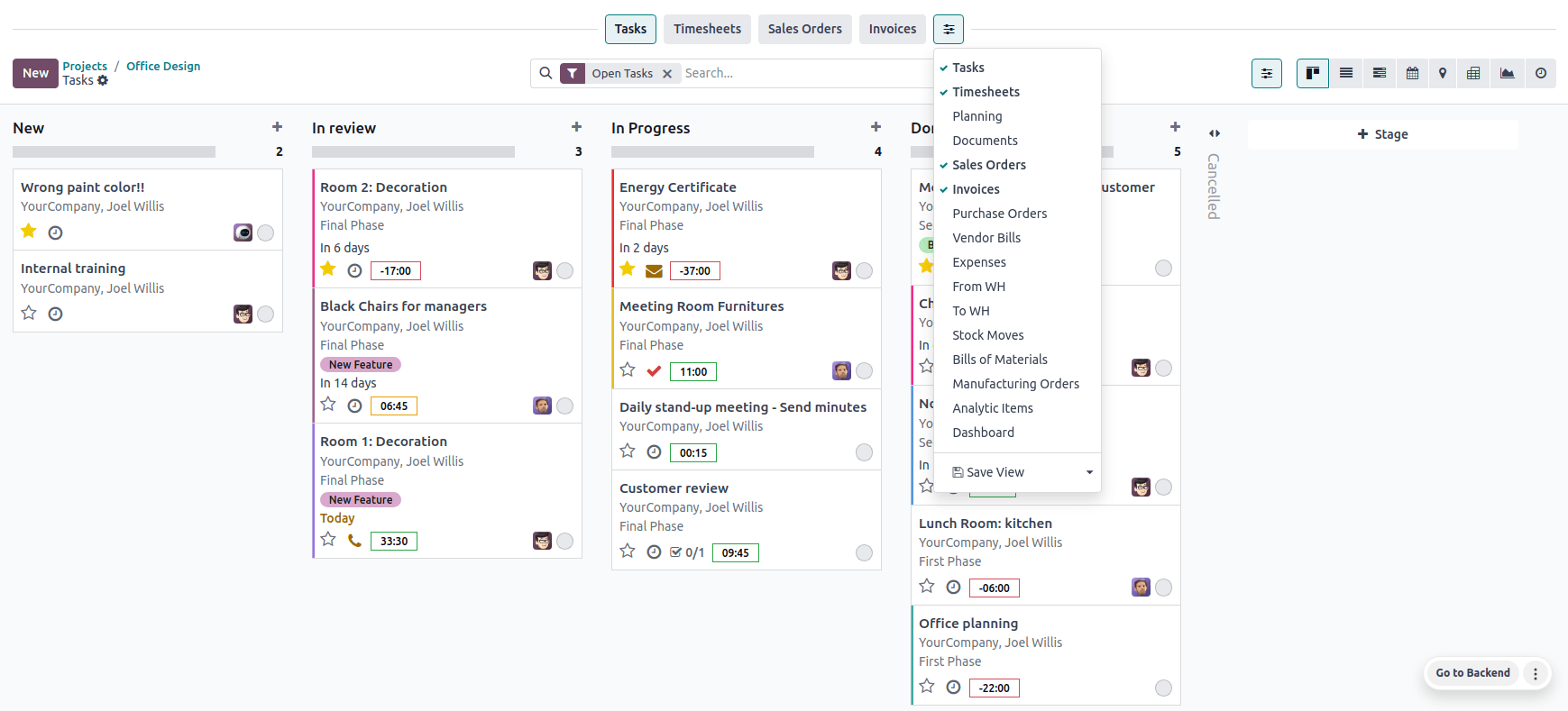项目管理¶
Odoo 项目使用**看板**项目管理系统。所有项目都被分解成任务,并根据任务所处的生产阶段在白板上进行分类。
您知道吗?
**看板**一词源自日语,指“可视化板”管理方法。
配置¶
打开**项目**应用程序,点击 创建`以开始一个新项目。为项目输入 :guilabel:`名称,然后点击 创建项目。
您可以通过点击项目**卡**上的下拉切换按钮(⋮),在仪表板上自定义现有的**项目**。
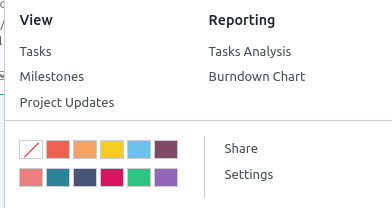
这样就可以启用一个新菜单,分为四个部分:
查看:查看项目组件概览,如 任务、里程碑 和 项目更新。根据您激活的应用程序,可能会有更多选项,例如 文件。所有上传的文件都可在此菜单下找到,也可在**文件**应用程序的 :guilabel:`项目`下找到;
报告: 通过图形和统计数据来分析项目的进度和盈利能力;
颜色:在贺卡的左侧加上一条颜色线,这样您的项目就更容易辨认了;
设置: 您可以更改以下内容:
项目的:guilabel:
名称;该项目下的 任务名称;
面向:guilabel:`客户`的项目;
用于筛选的 :guilabel:` 标签`;
负责项目的:guilabel:
公司;员工被指定为:guilabel:
项目经理;项目的 计划日期;
项目总计:guilabel:
分配小时数。
此外,您还可以将项目标记为 收藏夹,这样您就可以使用看板视图上的 我的收藏夹 筛选器找到它;

更多设置可在 设置 标签下查看。其中大部分设置*仅*取决于已激活的应用程序。
安排活动¶
通过点击项目上的**时钟**图标,您可以为每个项目安排**活动**(如 通话、会议`等)。点击:guilabel:`+ 安排活动,将打开已计划活动的列表,并可计划**新**活动。在弹出窗口中,选择 活动类型,输入活动的 简介、截止日期,并将其分配给员工。根据 活动类型,您可能有**附加选项**可用。
注解
如果活动 已 安排,图标可能会变为**电话**、**人群**或其他。
顶部栏¶
In project management, reviewing the various records and documents related to a project is often necessary. Odoo Project’s top bar provides quick access to these essential resources. You can customize each project’s top bar to match its specific needs.
To set up the top bar for a project, go to the Project app, click the project’s card, then click the top bar (sliders) button. In the bar that appears above the search bar, click the (sliders) button to select the records you want to display, such as timesheets, sales orders, invoices, documents, dashboards, etc.
You can then click the buttons to access the related records without leaving the Project app. To return to your project tasks’ Kanban view, click the Tasks button in the top bar.