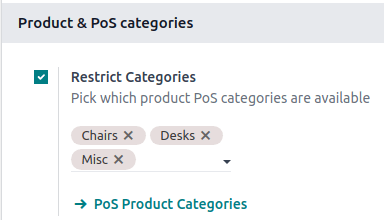配置¶
访问 POS 设置¶
要访问一般 POS 设置,请转到 。然后,打开 销售点 字段中的下拉菜单,选择要配置的销售点。

注解
用户的 管理 访问权限 必须设为 设置,才可使用这些设置。
您还可以通过点击 POS 卡片上的垂直省略号按钮(⋮),在仪表板上配置部分设置。点击后,会弹出一个窗口,您可以在此处:
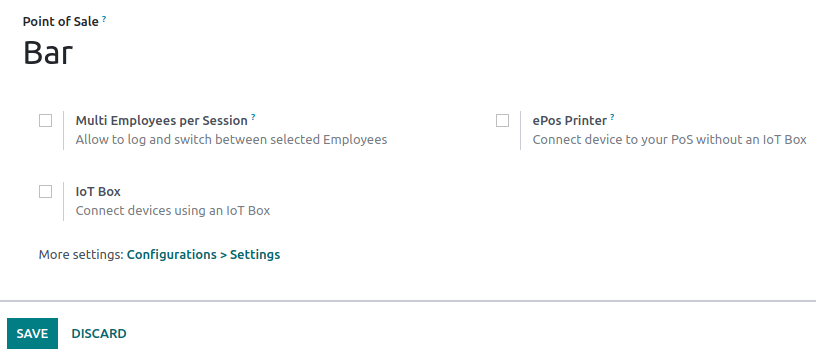
注解
用户的 销售点 访问权限 必须设为 管理员,才可使用这些设置。
将产品设置为销售点可用¶
To make products available for sale,
Go to .
Select a product to open the product form.
Tick the Point of Sale checkbox at the top of the form.

PoS product categories¶
配置¶
POS product categories allow users to categorize products and get a more structured and clean POS interface.
To manage PoS categories, go to . To add a new category, click Create. Then, name it in the Category Name field.
To associate a category with a parent category, fill in the Parent Category field. A parent category groups one or more child categories.
Example
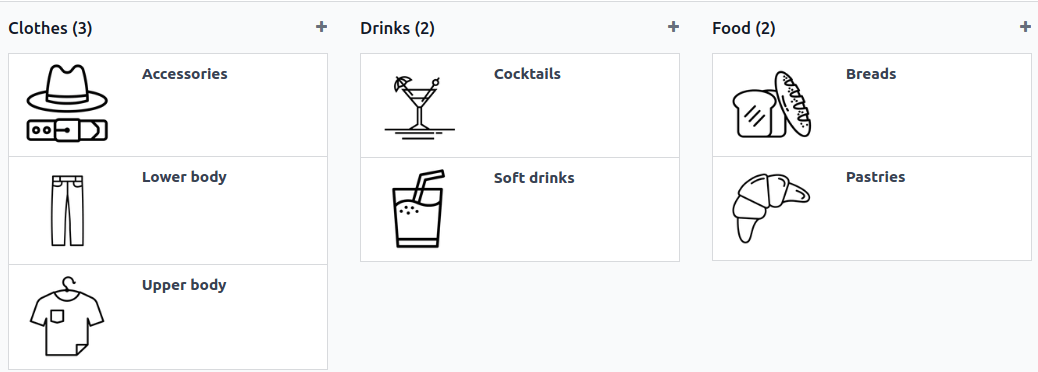
Assign PoS product categories¶
转到 并打开产品表单。然后,转到 销售点 选项卡,在 销售点 部分下的 类别 字段中填写一个或多个销售点 类别。
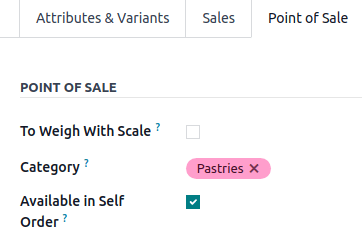
限制类别¶
您可以限制 POS 界面上显示的类别。要执行此操作,请进入 POS 设置,在 产品和 PoS 类别 部分的 限制类别 字段中选择要显示的特定类别。