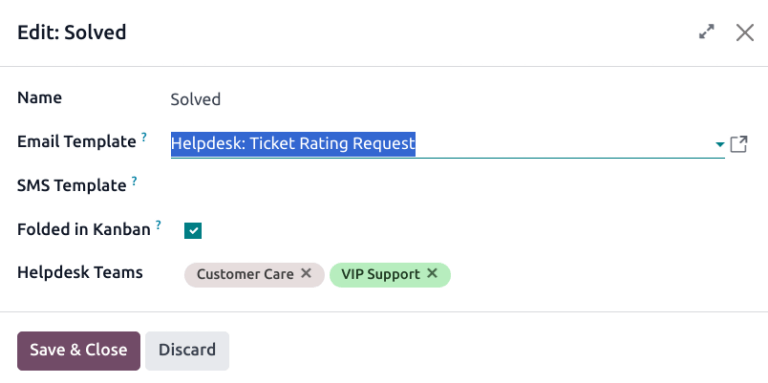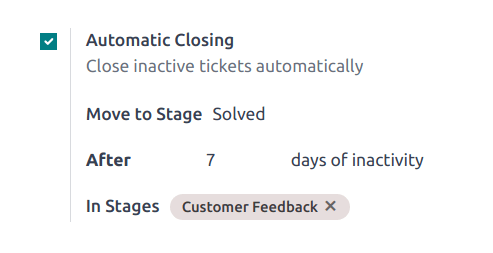关闭工单¶
After work has been completed on a ticket in the Helpdesk app, there are several ways it can be closed. Manually closing solved tickets keeps the pipeline up to date, while automatically closing inactive tickets prevents unnecessary blocking issues. Allowing customers to close their own tickets minimizes confusion around whether an issue is considered solved or not. This results in increased operational capacity for support teams, and higher customer satisfaction.
手动关闭已解决工单¶
As work on a ticket progresses, it is moved along to the next stage in the pipeline. When the issue is solved, the ticket is moved to a folded stage. This marks the ticket as closed.
To fold a stage, navigate to the dashboard and click on a team to open the pipeline. Hover over a stage’s heading, and then click the (gear) icon that appears in the top-right corner of that stage’s Kanban column.
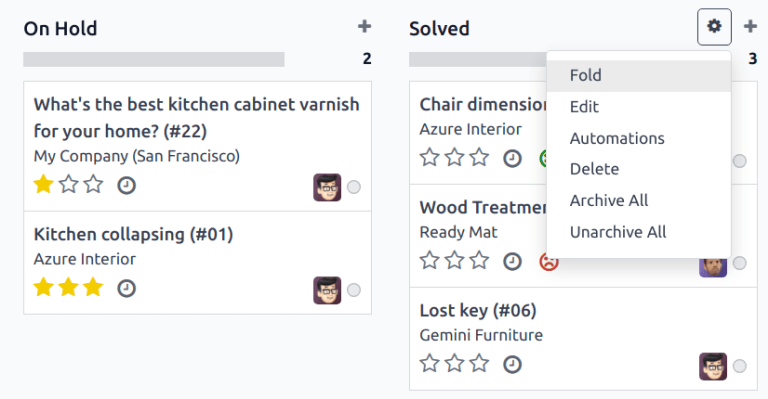
警告
Clicking the gear icon also displays the option to Fold the stage. This setting folds the stage temporarily to simplify the Kanban view. This does not close the tickets in this stage. It also does not permanently fold the stage. If a stage needs to be folded so the tickets can be marked as closed, continue following the steps below.
From the menu that appears, select Edit. This opens the stage’s settings. Tick the checkbox labeled Folded in Kanban, and then Save & Close to confirm the changes. Now, tickets are closed once they reach this folded stage.
自动关闭不活跃的工单¶
在一定时间内不活跃的工单可以自动关闭。此时,它们将转入已折叠阶段。
Go to the team’s settings page by going to . Under the Self-Service section, enable Automatic Closing.
If only one of the team’s stages is folded in the Kanban view, it is the default selection in the Move to Stage field. If the team has more than one folded stage, the stage that occurs first in the pipeline is the default for this field. If no stage is folded, the default selection is the last stage in the pipeline.
不活动天数 字段默认为`7`,但可根据需要进行调整。
警告
在追踪工单处于非活动状态时,:guilabel:`非活动天数`字段**不**考虑工作日历。
如果只使用某些阶段来追踪非活动天数,可以将它们添加到 阶段中 字段。
允许客户关闭自己的工单¶
Enabling the Closure by Customers setting allows customers to close their own tickets when they determine that their issue has been resolved.
Start by navigating to and select a team. On the team’s settings page, scroll to the Self-Service section and tick the checkbox for Closure by Customers.
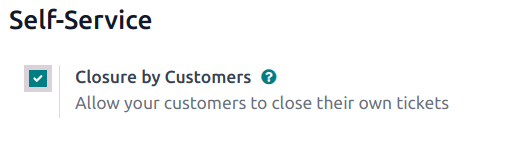
After the ticket closing settings are enabled, a Close Ticket button is available for customers when they view their ticket through the customer portal.
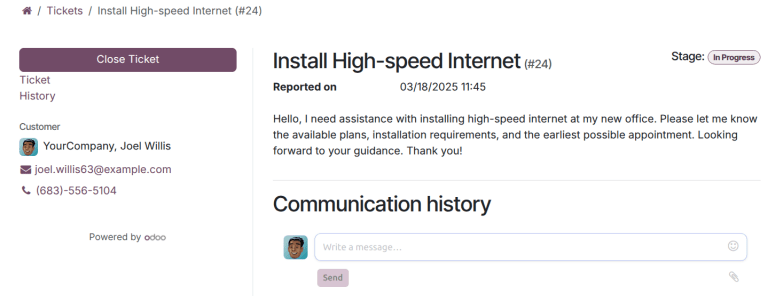
注解
客户可以通过点击电子邮件中的 查看工单 链接来查看他们的工单。该链接包含在 请求确认 模板中,默认情况下会添加到团队的第一阶段。该链接不要求客户访问门户来查看或回复他们的工单。
Customers with access to the portal are able to view their tickets under .